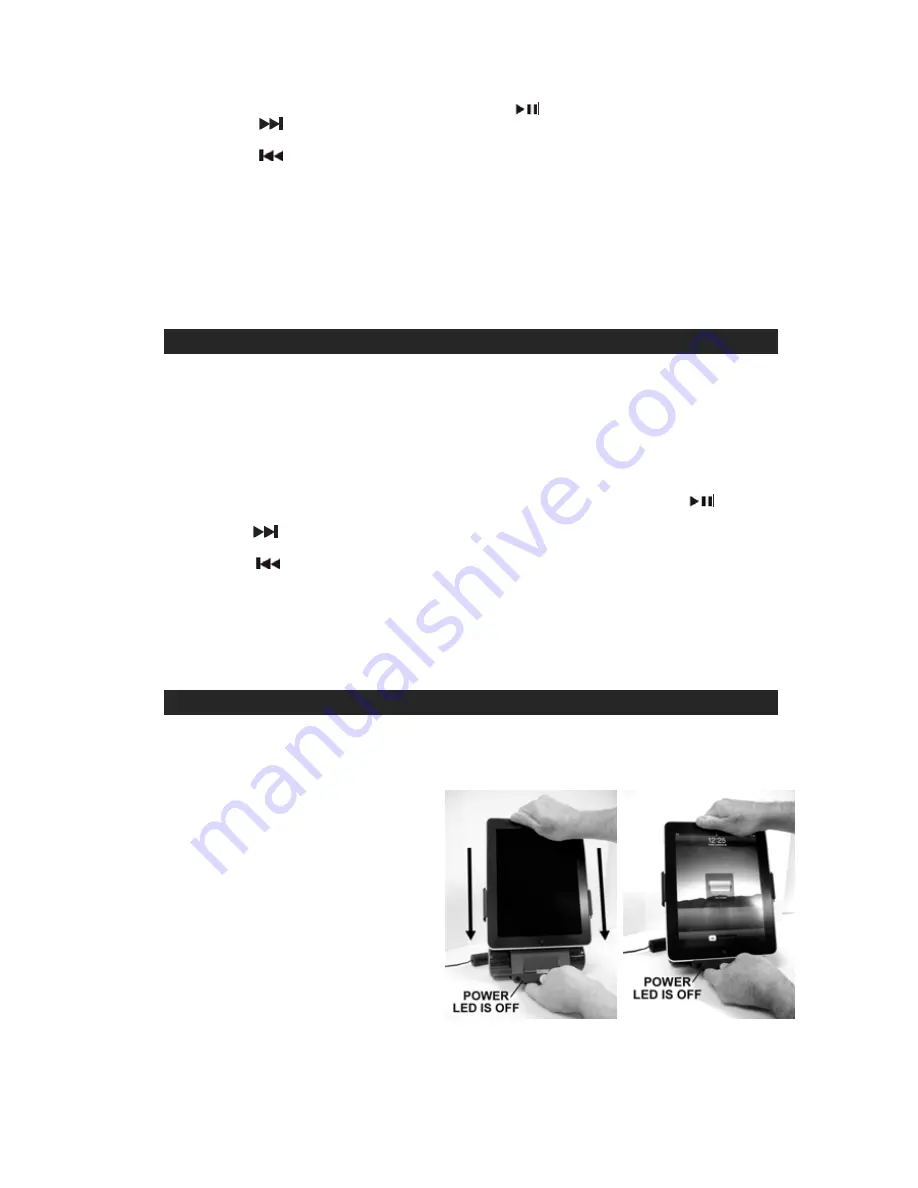
4.
After selecting your favorite song, press the Play/Pause
Button on remote to play or pause.
5. Press
the
Button to advance to next song. Press and hold it during playback for fast forward
ss
the
search within the song.
6. Pre
Button to go to the starting point of current song or previous song. Press and hold it
ute Button to cut off the audio output from the speakers. Press again to resume listening.
of your Apple device to fine tuning the sound quality to suit your needs.
recharged as long as it remains docked.
during playback for fast backward search within the song.
7.
Press the Volume Up (+) and Volume Down (-) to adjust the volume output level.
8.
Press the M
Note:
Adjust the built-in preset EQ
The volume control slider of iPad, iPhone and iPod touch are disabled when docked.
Press the HOME button of your iPad, iPhone or iPod touch to exit the music/video mode.
Your Apple device will be
Press the Power Button to switch to AUX-IN mode. The green indicator will flash.
HOW TO WATCH VIDEOS ON A TV
1. Connect the Video Out Jack of the JiPS-250i to the composite video input of your external TV with a
suitable video cable (not included).
V Out option
eos” or “Podcasts”
. For
the
iPad, iPhone and iPod touch, you can additionally watch your favorite Youtube videos when you
are connected to the internet via W
5. High quality audio output from
e built-in stereo speakers.
2. If you are using
the
iPod nano, iPod classic or iPod video, you need to turn on the T
manually from the video setting menu of your iPod.
3. For
the
iPod nano (3
rd
generation and up), iPod video and iPod classic, select
the
“Vid
menu to locate your favorite video clips on the device’s LCD screen.
4
i-Fi, 2G or 3G cell phone networks.
your videos will be playback through th
6. After selecting the video you wish to view and it starts to play, press the Play/Pause
Button on
remote to play or pause.
7. Press
the
Button to advance to end of the current clip. Press and hold it during playback for fast
forward search within the clip.
8. Press
the
Button to go to the start of current clip. Press and hold it during playback for fast
backward search within the clip.
9. Press the Volume Up (+) and Volume Down (-) buttons on the unit or remote to adjust the volume output
level.
10. Press the Mute Button of the remote to cut off the audio output from the speakers. Press again to
resume listening.
:
The fast forward /reverse functions ma
Note
y not work for Youtube videos.
HOW TO WATCH VIDEOS ON YOUR iPad
WITHOUT THE REMOTE
Make
1.
sure the JiPS-250i is OFF before docking. If the Green Power LED is lit, press and hold the
Power Button unti
Figure 1
l the LED goes off and release the Power Button.
. Slide the iPad onto the dock as shown in
Figure 1.
3.
Once the iPad is docked, the iPad screen
will automatically turn on for a few
seconds as shown in Figure 2.
Figure 2
2
6












