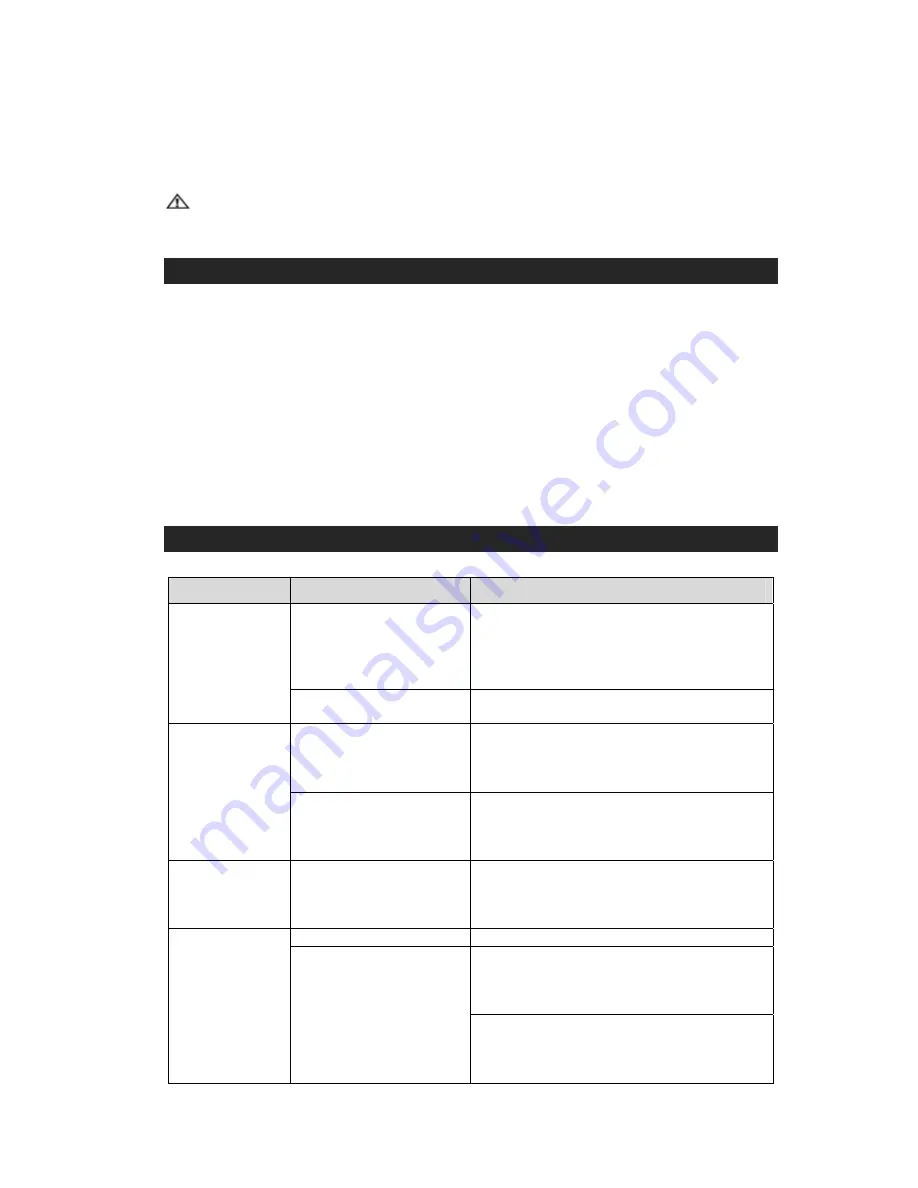
If the unit is subject to a power surge or electric shock, it is possible that the internal micro-controller may lock
up and the unit will not respond to any commands from the front panel controls or remote control. In this
.
Detach the DC plug of the AC Adaptor from the unit and then reconnect after about 10 seconds.
tton which is located at
the bottom of the back side of the iPad Dock.
event, you can do one of the following:
1
2.
Use a straightened paper clip, toothpick or similar objects to press the Reset Bu
Warning:
Do not use sharp, pointed object to press
damage the switch inside the unit.
the Reset Button. It can
CARE AND MAINTENANCE
n the unit may be cleaned with a dust cloth and cared for as other furniture. Use caution
If the cabinet becomes dusty wipe it with a soft dry dust cloth. Do not use any wax or polish sprays on
the cabinet.
If the unit becomes dirty or smu
ned with a soft cloth slightly
oap and
asive cloths or polishes as these will
CLEANING THE UNIT
To prevent fire or shock hazard, disconnect your unit from the AC adaptor and Apple device when
cleaning.
The finish o
when cleaning and wiping the plastic parts.
dged with fingerprints it may be clea
water solution. Never use abr
dampened with a mild s
damage the finish of your unit. Never allow any water or other liquids to get inside the unit while
cleaning !
While adjustin
g the iPad Support Arm or the angle of the iPad Dock, do it gently to avoid damaging the
internal mechanical parts and hinges.
TROUBLESHOOTING GUIDE
Symptom
Possible Problem
Solution
AC Adaptor is not plugged
into a wall outlet or the
connector is not plugged into
the DC Jack on
the unit properl
Plug the AC adaptor into a wall outlet and plug the
connector into the DC Jack on the unit again with
n.
the back of
y.
special attentio
The unit does not
respond (no
power).
Wall outlet is not functioning.
Plug another appliance to the same outlet to
working.
confirm it is
Apple device is not installed
properly.
our Apple device from the dock and
check for obstruction on the connectors in the dock
Remove y
and on your Apple device. Then reseat it on the
dock.
Apple device does
not respond to the
speaker system.
Apple device is locked up.
that your Apple device is
working properly before docking into the unit.
nfo
Please make sure
Please refer to your Apple device manual for i
on resetting the device.
Apple device does
not recharge.
Apple device is not installed
properly.
Remove your Apple device from the dock and
check for obstruction on the connectors in the dock
and on your Apple device. Then reseat it in the
dock.
Volume level is set too high.
Decrease the volume.
If the Apple device original sound source is po
quality, distortion and noise is easily noticed with
high-power speakers. Tr
or
y a different audio source
such as a music CD.
Sound is distorted.
e
device itself. Also try changing the EQ
vice.
Sound source is distorted.
If you are using an external sound source like older
generation of iPod, try reducing the output volum
on the
setting of your Apple de
9






























