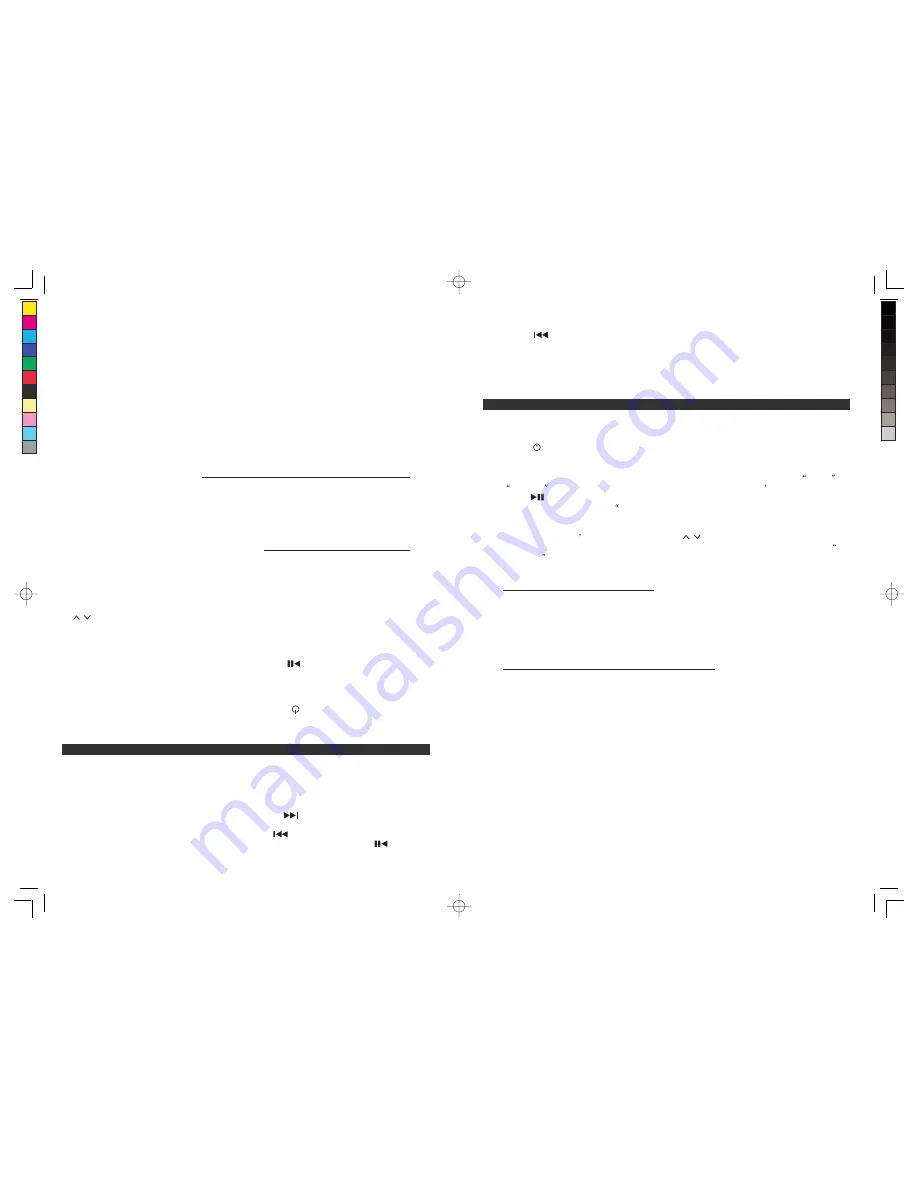
ES
9
5.
Después
de
seleccionar
el
video
que
desee
ver,
yqu
eést
ec
omience
ar
eproducirse
,oprim
ael
botón
de
la
unidad
principal
ode
lcontro
lremot
opar
aReproducir/Pausa
re
lvideo.
6.
Dé
un
ligero
golpecito
al
botó
n
para
avanzar
al
final
del
video
clip
actual.
Op
rímal
o
y
sosténgal
odurant
el
ar
eprodu
cción
para
avanzar
rápidamente
dentro
del
clip.
7.
Dé
un
ligero
golpecito
al
botó
n
para
ir
al
inicio
del
clip
actual.
Op
rímal
oy
sosté
ngalo
durante
la
repro
ducción
para
retr
ocede
rr
ápidamente
dentro
del
clip.
8.
Opri
ma
los
botones
para
subi
r(
+)
obaja
r(-
)e
lvolume
ne
nl
aunida
do
en
el
control
remoto
para
ajustar
el
nivel
de
volumen.
9.
Opri
ma
el
botón
Silencio
del
control
remoto
para
cancela
rl
as
alida
del
audio
por
los
altavoces.
Oprímal
od
enuev
opar
as
eguir
escuchando.
CÓMO
VER
VIDEOS
EN
UNA
TV
(ÚNICAMENT
EC
ON
EL
CONTRO
LREMOTO)
1.
Enchufe
el
conecto
rd
esalid
ad
eV
ideo
del
JiMS-252i
al
aentrad
acompuest
ad
evide
od
es
uTV
externa
,co
nu
ncabl
ed
ev
ideo
adecuado
(no
incluido).
2.
Acople
firmemente
su
iPo
do
iPhone
con
video.
3.
Dé
un
ligero
golpecito
al
botó
n
para
encender
la
unidad
yselecciona
rmodalida
dd
eiPod.
4.
Ingrese
al
menú
de
video
de
su
iPod/iPhone
ys
eleccion
ee
lvide
ocli
pqu
equier
ar
eproduci
r.
Éste
se
reproducir
áe
nl
apantall
aLC
Dd
es
uiPod/iPhone.
No
ta
:P
ara
el
iP
od
na
no
(a
pa
rti
rd
el
a3
ag
en
era
ció
n),
iP
od
vid
eo
yi
Po
dc
la
ss
ic
,s
ele
cc
io
ne
el
me
nú
de
“V
id
eo
s”
o“
Po
dc
as
ts
”p
ara
ub
ic
ar
su
sv
id
eo
clip
sf
av
ori
to
se
nl
ap
an
ta
lla
LC
Dd
el
dis
po
sit
iv
oA
pp
le
.
5.
Dé
un
ligero
golpecito
al
botó
n
en
el
control
remot
opar
ar
eprodu
cir
opausa
r.
6.
El
control
remot
o
tiene
un
botón
de
“ENCEND
IDO/AP
AGAD
O
DE
LA
SALIDA
DE
VIDEO"
.
Si
usted
está
usando
un
iPod
touc
h
o
iPhone
,
dé
un
ligero
golpecito
al
botón
ENCENDID
O/
AP
AGADO,
en
cuanto
el
control
remot
oapunt
ehaci
ae
lInfrar
rojo
.E
ls
ensor
de
la
unidad
principal
cambiará
la
form
acom
os
edesplieg
ae
lv
ideo.
7.
Dé
un
ligero
golpecito
al
apan
tall
ade
ldi
spo
sit
ivo
de
Apple
,u
oprima
los
botones
de
MEN
Ü
/
en
el
control
remoto par
aselecciona
re
lvide
oque
usted
quiera
repr
oduci
ry
lueg
ooprim
ae
lbotón
ACEPTAR.
Su
dispositivo
Apple
mostrará
en
la
pantalla
el
mensaje
"TV
conectada"
ycomenza
rá
ar
eprod
ucir
el
video
en
la
pantalla
extern
ad
eTV.
8.
Puede
cambiar
el
vide
opar
ar
eproducirl
oe
nl
apan
tall
ade
ldispositiv
oA
pple
(pre-c
onfigurada)
o
por
la
salida
de
video
oprimiendo
el
BOTÓ
N
DE
VIDE
O
ENCENDIDO/APAGADO
y
luego
seleccionando
para
reproducir
un
vide
od
es
ubibliotec
ad
evideos.
Si
está
usan
do
un
iPod
touch
oiPho
ne
1).
Durante
la
reproducció
nd
evide
oe
nl
apantall
aext
ern
ad
eT
V,
dé
un
ligero
golpecito
al
botón
ENCENDER/AP
AGA
R
SALIDA
DE
VIDE
O
para
pausar
la
reproducció
n
actual
y
reg
resar
automá
ticamen
te
al
apan
tall
ad
el
abiblio
te
ca
de
película
sd
es
ui
Pod
/iP
hone.
2).
Seleccion
ee
lmismo
,u
otro,
video
clip
de
la
biblioteca
yl
uego
oprima
el
botón
ACEPT
AR.
Ini
cia
rá
la
repro
ducc
ió
nd
ev
ideo
en
su
pantall
ad
ei
Pod
/iP
hone.
3).
Repita
los
pasos
anteriore
s
1)
-
2)
duran
te
la
reproducció
n
de
video
en
su
pantalla
de
iPod/iPhone
para
cambia
rd
enuev
oa
la
salida
exte
rna
de
pantalla
de
TV
.
Si
está
usan
do
un
iPod
nano,
iPod
classic
oiPo
dv
ideo
1).
Durante
la
repro
ducció
nd
evide
oe
nl
apantall
aexte
rn
ad
eT
V,
dé
un
ligero
golpecito
al
botón
ENCENDER/AP
AGA
RSALID
AD
EV
IDEO,
yl
apel
íc
ula
continuar
ár
eprod
uciéndose.
2).
Dé
un
ligero
golpecito
al
botón
MENÚ
en
el
control
remot
o
de
su
iPo
d
para
regresar
manual
men
te
al
apan
tall
ad
el
abiblio
te
ca
de
pelíc
ulas
.
3).
Seleccion
ee
lmismo
,u
otro,
video
clip
de
la
biblioteca
yl
uego
oprima
el
botó
nACEP
TAR.
Iniciará
la
reproducció
nd
evide
oe
ns
upantall
ad
eiPod/iPhone.
4).
Repita
los
pasos
anteriores
1)
-
3)
durante
la
rep
roducció
n
de
video
en
su
pantalla
de
iPod/iPhone
para
cambiar
de
nuevo
al
asalid
aexte
rn
ad
epantall
ad
eT
V.
9.
Opri
ma
los
botones
para
subi
r(
+)
obaja
r(-
)e
lvolume
ne
nl
aunida
do
en
el
control
remot
opara
ajustar
el
nivel
de
volumen.
Nota:
Si
quita
el
iPod
touc
h/
iPhone
del
conecto
rd
ea
coplamien
to
yl
ovuelv
ea
acoplar
después,
el
dispositivo
Appl
e
regresará
a
su
modalidad
pre-configu
rad
a
de
reproducció
n
y
lo
s
videos
se
reproducirán
en
la
pantalla
de
su
dispositivo
Apple.
Siga
las
instrucciones
anteriores
una
vez
más
para
configurar
la
salida
de
TV
de
su
dispositivo
Apple
,s
idese
ave
rsu
svideo
se
nl
apantall
ad
eT
V.
GB
9
7.
Tap the
Button to go to the start of current clip. Press and hold it during playback for fast
backward search within the clip.
8.
Press the Volume Up (+) and Volume Down (-) buttons on the unit or remote to adjust the volume
output level.
9.
Press the Mute Button of the remote to cut off the audio output from the speakers. Press again to
resume listening.
HOW TO WATCH VIDEOS ON A TV (REMOTE CONTROL ONLY)
1.
Connect the Video Out Jack of the JiMS-252i to the composite video input of your external TV with
a suitable video cable (not included).
2.
Securely dock your iPod or iPhone with video.
3.
Tap the
button to turn on the unit and select iPod mode.
4.
Access the video menu of your iPod/iPhone and select the video clip you want to play. It will be
played back on the LCD screen of your iPod/iPhone.
Note:
For the iPod nano (3rd generation and up), iPod video and iPod classic, select the
Videos
or
Podcasts
menu to locate your favorite video clips on the Apple device
s LCD screen.
5.
Tap the
button on remote to play or pause.
6.
The remote control features a
Video Out On/Off" Button. If you are using iPod touch or iPhone,
tap the Video Out On/Off Button once when the remote is pointing towards the IR Sensor on the
main unit will change how the video is displayed.
7.
Tap the Apple device s screen or press the MENU
/
buttons on the remote control to select the
video you want to play and then press the ENTER button. Your Apple device will show
TV
Connected
message on its screen and the video will begin playing on the external TV screen.
8.
The video can be switched between the local Apple device screen (default) and Video-out by
pressing VIDEO OUT ON/OFF button and then select a video from video library to play.
If you are using an iPod touch or iPhone
1). During video playback on the external TV screen, tap the VIDEO OUT ON/OFF button once will
pause current video playback and automatically return to the movie library screen of your
iPod/iPhone.
2). Select the same or other video clip from the library and then press the ENTER button. It will
start video playback on your iPod/iPhone screen.
3). Repeat above steps 1) - 2) during video playback on your iPod/iPhone screen will switch video
out to the external TV screen again.
If you are using an iPod nano, iPod classic or iPod video
1). During video playback on the external TV screen, tap the VIDEO OUT ON/OFF button once,
the movie will carry on playback.
2). Tap the MENU button of the remote control or your iPod to return to the movie library screen manually.
3). Select the same other video clip from the library and then press the ENTER button. It will start
video playback on your iPod/iPhone screen.
4). Repeat above steps 1) – 3) during video playback on your iPod/iPhone screen will switch video
out t o the external TV screen again.
9.
Press the Volume Up (+) / Down (-) buttons on the unit or remote to adjust the sound output level.
Note:
If you remove the iPod touch / iPhone from the docking connector and dock it again later, the
Apple device will revert back to its default play mode and play videos on the screen of the Apple
device. Follow the instructions above again to set the TV Out of your Apple device if you want to
watch its videos on a TV.
W166-R(JiMS-252i)_GB_ES IB.indd 9 18 - 28 9 2012-2-28 8:36
size:148x210mm,80gms book paper,BK+BK.


















