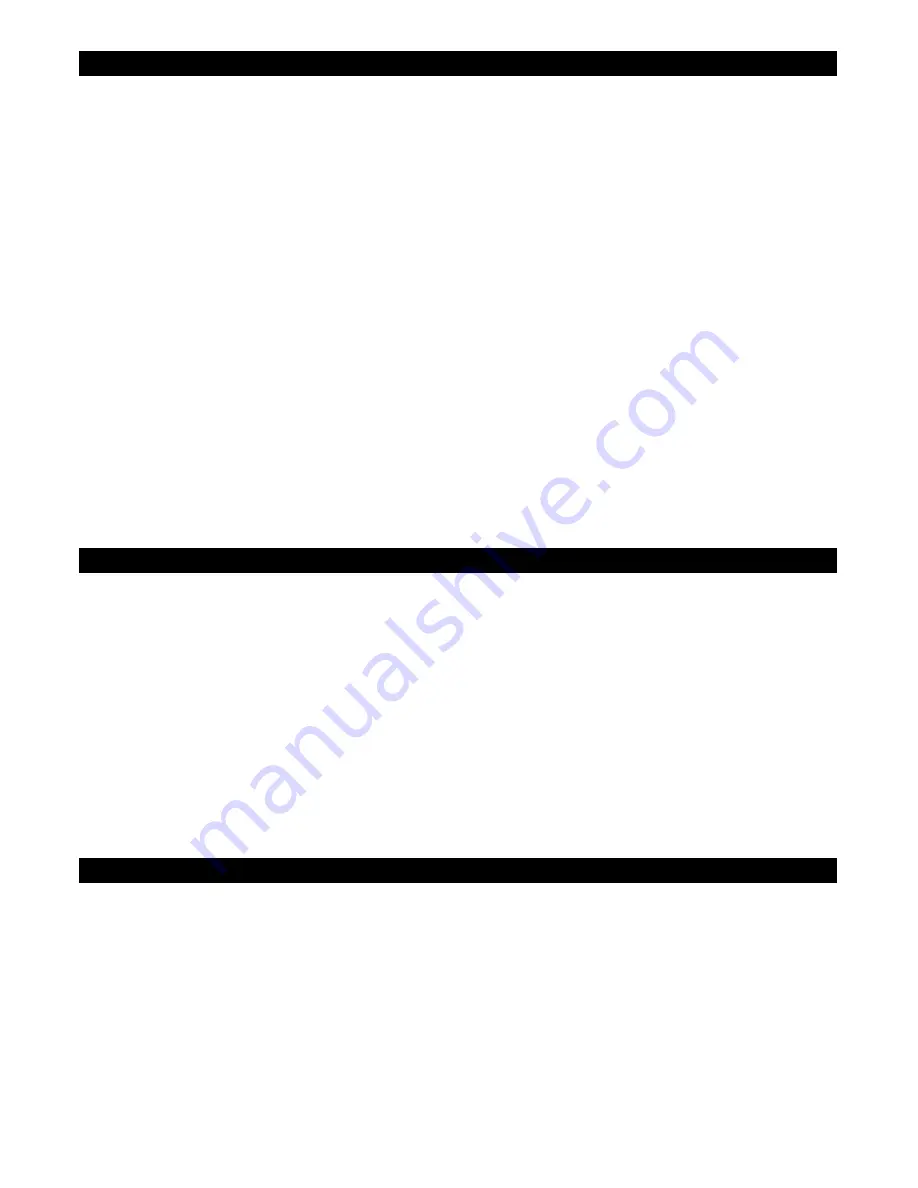
9
iPod® DOCKING
This model includes adaptors for adopting different iPod® models. If the docking port will not be used for an
extended period of time, it is recommended to cover the docking port by using the “Dock Cover” insert
(included).
1.
Select a suitable adaptor for your iPod® and insert it into the docking area. Your iPod® can now be
inserted into the docking port by placing the connector on the bottom of the iPod® onto the connector in
the docking bay.
2.
Press the POWER On/Off button to switch on the docking system.
3.
Press the FUNCTION button repeatedly until the indicator “iPod” shows on the display. The iPod® will
start playing and charging automatically.
4.
Select your desired EQ and play mode in your iPod®.
5.
Press the VOL +/- button on the docking system to adjust your desired volume level
NOTE:
The volume level cannot be adjusted by the volume control of your iPod® after being
docked.
6.
The iPod® is charging even during playback.
NOTE:
The recharge function still operates in iPod, iPod shuffle and AUX mode.
7.
To remove the iPod® from the unit, press and hold the PLAY/PAUSE button for three seconds to switch
off the device and then gently remove it from the docking connector.
Remote Control Operation (iPod® shuffle excluded)
You may control the playback of your iPod® by:
-
pressing the PLAY/PAUSE button to pause or resume the iPod® playback;
-
pressing the iPod Skip/Search Forward or Backward button to skip to the next or previous song;
-
holding the iPod Skip/Search Forward or Backward button for fast-rewinding or fast-forwarding during
playback.
iPod® shuffle DOCKING
This model has a built-in USB connector for docking your iPod® shuffle.
1.
Connect your iPod® Shuffle to the iPod® Shuffle USB Connector on the top panel of the unit.
2.
Press the POWER On/Off button to switch on the unit.
3.
Press the FUNCTION button repeatedly until the indicator “iPod shuffle” is displayed. If the iPod® is
originally switched off, it will be recharged immediately after iPod shuffle mode is selected. The orange
charging indicator on the rear of the iPod® shuffle will go on.
4.
Switch on the iPod® shuffle and then press the Play/Pause button on the shuffle to start the playback.
5.
Press the VOL +/- button on the docking system or the iPod® shuffle to adjust your desired volume level.
6.
The iPod® is charging even during playback.
(NOTE: The recharge function still operates in iPod, iPod shuffle and AUX mode.)
7.
To remove the iPod® shuffle from the unit, switch off the device and then gently take it out.
NOTE:
The iPod® shuffle playback cannot be controlled by the remote.
AUXILIARY INPUT
The auxiliary input cable and plug are built in the unit and allows users to connect their CD player, MP3 player
or other digital audio players to the unit.
1.
Keep turning the Cord Retracting Wheel, located at the rear of the unit, to the right and pull out the AUX
IN Cable located next to the wheel.
2.
Connect the AUX IN Stereo Plug to the Line Out Jack or Headphone Jack of an external audio device (not
included).
3.
Switch on the audio device.
4.
Press the FUNCTION button repeatedly until AUX mode is displayed. The display will show the icon
“AUX”.
5.
Control the volume level by the volume control on the audio device or pressing the VOL +/- on the main













