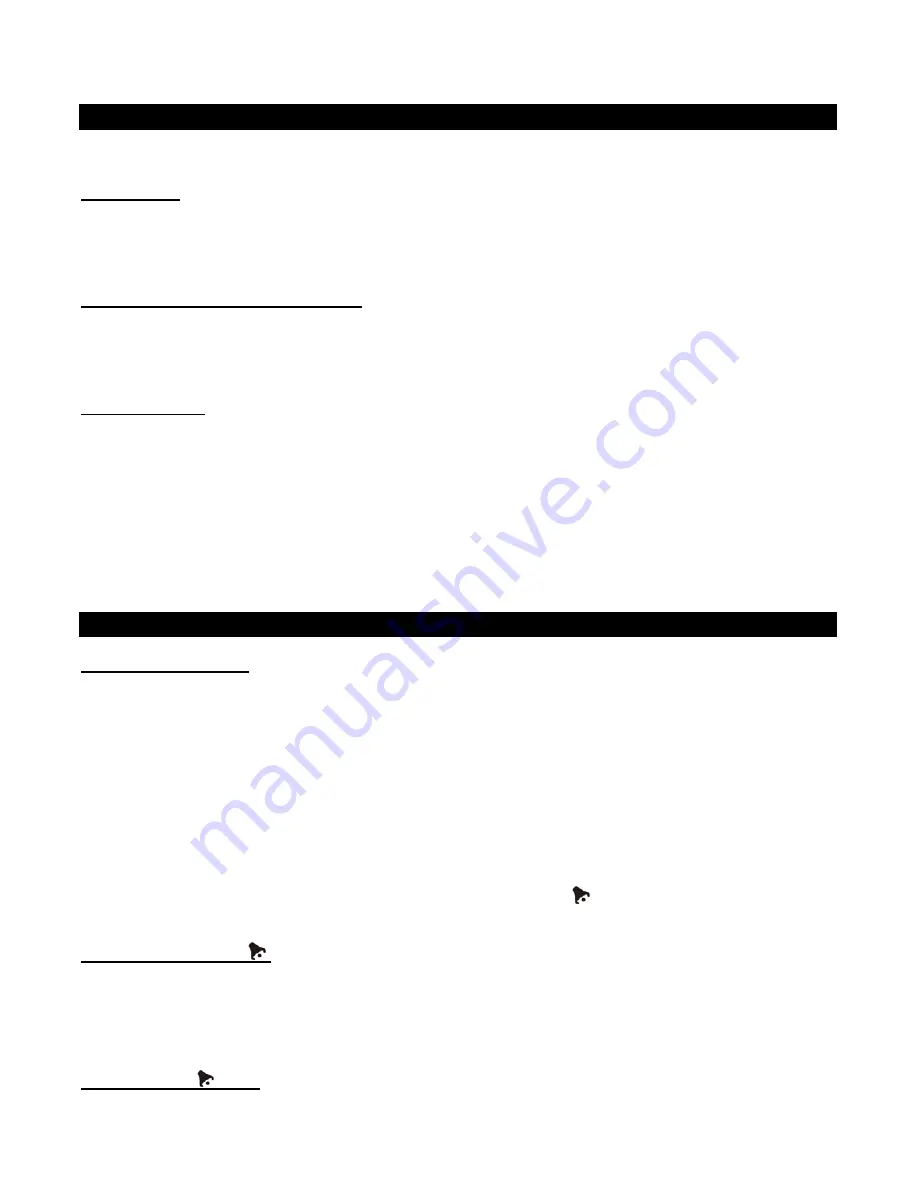
10
unit or the remote control.
CLOCK AND CALENDAR SETTINGS
The clock and calendar can be set in Power Off mode.
Clock Setting
1.
Press the MODE button 3 times, the clock starts to flash.
2.
Press the TUN +/- button to set the hour.
3.
Press the VOL +/- button to set the minute.
4.
Press the MEM button to confirm the settings.
12/24 Hour Time Display Mode Setting
1.
Press the MODE button repeatedly until the 12/24 Hour Format Setting mode is reached. The flashing
‘12hr’ or ‘24hr’ will be displayed.
2.
Press TUN +/- button to select 12 hour or 24 hour time display mode.
3.
Press the MEM button to confirm the setting.
Calendar Setting
Year
1.
Press the MODE button repeatedly until the year setting mode is reached. The year readout flashes now.
2.
To set the year, press the TUN +/- button to set the correct year.
3.
Press the MEM button to confirm the setting.
Month/Date
1.
Press the MODE button repeatedly until the Month/Date setting mode is reached. The readout of the
Year/Date flashes now.
2.
To set the month, press the TUN +/- button. To set the date, press the VOL +/- button.
3.
Press the MEM button to confirm the settings.
ALARM OPERATIONS
Setting the Alarm Time
When the unit is in Power Off mode:
1.
Press the MODE button once. The alarm clock display flashes now.
2.
Press the TUN +/- button to set the alarm hour and VOL +/- button to set the alarm minute.
3.
Press the MODE button again. The alarm icon will flash.
4. Select
“
Wake to Buzzer
”, “
Wake to Radio
” or “
Wake to iPod®
” by pressing the VOL +/- button.
NOTE:
-
“Wake to iPod®” is not applicable for iPod® shuffle.
-
When “Wake to Radio” is selected, ensuring that your desired radio station is tuned and the
proper volume level is set.
-
When “Wake to iPod®” is selected but your iPod® has not been docked, the alarm source will
be redirected to the Buzzer automatically when the alarm time is reached.
5.
Press the MEM button to save all the settings and exit the setting mode.
6.
To activate the daily alarm, press ALARM On/Off button. The icon “
” will appear on the display.
7.
When the alarm time is reached, the alarm will sound from the selected source immediately.
Wake to Buzzer ( BUZ
)
-
After the alarm time is reached, the buzzer alarm will sound immediately for one minute.
-
After the first alarm minute, it will switch to Auto Snooze mode. Once the alarm is off, the next alarm will
come again after the 10 minute snooze period is completed. This operation will be repeated 3 times. After
the third alarm is finished, the alarm will shut off until the same alarm time on the next day.
-
To stop the buzzer alarm immediately, press the ALARM On/Off button once.
Wake to Radio (
RAD)
-
The radio will automatically turn on when the alarm time is reached. It starts softly and becomes gradually













