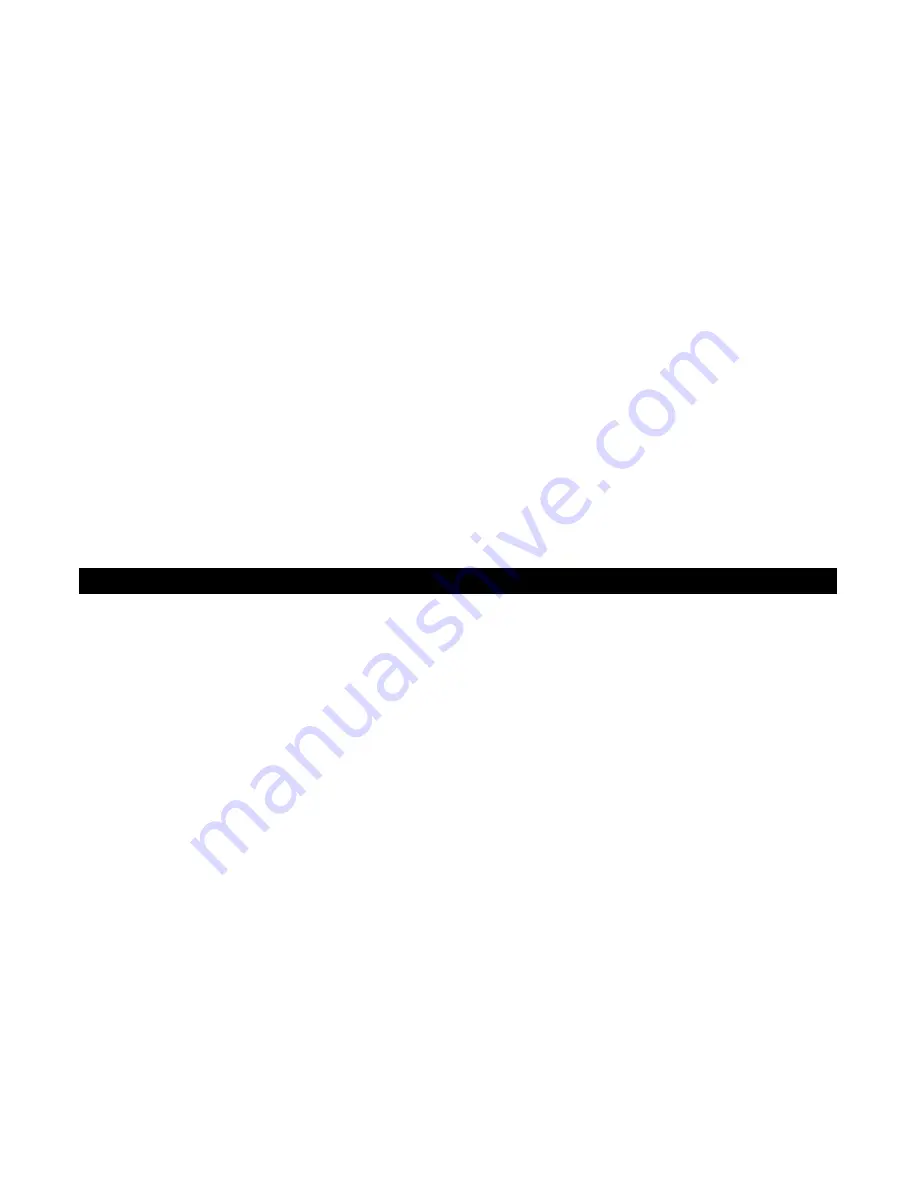
4
7.
Object and Liquid Entry
Care should be taken so that objects do not fall and liquids are not spilled into any openings or vents
located on the product.
8. Attachments
Do not use attachments no recommended by the product manufacturer.
9.
Lightning and Power Surge Protection
Unplug the unit from the wall outlet and disconnect the periods of time. This will prevent damage to the
product due to lightning and power-line surges.
10. Overloading
Do not overload wall outlets, extension cords, or integral convenience receptacles as this can result in a
risk of fire of electric shock.
11. Damage
Requiring
Service
This unit should be serviced by qualified service personnel when:
A.
The power supply cord or plug has been damaged.
B.
Objects have fallen into or liquid has been spilled into the enclosure.
C. The unit has been exposed to rain.
D. The unit has been dropped or the enclosure damaged.
E.
The unit exhibits a marked change in performance or does not operate normally.
12. Antenna
Do not connect an external antenna to the unit (other than that provided).
13. Periods of Nonuse
If the unit is to be left unused for an extended period of time, such as a month or longer, the power cord
should be unplugged from the unit to prevent damage or corrosion.
14. Servicing
The user should not attempt to service the unit beyond those methods described in the user’s operating
instructions. Service methods not covered in the operating instructions should be referred to qualified
service personnel.
COMPLIANCE WITH FCC REGULATIONS
This device complies with Part 15 of the FCC Rules. Operation is subject to the following two conditions: (1)
This device may not cause harmful interference, and (2) this device must accept any interference received,
including interference that may cause undesired operation.
In accordance with FCC requirements, changes or modifications to this unit not expressly approved by the
party responsible for compliance could void the user’s authority to operate the equipment.
NOTE:
This equipment has been tested and found to comply with the limits for a Class B Digital Device, pursuant to
Part 15 of the FCC Rules. These limits are designed to provide reasonable protection against harmful
interference in a residential installation. This equipment generates, uses and can radiate radio frequency
energy and, if not installed and used in accordance with the instructions, may cause harmful interference to
radio communications. However, there is no guarantee that interference will not occur in a particular
installation. If this equipment does cause harmful interference to radio or television reception, which can be
determined by turning the equipment off and on, the user is encouraged to try to correct the interference by
one or more of the following measures:
-
Reorient or relocate the receiving antenna.
-
Increase the separation between the equipment and receiver.
-
Connect the equipment into an outlet on a circuit different from that to which the receiver is connected.
-
Consult the dealer or an experienced radio/TV technician for assistance.































