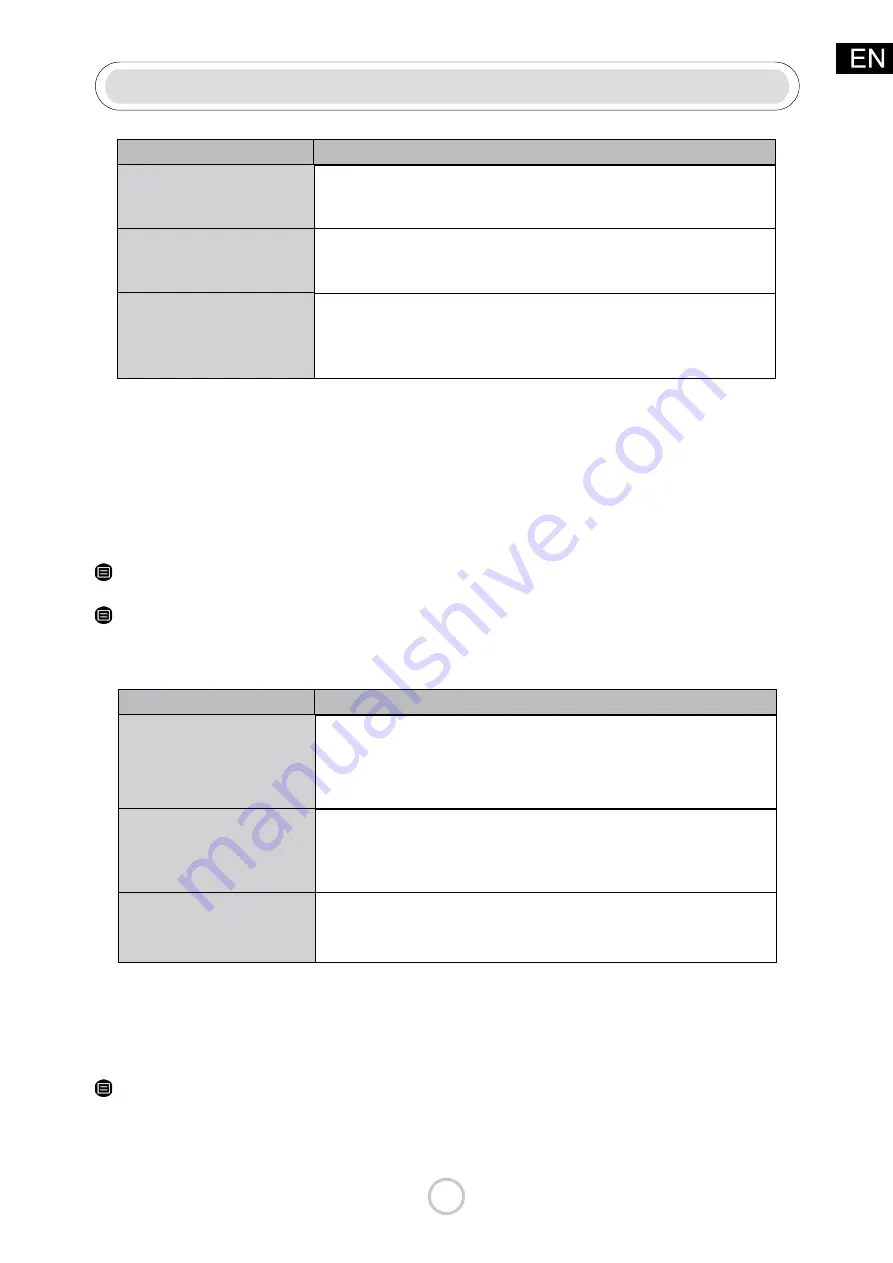
27
The Problem
There is no sound or
the sound is too low at
maximum volume.
Picture is normal, but no
sound.
The speakers are making
an odd sound.
Check the volume control of the device (cable or satellite box, DVD,
Blu-ray, etc.) connected to your TV.
• Check the volume settings.
• Check if 'Mute' mode is set to on.
• Make sure that the audio cable is connected to the correct audio output
connector on the external device.
• For antenna or cable connections, check the signal information.
• A low signal level may cause sound distortions.
Possible Solutions
Note:
• This product does not support decoding of DTS CD bitstreams. Playback of this format
may produce undesirable noise.
If the
Sound Test
and
Picture Test
are normal, there may be a problem with an external
device or the broadcast signal's strength.
Other Picture and Sound Problem
When the TV has difficulties with sound and picture, these steps may help resolve the
problem.
Picture Test
> Settings > Support > Self Diagnosis > Picture Test
Sound Test
> Settings > Support > Self Diagnosis > Sound Test
The Problem
No sound and picture.
I have connected an
external source to my TV
but I get no picture and/
or sound.
S o u n d a n d p i c t u r e
distorted or appear wavy.
• Check if the power cord is plugged into a powered AC outlet.
• Press the button in the remote control to activate the unit from
Standby.
• Check to see if the LED light is on or not. If it is, then the TV is receiving
power.
• Check the correct connection on the external source and the input
connection on the TV.
• Make sure you have made the correct selection for the input mode for
the incoming signal.
• Some electrical appliances may affect TV set. If you turn off the appliance
and the interference goes away, then move it further away from TV.
• Insert the power plug of the TV set into another power outlet.
Possible Solutions
Internet Problem
When the TV has difficulties connecting to the Internet, these steps may help resolve the
problem.
Network Test
> Settings > Support > Self Diagnosis > Network
Test If the TV network is connected, the screen will display Connected successfully.
Troubleshooting




































