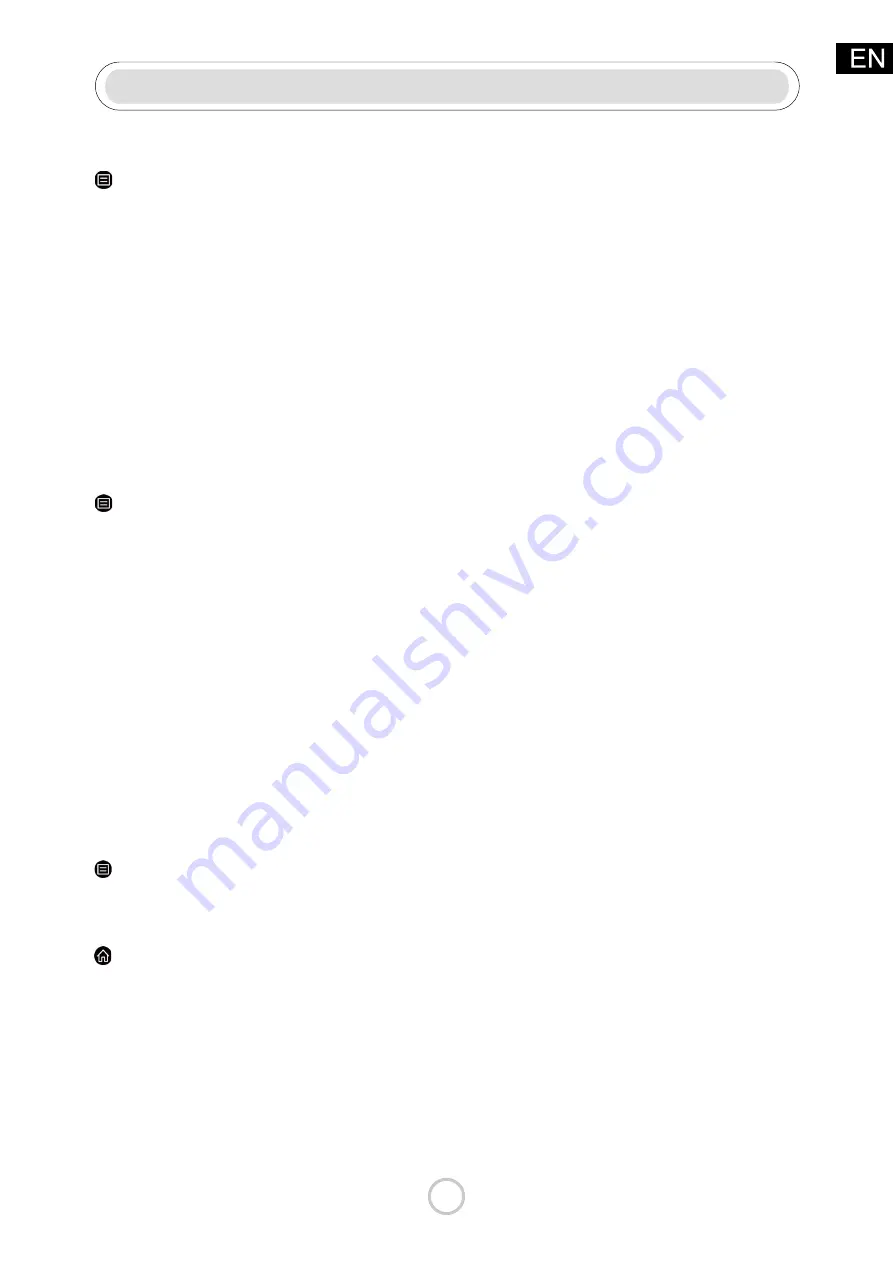
24
System and Support
Setting Time
> Settings > System > Time Settings
Set the current time based on your location.
• Time Zone
Select your time zone.
• Time Format
Set the time to display in a 12 or 24-hour format.
• Date Format
Set the time to display in a mm-dd-yyyy, dd-mm-yyyy or yyyy-mm-dd format.
• Daylight Savings
Select whether to apply Daylight Savings Time to the TV.
• Date and Time
Set the Date and Time. You can set the date and time to automatically sync with Internet/
broadcast or manual setup by yourself.
Using the timer
> Settings > System > Timers
Adjust the timer settings to suit your preference.
• Sleep Timer
Set the sleep timer to automatically turn the TV Off within a specified time: Off, 10 Minutes,
20Minutes, 30 Minutes, 40 Minutes, 50 Minutes, 60 Minutes, 90 Minutes and 120 Minutes.
• Power On Timer
Set the clock for the time you want the TV to turn on automatically. You can set the time
only once
or set the time in specified date weekly.
• Power Off Timer
Set the clock for the time you want the TV to turn off automatically. You can set the time
only once
or set the time in specified date weekly.
• Menu Timeout
Set the amount of time that you would like for the menu to display: 10s, 20s, 30s, 60s, 90s, Off .
Notification
> Settings > System > Advanced Settings > Notifications Pop-ups
Allow pop-up notifications to appear for useful information and events that occur with your TV,
including: Advertising, New Arrivals, Warnings And Legal Statements and System message.
You can enable/disable each of these notifications.
> Notifications
You can view the list of event messages generated by the TV.
Note:
System and Support
• To delete all notifications, select
Clear All.





















