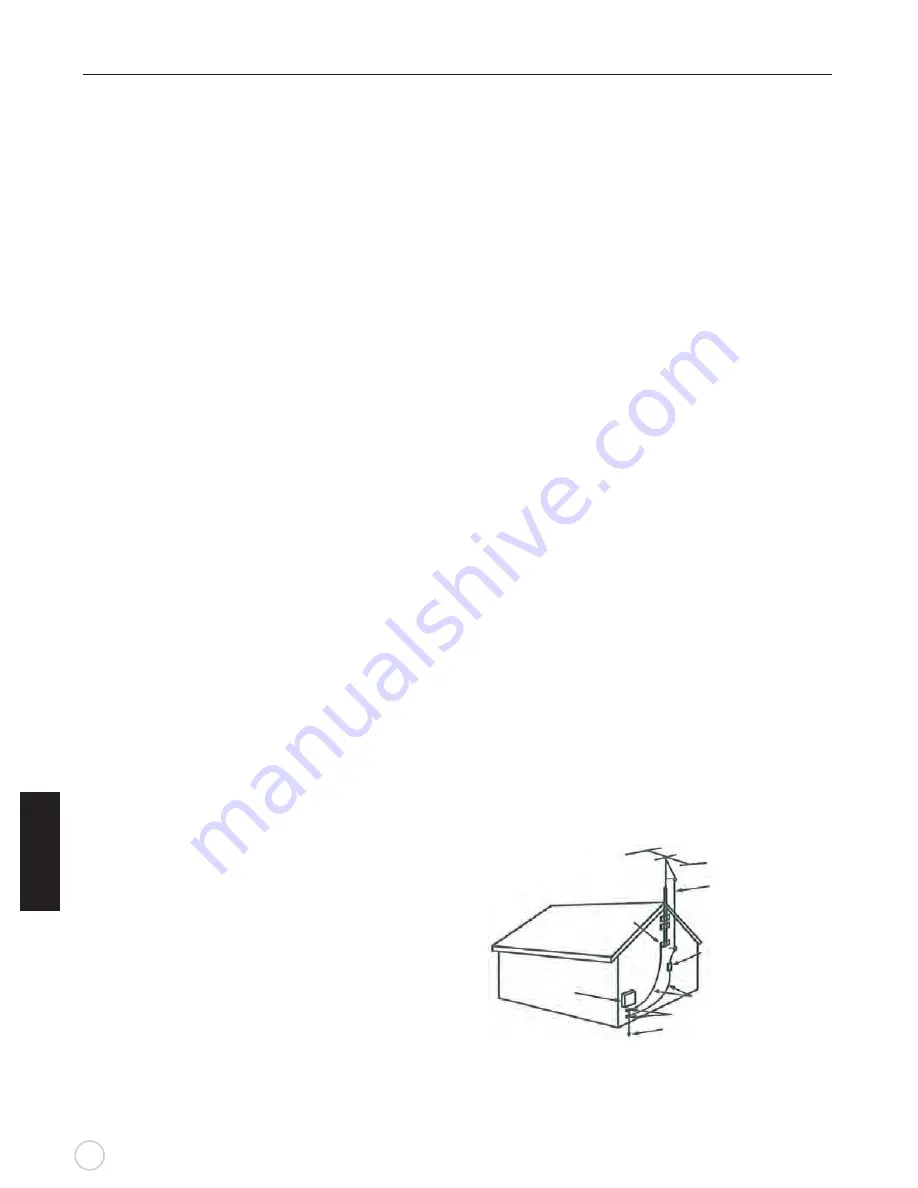
5
Important Safeguards
E
gnl
hs
i
Do not use this product near water
Safety checks
Wall or ceiling mounting
Panel protection
Pixel defect
Antennas
Outdoor Antenna Grounding
WHEN INSTALLING AN OUTDOOR ANTENNA SYSTEM,
EXTREME CARE SHOULD BE TAKEN TO KEEP FROM
CONTACTING POWER LINES OR CIRCUITS AS
CONTACT WITH THEM IS ALMOST INVARIABLY FATAL.
Entering of objects and liguids
Lightning
Servicing
Replacement parts
Attachments
Damage reguiring service
Do not use near a bathtub, washbowl, kitchen sink, or laundry
tub, in a wet basement, or near a swimming pool.
Do not use immediately after moving from a low temperture
to high temperature environment, as this cause condensation,
which may result in fire, electric shock, or other hazards.
This product should not be exposed to dripping or splasing
and no objects filled with liquids, such as vases, should be
placed on the product.
Never insert an object into the product through vents or
openings. High voltage flows in the product, and inserting
an object can cause electric shock and / or short internal
parts. For the same reason, do not spill water or liquid on
the product.
Unplug this apparatus during lightning storms or when
unused for long periods of time.
For added protection during a lightning storm, or when
left unattended and unused for long periods of time,
unplug the product from the wall outlet and disconnect
the antenna. This will prevent damage to the equipment
due to lightning and power-line surges.
Refer all servicing to qualified service personnel. Servicing
is required when the product has been damaged in any way,
such as power-supply cord or plug is damaged, liquid has
been spilled or objects have fallen into the apparatus, the
apparatus has been exposed to rain or moisture, does not
operate normally, or has been dropped.
In case the product needs replacement parts, make sure the
service person uses replacement parts specified by the
manufacturer, or those with the same characteristics and
performance as the original parts. Use of unauthorized parts
can result in fire, electric shock and / or other danger.
Only use attachments / accessories specified by the
manufacturer. Do not use attachments not recommended
by the manufacturer. Use of improper attachments can
result in accidents.
If any of the following conditions occurs, unplug the power
cord from the AC outlet and request a qualified service
person to perform repairs.
a. The power cord or plug is damaged.
b. Liquid is spilled on the product or when objects have
fallen into the product.
c. The product has been exposed to rain or water.
d. The product does not operate properly as described
in the operating instructions.
Do not touch the controls other than those described
in the operating instructions. Improper adjustment of
controls not described in the instructions can cause
damage,which often requires extensive adjustment
work by qualified technician.
e. The product has been dropped or the cabinet has been
damaged in any way.
f. The product displays an abnormal condition or exhibits
a distinct change in performance. Any noticeable
abnormality in the product indicates that the product
needs servicing.
Upon completion of service or repair work, request the
service technician to perform safety checks to ensure
that the product is in proper operating condition.
When mounting the product on a wall or ceiling, be sure
to install be product according to the method recommended
by the manufacturer.
This panel used in this product is made of glass.
Therefore, it can break when the product is dropped
or impacted upon by other objects. Be careful not to
be injured by broken glass pieces if the panel breaks.
Occasionally, a few non-active pixels may appear on
the screen as a fixed point of blue,green or red. Please
note that this does not affect the performance of your
product.
If an outdoor antenna is installed, follow the precautions
below. An outdoor antenna system should not be located
in the vicinity of overhead power lines or other electric light
or power circuits, or where it can come in contact with such
power lines or circuits.
Be sure the antenna system is grounded to provide
some protection against voltage surges and built-up
static charges.Section 810 of the National Electrical
Code ( NEC ) in USA and Section 54 of the Canadian
Electrical Code in Canada provides information with
respect to proper grounding of the mast and supporting
structure, grounding of the lead-in wire to an antenna
discharge unit, size of grounding conductors, location
of antenna discharge unit,connection to grounding
electrodes, and requirements for the grounding
electrode.
NEC: National Electrical Code
Antenna Grounding According to the National
Electrical Code, ANSI/NFPA 70
Antenna lead-in wire
Ground clamps
Ground clamps
Antenna discharge unit
( NEC Section 810-20)
Grounding conductors
( NEC Section 810-21)
Power service grounding
electrode system
(NEC Art 250 Part H)
Electric service
equipment






































