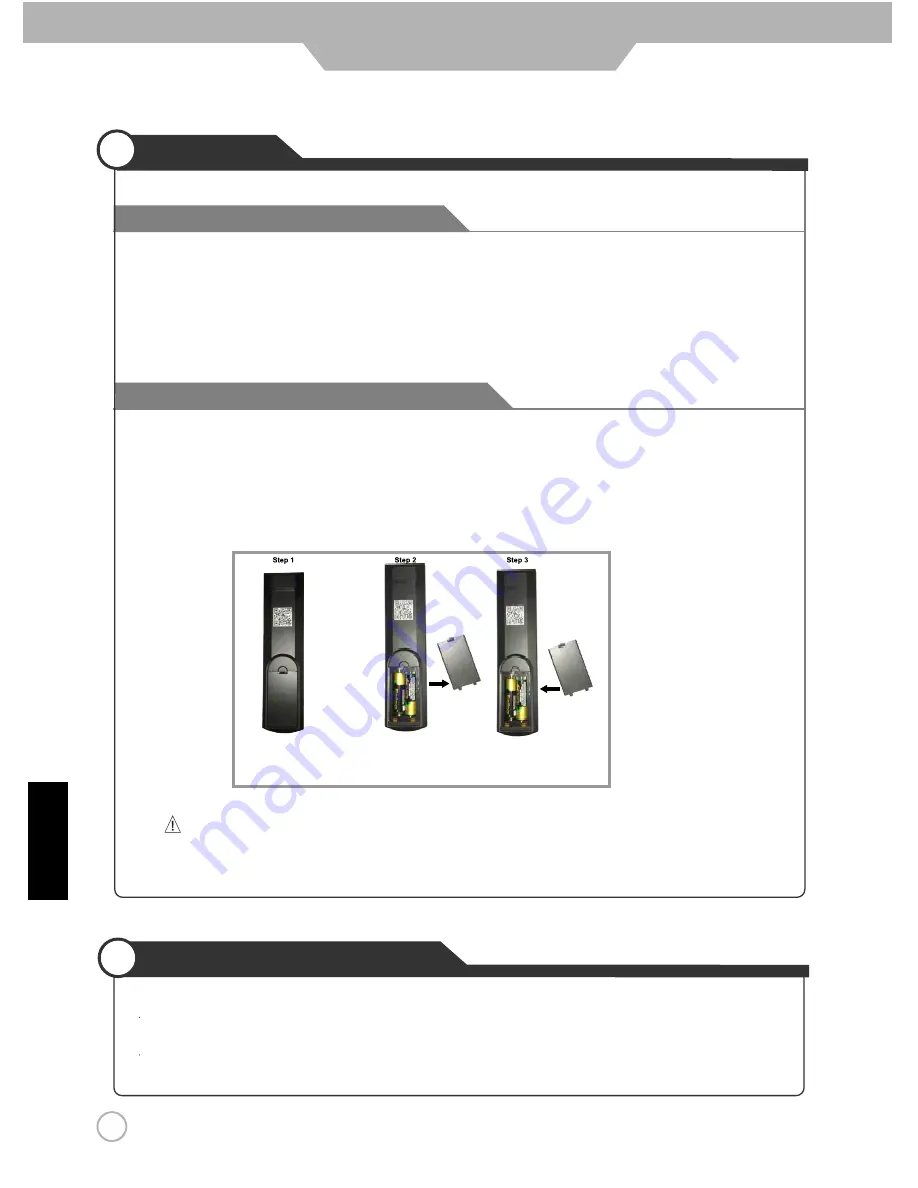
Precautions
Avoiding Remote Control Problems
Inserting Batteries in the Remote Control
12
How to use the remote control
English
3. Replace the cover.
CAUTION: Risk of explosion if battery is replaced by incorrect type.
Dispose of used batteries according to national code (Recycling program).
Used batteries should be disposed of properly.
The remote control should be operated within 30 feet (7m) and 30
0
to the left and the right of the IR receiver
at the front of the LED TV.
1. Check the polarity (+,-) of the batteries in the remote control.
2. Check that the batteries are good.
1. Open the cover completely.
2. Insert the two supplied batteries (AA, 1.5V). Ensure that the polarities (+ and -) of the batteries are aligned
correctly.
User Guide Information













































