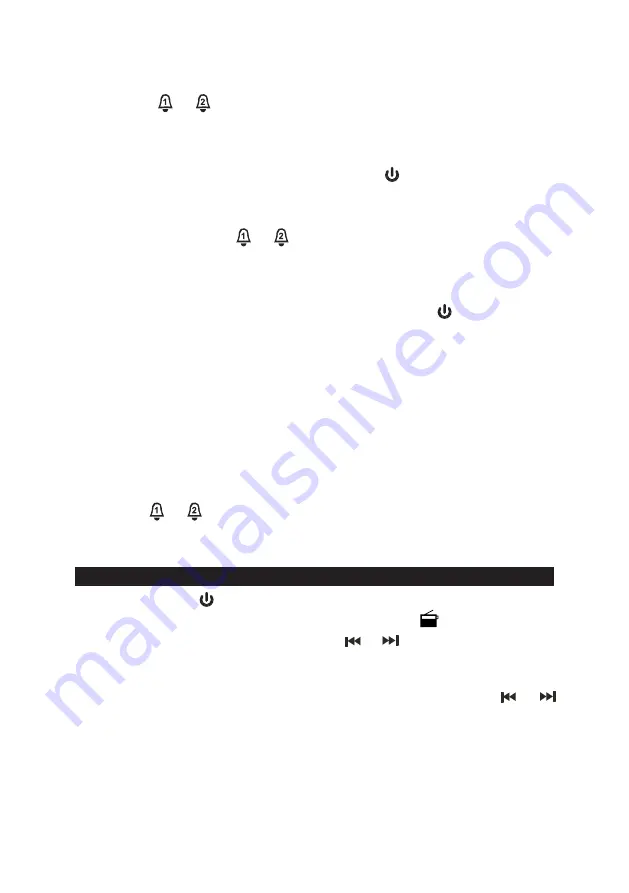
Wake to Beeping Alarm
1. The Beeping Alarm will automatically turn on when the alarm time is reached. The
respective
or
indicator will blink.
2. The sound starts softly and gradually becomes louder and louder until its
maximum level is reached.
3. The beep alarm will sound for 60 minutes and then turn off automatically if the
snooze button is not pressed.
4. To stop the beep alarm sound immediately, tap the
respective alarm button.
Wake to Bluetooth-Enabled Device (if available on your Bluetooth device)
1. The Bluetooth-enabled device will automatically turn on when the alarm time is
reached. The respective
or
indicator will blink.
2. The sound starts softly and gradually becomes louder until preset volume level is
reached.
3. The Bluetooth-enabled device alarm will sound for 60 minutes and then turn off
automatically if the snooze button is not pressed.
4. To stop the Bluetooth-enabled device immediately, tap the
respective alarm
button.
Note:
•
Make sure the JBD-100A has been linked to your Bluetooth Enabled device
and is shown on Bluetooth list on the device.
•
This feature is phone dependent.
•
The song or playlist you want to wake to must be selected and played
prior to turning off the device. If you choose to SLEEP to your Bluetooth
device, the song will pause when the Sleep Time expires and will resume
playing once the alarm time is reached.
Snooze Function
1. When the alarm sounds, it can be temporarily stopped by pressing the
Snooze
Button
. The display will show the “SNOOZE” indicator and the relative alarm
indicator
or
will be flashing.
2. The alarm will be delayed for 9 minutes and then come again.
3. This manual snooze operation can be repeated again and again.
LISTENING TO RADIO
1. Press the
Power
Button
to turn on the unit.
2. Tap the
Source Button
to select Radio mode, radio icon
appears on display.
3. To manually tune the radio station, tap the
or
button repeatedly. Use the
manual tuning method to tune in weaker stations that are bypassed during
E-7
Automatic Tuning.
4. To automatically tune to the next available radio, press and hold the
or
button for 1-2 seconds until frequency readout on the display begins to scan and
then release the button. The tuner will stop scanning when it receives the next
broadcasting station of adequate signal strength.
5. Adjust the volume control to the desired volume level.
6. If no button is pressed for 5 seconds in radio mode, the display will change to
show current time. You can tap the
Display Button
to check the radio station you
are listening after the channel no. shown.


































