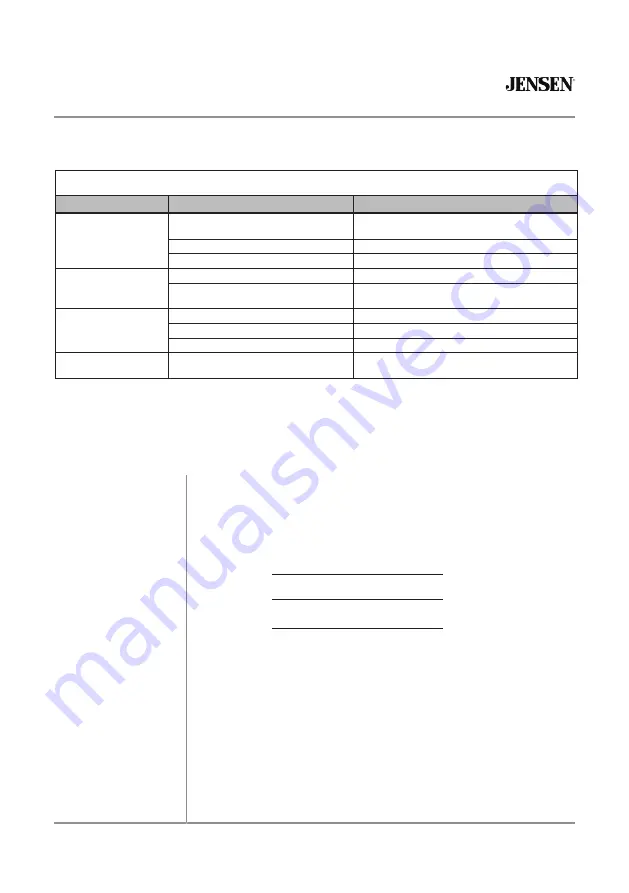
28
J1CA7W
Troubleshooting
General
Problem
Cause
Action
Unit will not turn on
(no power)
Yellow wire not connected or incorrect voltage
Red wire not connected or incorrect voltage
Check connections for proper voltage (11~16VDC)
Black wire not connected
Check connection to ground
Fuse blown
Replace fuse(s)
Unit has power
(but no sound)
Speaker wires not connected
Check connections at speakers
One or more speaker wires touching each
other or touching chassis ground
Insulate all bare speaker wires from each other and
chassis ground
Unit blows fuse(s)
Yellow or red wire touching chassis ground
Check for pinched wire
Speaker wires touching chassis ground
Check for pinched wire
Incorrect fuse rating
Use fuses with correct rating
Unit has audio
(but no video)
Parking brake safety circuit not connected
Parking brake not applied
Check connections at parking brake
Apply parking brake as described
on page 26
Please keep your original sales receipt and be prepared to provide this receipt in
the event you require service, as your original receipt is considered the best proof of
purchase and indicates the date you purchased your JENSEN product.
Dealer Name
Dealer Phone
Purchase Date
Register your product online at
www.jensenmobile.com.
For Your Records
Register Your Product




































