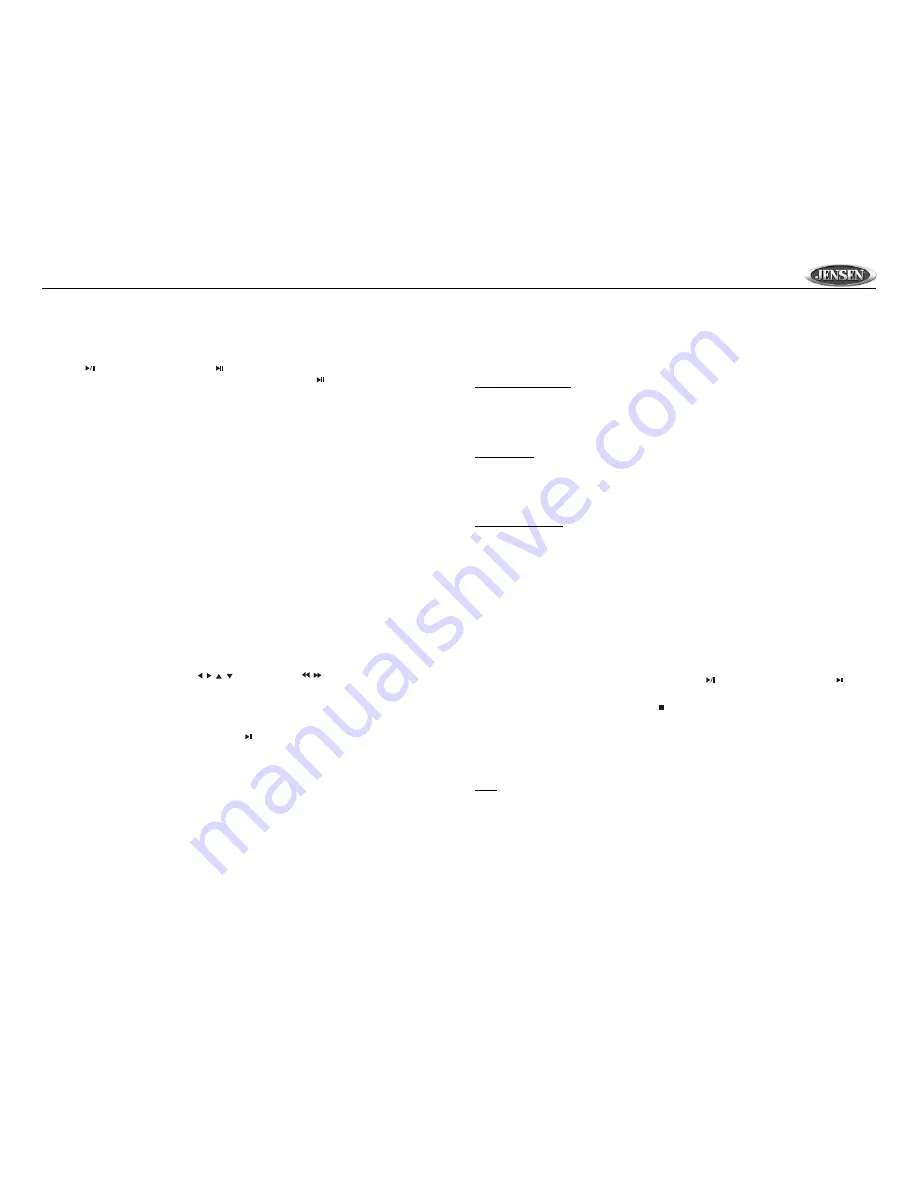
9
DV352
•
DVD
: PLAY > SF 2X > SF 4X > SF 8X > SR 2X > SR 4X > SR 8X > PLAY
•
VCD
: PLAY > SF 1X > SF 2X > SF 3X > STEP BWD
Pausing Playback
Press the
button (6) on the unit or the
button on the remote control during playback to
temporarily stop playback. To return to normal playback, press the
button again.
Repeating Playback
Press the
REPEAT
button (20) on the remote control to select the repeat mode as follows:
DVD: CHAPTER REPEAT ON > TITLE REPEAT ON > REPEAT OFF
VCD/CD: REP-ONE > REP-ALL > REPEAT OFF
•
Select REP-ONE to continuously repeat the current chapter/track.
•
Select REP-ALL to continuously repeat all chapters/tracks on the current disc. After playing
the last chapter/track, the unit will stop and display the elapsed time.
NOTE: The REPEAT feature does not support VCD 2.0 (with PBC ON).
PBC (Play Back Control) (VCD Only)
For VCDs with play back functionality, play back control (PBC) provides additional controls for
VCD playback.
Press the
PBC
button (38) on remote control to toggle the PBC function “On”/”Off”. Once PBC is
on, playback starts from track one of the play list.
Zooming
The Zoom function allows you to increase the picture size. Press the
ZOOM
button (26) on the
remote control to toggle from 1.5 scale to 2.0 scale to 3.0 scale. When the scale is 3.0X, press
ZOOM
again to cancel the Zoom function.
During Zoom mode, press the arrow (
, , ,
buttons) (29) or
/
buttons (34, 35) to move the
picture up, down, left, or right.
Random Play (CD/MP3/VCD Only)
Press the
SHUFFLE
button (19) on the remote control to select and play tracks in random order.
The display will show “SHUFFLE ON”. Press the
button to begin the shuffled playback. Press
the
SHUFFLE
button again to turn SHUFFLE off.
Sectional Repeat Function (A-B)
Use the A-B function to define a specific area of a disc to repeat.
•
Press the
A-B
button (21) on the remote control to set the start point (ARPT) of the repeated
section.
•
Press the
A-B
button again once you reach the desired end point (BRPT) of the repeated
section. The selected portion of the DVD will now repeat continuously.
•
Press the
A-B
button again to cancel the A-B section setting and stop repeat play.
Goto Search
During DVD or VCD playback, perform the following steps to use the GOTO feature to access a
specific location on a disc:
Title/Chapter Search
1.
Press the
GOTO
button (37) once to search for a specific title/chapter. The following
message appears on the display: TITLE 01/01 CHAPTER 01/10.
2.
Use the numeric buttons (36) on the remote control to enter the desired title/chapter number,
then press the
OK
button (30).
Time Search
1.
Press the
GOTO
button (37) twice to search for a specific time. The following message
appears on the display: TITLE 01/01 TIME -- : --: --.
2.
Use the numeric buttons (36) on the remote control to enter the desired title/chapter number,
then press the
OK
button (30).
PBC On (CD/VCD)
1.
Press the
GOTO
button (37) once to enter the exact time. The following message appears on
the display: GO TO -- : --.
2.
Use the numeric buttons (36) on the remote control to enter the time, then press the
OK
button (30).
Playing in Programmed Order (CD/MP3/VCD with PBC OFF)
1.
With play stopped, press the
PROGRAM
button (18) and the screen will display “PROGRAM
P00:00”.
2.
Press the numeric button(s) (36) on the remote control to play the corresponding track in the
selection order. For example: press
4
to play track 4 first. “PROGRAM P01:04” appears on
the display. Press
6
and “PROGRAM P02:06” appears.
3.
If you want to complete program setting, press the
button (6) on the unit or the
button
on the remote control to play the tracks in programmed order.
4.
To stop programming tracks, press the
button (5), then press the
PROGRAM
button to
start the AUTO PLAY function.
On-Screen Display Function
Press the
DISPLAY
button (17) during playback to display the contents of the current disc on the
screen.
DVD
1.
Press
DISPLAY
for the first time:
TITLE 01/03 CHAPTER 002/025
00:02:25















