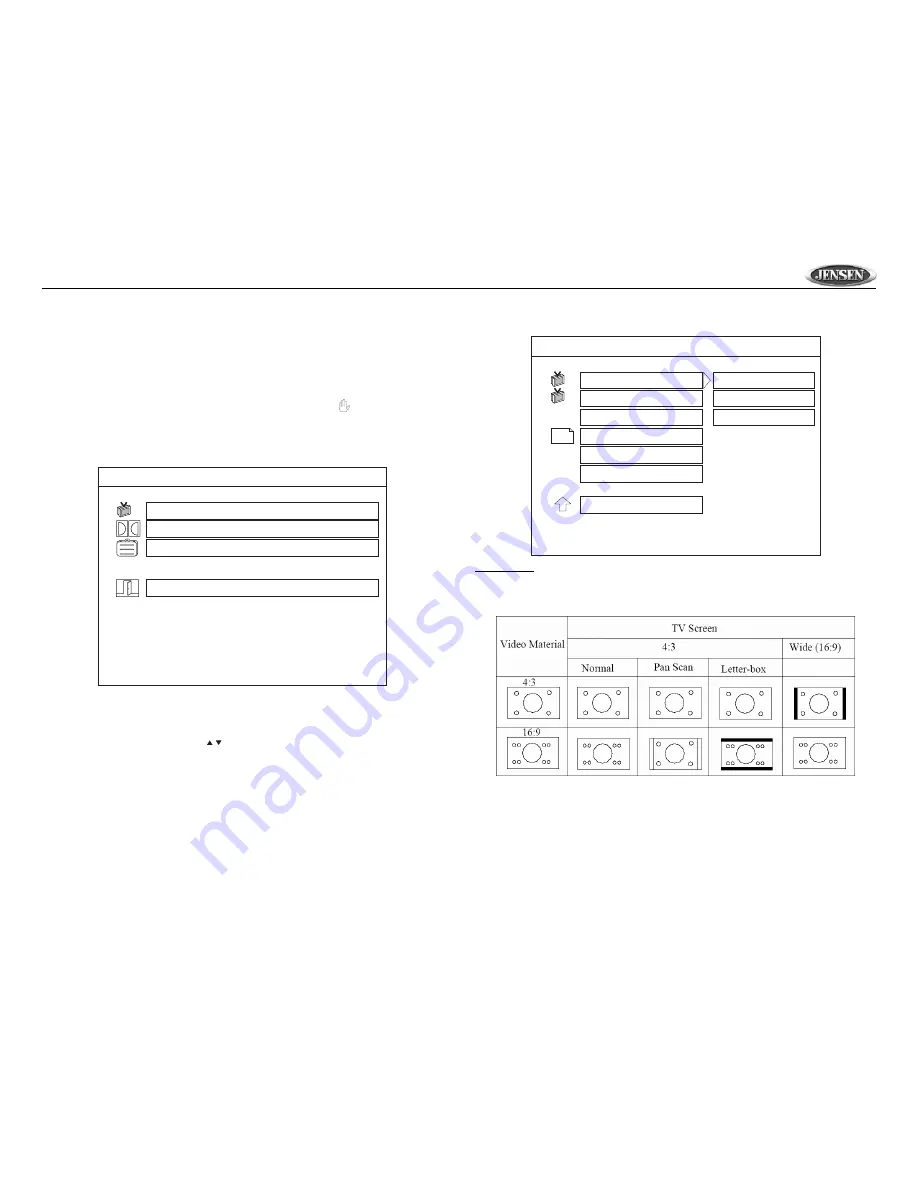
11
DV352
1.
Press the
TITLE
button (32) on the remote control during playback to display the title menu.
2.
Select the preferred title using the remote control arrow keys (29) and confirm by pressing the
OK
(30) button.
Viewing an Alternate Picture Angle (DVD Only)
Some DVDs contain scenes that have been shot simultaneously from different angles. For discs
recorded with multiple angles, press the
ANGLE
button (23) on the remote control to toggle
available angles of the on-screen image. If no other angles are recorded,
is displayed in the top
left corner of the screen.
Setup Menu
To access the Setup menu, perform the following steps:
1.
Press the
SETUP
button (25) on the remote control to display the “SETUP MENU - - MAIN
PAGE” screen.
2.
Select the preferred item using the / buttons (29).
3.
Press the
OK
button (30) on the remote control to display the selected submenu.
From any submenu, select “MAIN PAGE” to return to the “SETUP MENU - - MAIN PAGE” screen.
Select “EXIT SETUP” to close the SETUP MENU.
General Setup
Aspect Ratio
Select the “TV DISPLAY” menu option to select the “NORMAL/PS”, “NORMAL/LB” or “WIDE”
aspect ratio.
•
Normal/PS (For 4:3 TV): Image is played back in the PAN SCAN style. (If connected to a
wide-screen TV, the left and right edges are cut off.)
•
Normal/LB (For 4:3 TV): Image is played back in letter box style. (If connected to a wide-
screen TV, black bands appear at the top and bottom of the screen.)
SETUP MENU - - MAIN PAGE
GENERAL SETUP
AUDIO SETUP
PREFERENCES
EXIT SETUP
GOTO GENERAL SETUP PAGE
SETUP MENU - - MAIN PAGE
GENERAL SETUP
AUDIO SETUP
PREFERENCES
EXIT SETUP
GOTO GENERAL SETUP PAGE
- - GENERAL PAGE - -
TV DISPLAY
PIC MODE
ANGLE MARK
CAPTIONS
GENERAL SETUP
OSD LANG
MAIN PAGE
SCREEN SAVER
NORMAL/PS
NORMAL/LB
WIDE
T
T















