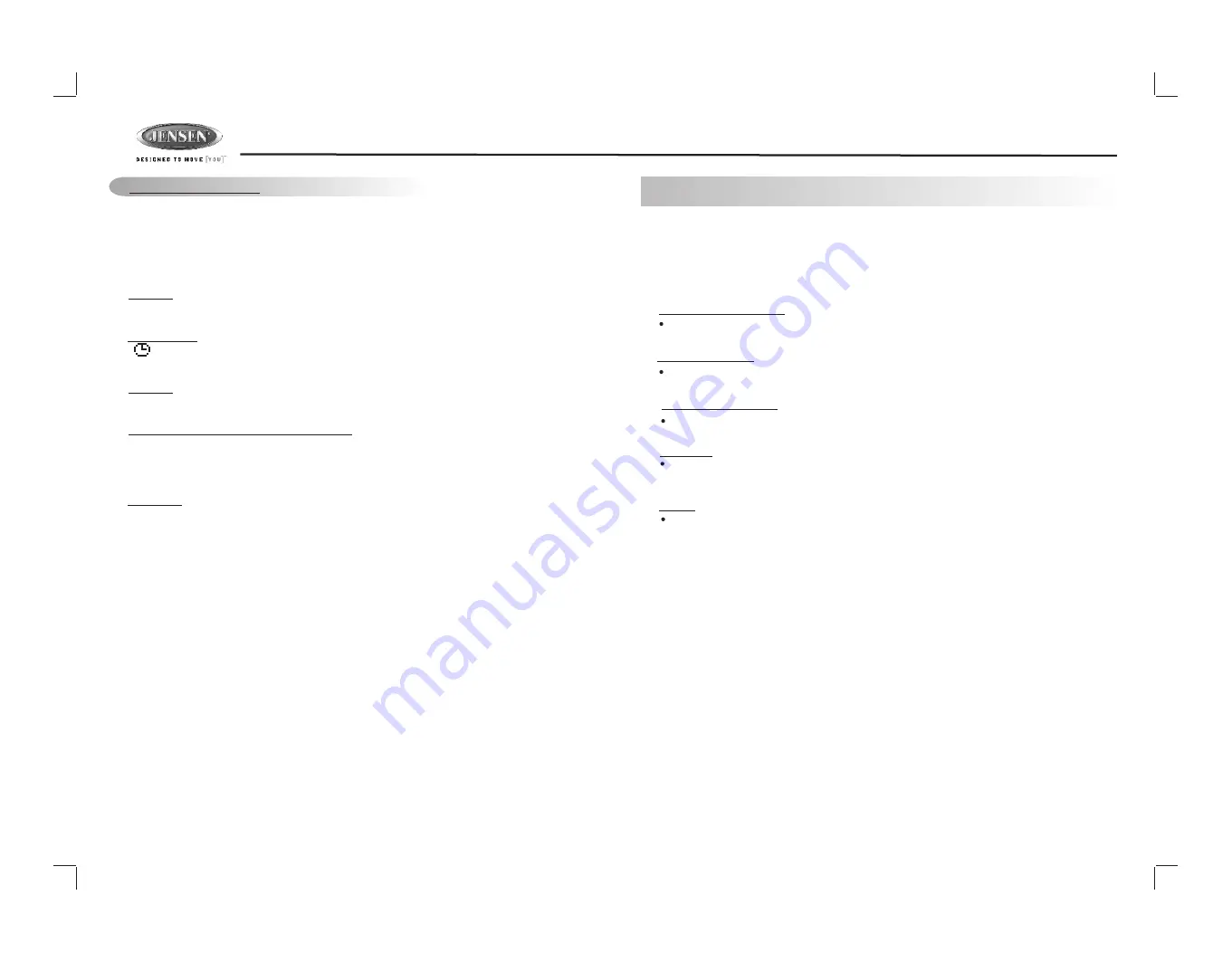
8
DV2007
Menu operations
19) MENU FUNCTION LIST (MENU)
Short press MENU button to access the menu. "Menu" will be showed on appear on the display
momentarily. User can navigate thru the menu items by pressing the MENU button, or by
pressing the Tuning Up or Tuning Down Buttons to access the next or previous option. Once
the desired menu items appears on the display, adjust that option by using the Volume Up or
Down button within 5 seconds. The following menu items can be adjusted as described above:
Contrast
The contrast level of the display is set at "CONTRAST 05" by default. User can use the
Volume Up or Down button to adjust the contrast level from 00 to 10.
Clock Format
" FORMAT 12H" is set as default.
User can use the Volume Up or Down button to choose the Time Format between “12 Hours” or
“24 Hours”
Time Set
The time on the clock is set to 12:00 by default. User can adjust the time by using the
Volume Up button to adjust the minutes and Volume Down button to adjust the hours.
Programmable Turn-on Volume (VOL PGM)
This option allows selection of the volume level , the radio will automatically assume when
turning on. "VOL PGM 12" is the default setting, which will turn on the radio at the volume level
as adjusted in the VOL PGM. To program a specific turn on volume level, use the volume control
button to select "VOLUME LEVEL” within 5 seconds.
Beep Tone
The beep tone feature allows the selection of an audible beep tone when a button is pressed.
"BEEP TONE On" is the default setting. Use the volume up/down button to select the "BEEP
TONE Off" option
9. AUDIO OPERATION
Short
Press “AUDIO“ button to access the Audio Menu. User can navigate thru the Audio Menu
items by pressing the / “AUDIO” button repeatedly, or by pressing the Tuning Up or Tuning Down
Button. Once the desired menu item appears on the display, adjust that option by using the Volume
Up or Down button within 5 seconds. The following menu items can be adjusted as described
above. The unit will automatically exit the Audio Menu after five seconds of inactivity.
Audio Menu
VOLUME (Volume Level)
User has 5 seconds to use the Volume button to adjust the desire volume level, the volume
level will be shown on the LCD display ranging from 00 (lowest) to 46 (highest).
BASS (Bass Level)
User has 5 seconds to use the Volume Up or Down button to adjust the desired Bass level
range from -6 to +6.
TREBLE (Treble Level)
User has 5 seconds to use the Volume Up or Down button to adjust the desired Treble level
range from -6 to +6.
BALANCE
User has 5 seconds to use the Volume Up or Down button to adjust the Balance between
the right and left speakers from R12 (full right) to L12 (full left). “C00” represents an equal
balance between the right and left speakers.
FADER
User has 5 seconds to use Volume Up or Down button to adjust the Fader between the
front and rear speakers from R12 (full rear) to F12 (full front). “C00” represents an equal
balance between the front and rear speakers.
CLOCK TIME FORMAT 12 HOURS
Summary of Contents for DV2007
Page 22: ...22 ...






















