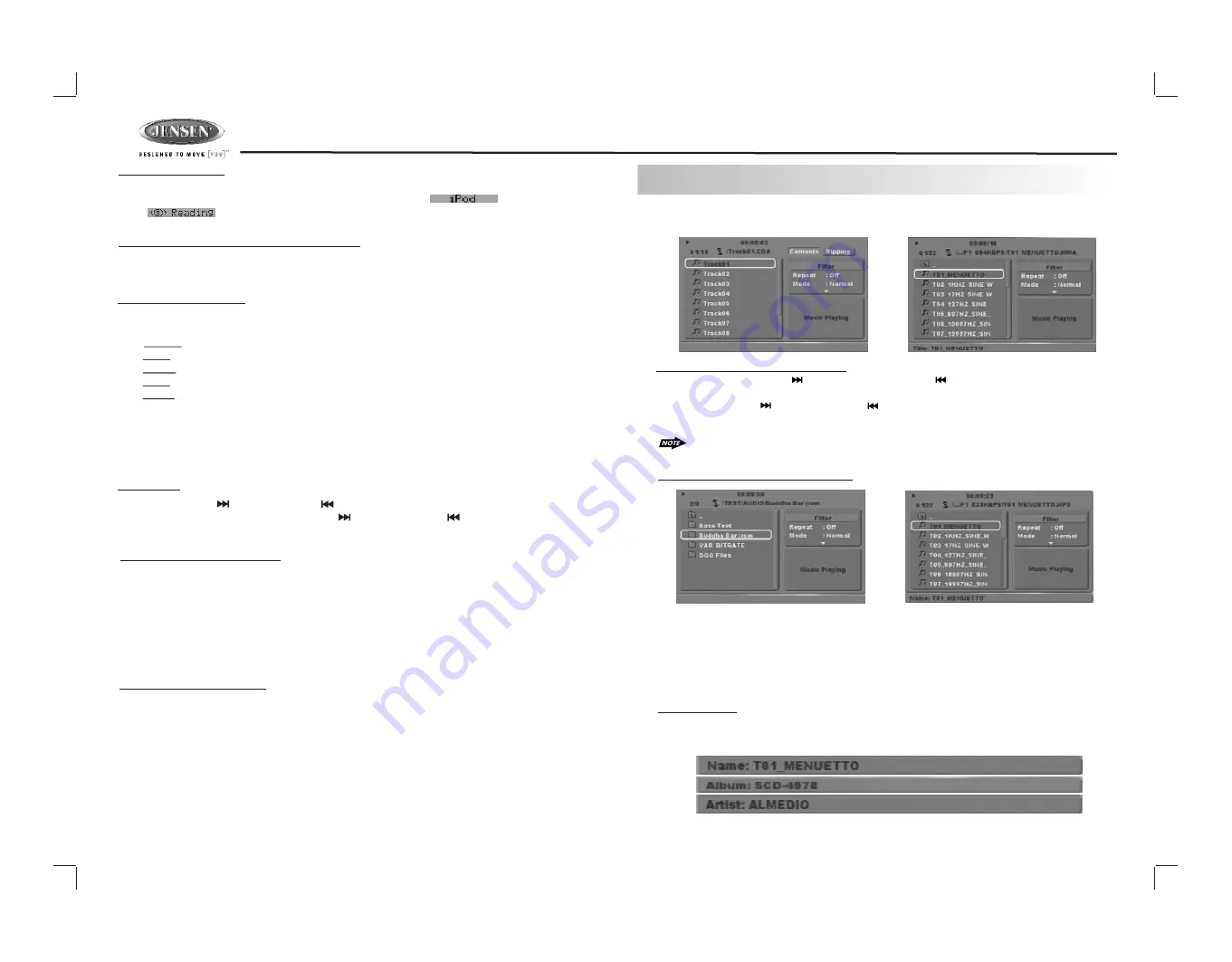
10
DV2007
iPod information Display on the Head Unit LCD
This unit can display the Song, Artist, Album name and Elapsed time on the LCD display, these
information can be displayed by pressing the AS/PS button repeatedly while a iPod Song file is
playing
Searching a Desire Song
Under iPod playback mode, press BAND to enter into the iPod Searching Mode. Pressing BAND
button repeatedly to accesses the different searching methods as below :
Switch to iPod Mode
When the Head unit is power on and iPod is connected to the 30 pin connector, press the
mode button to change to iPod mode and t
he unit will display for a while then
starts
the music files contained in the iPod and the playback will automatically
start. Press Mode button repeatedly to change to other modes or switch back to iPod mode.
1) Playlist
2)
Artist
3)
Album
4)
Song
5)
Genre
Once selected the desire searching method, within 10 second press the AUDIO button as
confirm & access into the searching mode, then turn the rotate encode volume knob to
navigate thru the Album or Artist or Song contained in the iPod. Press the AUDIO button to
confirm & play the selected song. During the searching mode, press AS/PS as quick move
back to the last upper level of Album, Playlist, Genre, etc.
Song Select
Press the Track UP ( ) or Track DOWN ( ) button for less than one second to skip to the next
or previous song. Press and Hold Track UP ( ) or Track DOWN ( ) button for more than 3
seconds to fast forward or fast reverse of the current song.
Song Repeat / Repeat All play :
Long press the M3 button for more than 3 seconds during iPod playback mode for “REPEAT F”.
All songs of the current album will be kept on repeat playing until the “REPEAT F” function is
disabled. To disable current Album “REPEAT F” function, long press M3 button more than 3
seconds.
Press the M3 button for less than 3 seconds to “REPEAT PLAY” the current song. And keep on
repeat playing the current song until the “REPEAT PLAY” function is disabled. To disable current
song “REPEAT PLAY”, press the M3 button less than 3 seconds
Shuffle play: / Shuffle Album
Long press the M4 button for more than 3 seconds during iPod playback mode to activate the
“SHUFFLE F” function. This function allows RANDOM playback of all the albums contained on
the iPod. To disable “SHUFFLE F” function, long press M4 button for more than 3 seconds.
Press the M4 button for less than 3 seconds during iPod playback mode to activate “SHUFFLE
PLAY”. This function allows the playback of all the songs in the iPod in random sequence. To
disable “SHUFFLE PLAY”, short press M4 button again for less than 3 seconds.
12. CD/MP3/WMA OPERATION
When a DISC or is inserted into the player, the following picture will appear on the TFT monitor.
SELECTIING A TRACK / FILE TO PLAY
Press the TRACK/FILE UP ( ) or TRACK /FILE DOWN ( ) button for less than one second to
advance to the next track on the CD, The selected track number will appear on the display. Press
and Hold TRACK UP ( ) or TRACK DOWN ( ) button for more than one second to fast forward or
fast backword through the disc. Playback starts when the button is released.
When the last track/file playback completed, the unit will automatically enter into ‘STOP’
mode. User can press play button to start the playback again when in the ‘STOP’ mode.
MP3/WMA FILE /FOLDER SEARCHING
CD Audio Disc
MP3/WMA Music Files
When a DISC is inserted into the player, The first music file contained on the device will
automatically start playback.
1.
2.
Use the cursor ‘Up’ keys on the remote, to select a folder and press ‘OK’, the folder is
opened and the content will be displayed.
ID3 Information
The player can display ID3 information (Name, Album, Artist, Copyright
…
).
If this information is
not available then display company information(i.e. name etc.) Extended information will be
scrolling at the bottom of the TFT screen (only on the externally connected TFT screen).
3.
Use cursor ‘Up’ or ‘Down’ to navigate between the file list and press ‘OK’ to confirm to
play the selected file.
Summary of Contents for DV2007
Page 22: ...22 ...






















