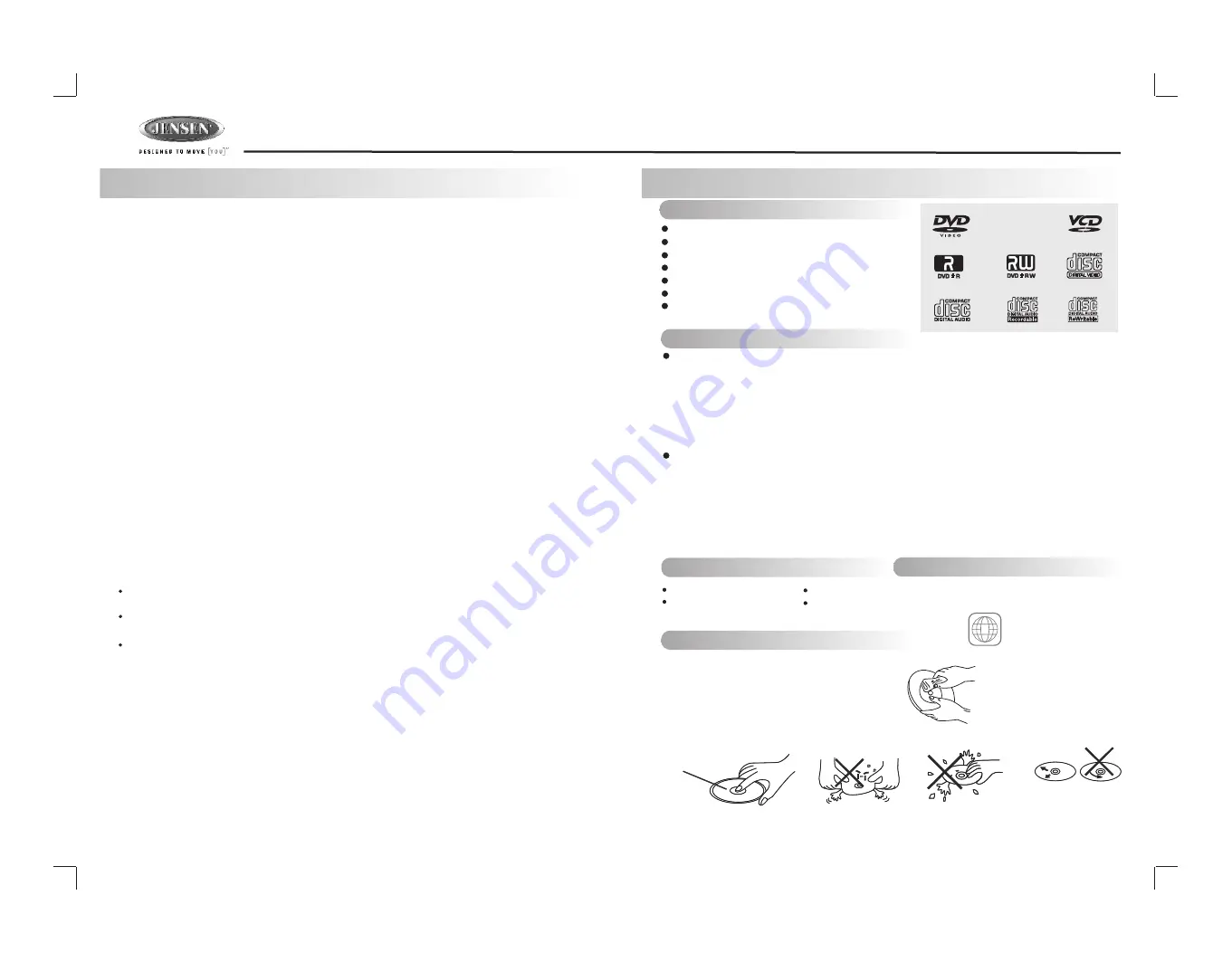
2
DV2007
When Driving
Keep the volume level Iow enough to be aware of the road and traffic conditions.
When Car Washing
Do not expose the product to water or excessive moisture. This could cause electrical shorts,
fire or other damage.
When Parked
Parking in direct sunlight can produce very high temperatures inside your vehicle. Give the
interior a chance to cool down before starting playback.
Use the Proper Power Supply
This product is designed to operate with a 12 volt DC, negative ground battery system (the
regular system in a North American car).
Protect the Disc Mechanism
Avoid inserting any foreign objects into the slot of this player. Failure to follow this may cause
malfunction or permanent damage due to the precise mechanism of this unit.
1. SAFETY INFORMATION
CAUTION:
THIS MOBILE DVD PLAYER IS A CLASS I LASER PRODUCT. THIS UNIT USES A
VISIBLE/INVISIBLE LASER BEAM WHICH COULD CAUSE HAZARDOUS RADIATION IF
EXPOSED DIRECTLY . BE SURE TO OPERATE THE MOBILE DVD PLAYER CORRECTLY AS
INSTRUCTED.
USE OF CONTROLS OR ADJUSTMENTS OR PERFORMANCE OR PROCEDURES OTHER THAN
THOSE SPECIFIED HEREIN MAY RESULT IN HAZARDOUS RADIATION EXPOSURE.
DO NOT OPEN COVERS AND DO NOT REPAIR BY YOURSELF PLEASE REFER SERVICING TO A
QUALIFIED TECHNICIAN.
WARNING:
TO REDUCE THE RISK OF FIRE OR ELECTRIC SHOCK, DO NOT EXPOSE THIS EQUIPMENT
TO RAIN OR MOISTURE.
TO REDUCE THE RISK OF FIRE OR ELECTRIC SHOCK, AND ANNOYING INTERFERENCE,
USE ONLY THE RECOMMENDED ACCESSORIES.
THIS DEVICE IS INTENDED FOR CONTINUOUS OPERATION.
This product incorporates copyright protection technology that is protected by method claims of
certain U.S. Patents and other intellectual property rights owned by Macrovision Corporation and
other rights owners. Use of this copyright protection technology must be authorized by
Macrovision Corporation, and is intended for home and other limited viewing uses only unless
otherwise authorized by Macrovision Corporation. Reverse engineering or disassembly is
prohibited.
2. DISC AND FORMAT SUPPORTS
Do not bend
Before playing, wipe the disc using a clean cloth, working from the center hole
towards the outside edge.
Never use benzene, thinners, cleaning fluids
or anti-static liquids or any other solvent.
Label side
Up
Never touch
the under side
of a disc
Wipe the disc surface
from the
center to the edge.
Note:
A disc may become somewhat scratched (although not enough to make it unusable) depending on
you handle it and conditions in the usage environment. Note these scratches are not an indication of any
problem with the player.
8 cm disc
CDV, CDI, CDG,
LD
DVD RAM
DVD players and DVD Video discs have their
own Region Code numbers. This unit can
play the disc of all region code numbers.
ALL
A. DISCS CAN PLAY WITH THIS UNIT
C. DISCS WHICH CAN NOT BE PLAYED
D. NOTE ON REGION CODE
E. DISC MAINTENANCE
B. FORMAT CAN PLAY WITH THIS UNIT
Digital Versatile Discs (DVDs)
Video CDs (VCDs)
Digital Versatile Discs Recordable(DVD+/-R)
Digital Versatile Discs Rewritable(DVD+/-RW)
Compact Discs (CDs)
CD Recordable (CD-R)
CD Rewritable (CD-RW)
AUDIO FORMAT
Playback CD-DA and MP3 or WMA digital music file on CD-ROM or DVD-ROM or USB or
Memory Card.
Note of MP3 and WMA:
Supported Sampling frequencies; 32kHz, 44.1kHz, 48kHz.
Supported Bit-Rates: 32-256 kbps variable bit rate
Support Maximum 2000 files
Maximum 30 characters display
VIDEO FORMAT
Playback IMAGE JPEG, DVD Video, MPEG4. on CD-ROM or DVD-ROM
Card.
Noted of MPEG4
Supported decoding MPEG-4 video defined by ISO 14496-2 Standard
a. Simple Profile (SP) and
b. Advance Simple Profile (ASP)
Supported file format: .mp4 and .m4a (audio only)
or USB or Memory
Summary of Contents for DV2007
Page 22: ...22 ...

















