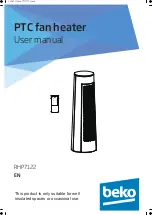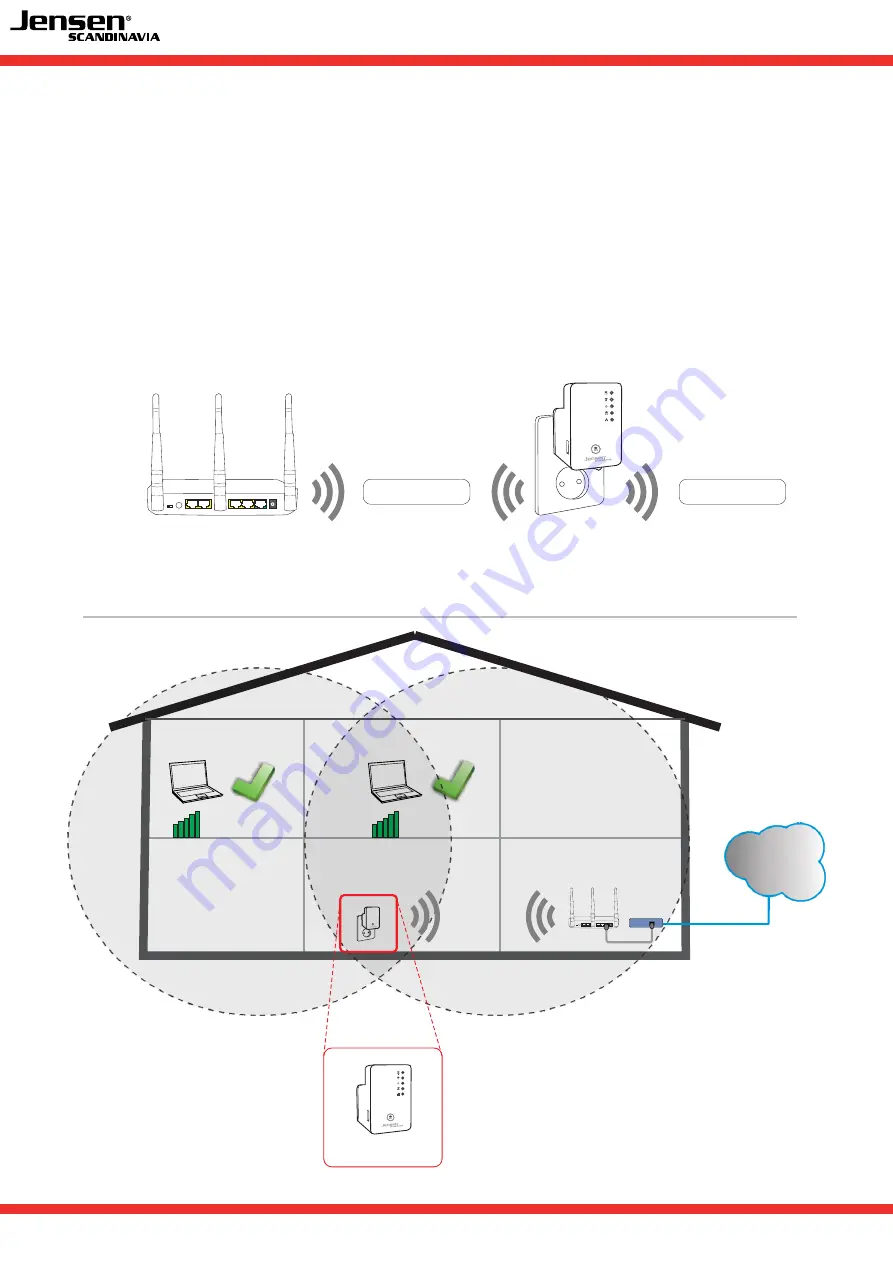
FAQ - frequently asked questions
2
What is AL2000?
AL2000 is a wireless dual-band repeater, which you can use to expand the coverage of your
wireless network in just a few steps.
The setup of AL2000 ecan be done from your computer, smart phone or pad.
2
1
Internet
3
4
5VDC
ON / OFF Reset/WPS
WiFi
AirLink00868
AirLink00868
FAQ - frequently asked questions
2
1
Internet
3
4
5VDC
ON / OFF Reset/WPS
WiFi
Internett
Good signal
Good signal
AirLink 2000