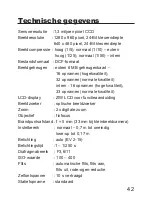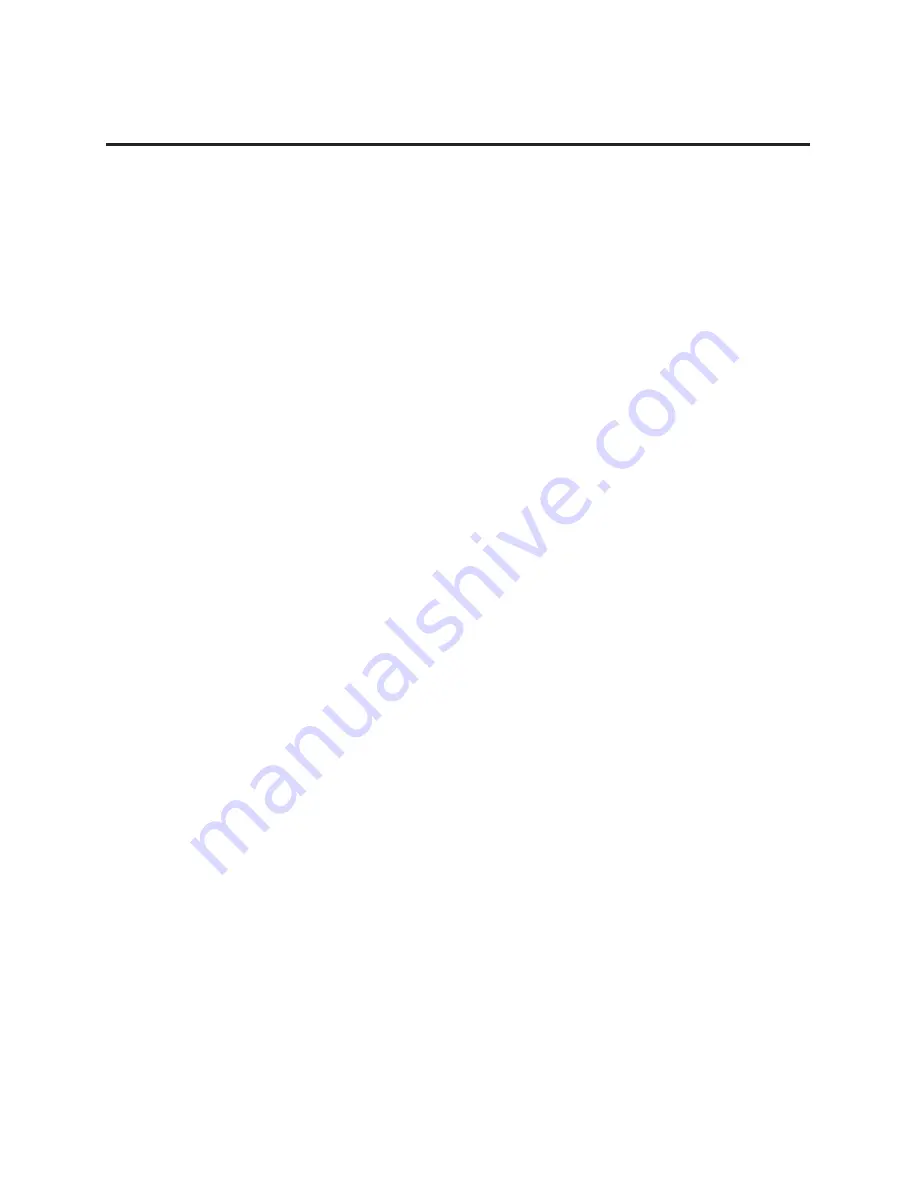
56
Dati tecnici
Risoluzione del sensore: CCD da 1,3 milioni di pixel
Risoluzione immagine : 1280 x 960 pixel,
24-Bit di profondità colore
640 x 480 pixel, 24-Bit di profondità
colore
Compressione immagine:alta (1/5), normale (1/10) – esterna
alta (1/25), normale (1/50) – interna
Formato dei file :formato DCF
Memoria immagini :scheda di memoria esterna da 8
MB– 16 riprese (alta qualità),
32 riprese (qualità normale)
Interna - 16 riprese (alta qualità),
33 Aufnahmen riprese
(qualità normale)
Display LCD : display funzioni LCD B/N
Mirino :mirino ottico
Zoom :zoom digitale 2x
Obiettivo :a fuoco fisso
Distanza focale : f = 5 mm (corrisponde a 33 mm in
una macchina fotografica con pellico
la di piccolo formato)
Settore di messa a fuoco:normale – da 0,7 m a infinito
ripresa da vicino – sino a 0,17 m
Esposizione :automatica (EV 2-15)
Tempi d‘esposizione :1 – 1/250 s
Diaframma :F3,6/11
Valore ISO :100 – 400
Flash : flash automatico, flasch acceso,
flash spen
to, riduzione occhi-rossi
Autoscatto : ritardato di 10 s
Attacco per treppiede : standard