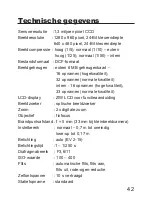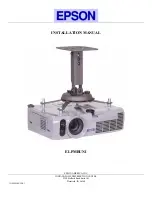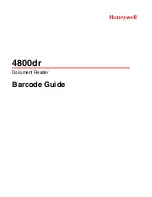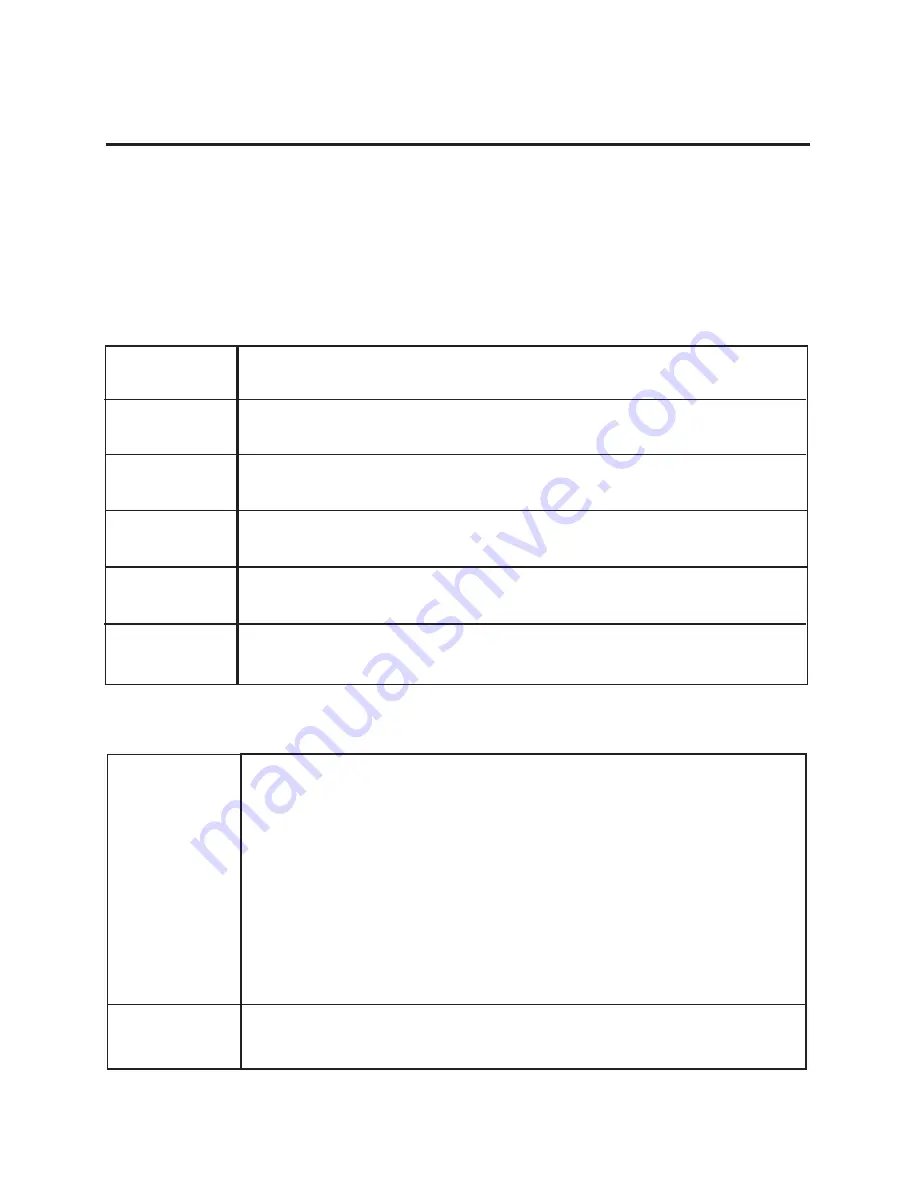
54
Installazione del Software
Adobe PhotoDeluxe
Per poter utilizzare il software di elaborazione delle immagini in
dotazione Adobe PhotoDeluxe Home Edition 4.0 (versione per
Windows) ovvero Adobe PhotoDeluxe 2.0 (versione per Macintosh) è
necessario che i sistemi siano dotati dei seguenti requisiti minimi:
per IBM-PC/AT e apparecchi compatibili
Calcolatore
Sistema
operativo
Memoria
Disco fisso
Monitor
Lettore
CD-ROM
processore Intel Pentium II con almeno 233 MHz o com-
puter dotato di processore compatibile
Windows 95, Windows 98,
Windows 2000, Windows NT 4.0 (Service Pack 5)
almeno 32 MB di memoria RAM (per Windows NT
almeno 32 MB di memoria RAM)
almeno 110 MB di memoria libera
monitor a colori con profondità di colore a 16-Bit,
risoluzione 800 x 600
necessario (per l'installazione e l'utilizzo del software)
Calcolatore
Sistema
operativo
Memoria
Disco fisso
Monitor
Lettore CD
68040 o processore seguente o superiore oppure
Macintosh o PowerMac
Mac OS 8.6, OS9
almeno 32 MB di memoria RAM
almeno 110 MB di memoria libera
monitor a colori con 256 colori
necessario (per l'installazione e l'utilizzo del software)
per Apple Macintosh