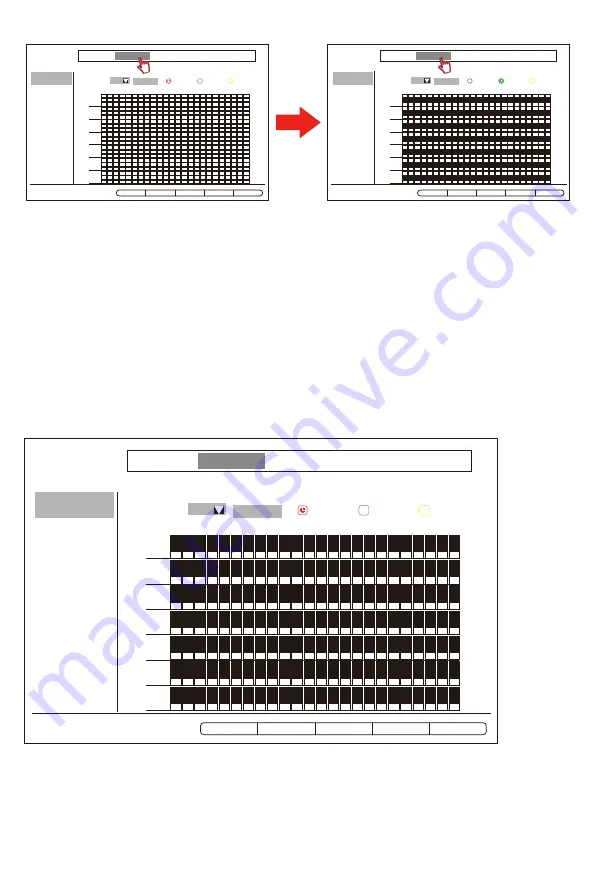
2.6 Steps to set up 24/7 hours motion detection video recording
1) Click "System Setup" in the main menu,and select "Record Setup",then you will enter “Record Plan” .
2) Choose “Motion” and click “Reset” , then click “Select All” finally click “Apply” and “OK” to complete the
motion detection recording settings.
Note:After completing the settings,the green square indicates the system is under motion detection
recording.
Special instructions for recording settings:
A.Clicking “Time” and selecting all the time period,that's 24-hour recording.If you select specific
time period,then the system will record during the time you've set up.Clicking “Motion”
and select time period,that's motion detection recording.
B. For this wireless camera system,you can set up both 24 -hour recording and motion
detection recording at the same time,or only record during the time period you've set up when
motion happens.
Copy To
Channel
Record Plan
Time
Motion
Alarm
Mo
Tu
We
Th
Fr
Sa
Su
2
1
0
3 4 5 6 7 8 9 10 11 12 13 14 15 16 17 18 19 20 21 22 23
1
General Setup Record Setup Network Setup Channel Setup System Admin
Select All Reset Apply O
K
Cancel
Copy To
Channel
Record Plan
Time
Motion
Alarm
Mo
Tu
We
Th
Fr
Sa
Su
2
1
0
3 4 5 6 7 8 9 10 11 12 13 14 15 16 17 18 19 20 21 22 23
1
General Setup Record Setup Network Setup Channel Setup System Admin
Select All Reset Apply O
K
Cancel
Copy To
Channel
Record Plan
Time
Motion
Alarm
Mo
Tu
We
Th
Fr
Sa
Su
2
1
0
3 4 5 6 7 8 9 10 11 12 13 14 15 16 17 18 19 20 21 22 23
1
General Setup Record Setup Network Setup Channel Setup System Admin
Select All Reset Apply O
K
Cancel
- 01 -
- 02 -
- 03 -
- 04 -
- 05 -
- 06 -
- 07 -
- 08 -
- 09 -
- 10 -
- 11 -
- 12 -
- 13 -
- 14 -
- 15 -
- 16 -
- 17 -
- 18 -
- 19 -
- 20 -
- 21 -
- 22 -
- 23 -
- 24 -
- 25 -
- 26 -
- 27 -
- 28 -
- 29 -
- 30 -
- 31 -
- 32 -
- 33 -
- 34 -
- 35 -
- 36 -
- 37 -
- 38 -
- 39 -
- 40 -
- 41 -
- 42 -
- 43 -
- 44 -
- 45 -






























