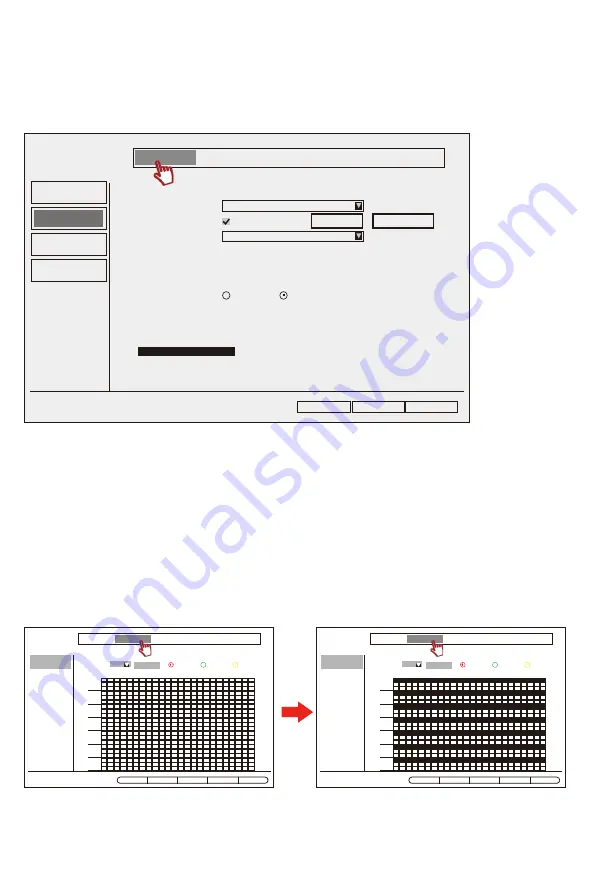
2.4 How to adjust the system time and date of the NVR recorder?
1) Adjust system time and date automatically
Connecting the NVR and router with a network cable to ensure the NVR system is online.
Right click the mouse and select System Setup> General Setup> Time Setup,if you want
to synchronize your local time and date,please enable “Sync Time” ,finally click “OK” .
2) Adjust system time and date manually
Right click the mouse and select System Setup>General Setup>Time Setup,please cancel “Sync Time” .
Then set up “System Date” and “System Time” manually,finally click “OK” .
Apply
Ok
Cancel
2
General Setup
Time Setup
HDD Setup
Error Setup
Date Format
Sync Time
Time Zone
General Setup Record Setup Network Setup Channel Setup System Admin
1
Advanced
Summer Time
YYYY/MM/DD
Time Format
Enable
+08:00
.
12h
24h
2021/09/14 10:28:31
2.5 Steps to set up 24/7 hours recording
1) Click "System Setup" in the main menu,then select the "Record Setup",enter “Record Plan” .
2) Choose “Time” then click “Select All” , finally click “Apply” & “OK” .
Settings for 24/7 continuous recording is completed.
Note:After completing the Setting,the red square indicates the system is under 24/7 hours recording.
Copy To
Channel
Record Plan
Time
Motion
Alarm
Mo
Tu
We
Th
Fr
Sa
Su
2
1
0
3 4 5 6 7 8 9 10 11 12 13 14 15 16 17 18 19 20 21 22 23
1
General Setup Record Setup Network Setup Channel Setup System Admin
Select All Reset Apply O
K
Cancel
Copy To
Channel
Record Plan
Time
Motion
Alarm
Mo
Tu
We
Th
Fr
Sa
Su
2
1
0
3 4 5 6 7 8 9 10 11 12 13 14 15 16 17 18 19 20 21 22 23
1
General Setup Record Setup Network Setup Channel Setup System Admin
Select All Reset Apply O
K
Cancel
- 01 -
- 02 -
- 03 -
- 04 -
- 05 -
- 06 -
- 07 -
- 08 -
- 09 -
- 10 -
- 11 -
- 12 -
- 13 -
- 14 -
- 15 -
- 16 -
- 17 -
- 18 -
- 19 -
- 20 -
- 21 -
- 22 -
- 23 -
- 24 -
- 25 -
- 26 -
- 27 -
- 28 -
- 29 -
- 30 -
- 31 -
- 32 -
- 33 -
- 34 -
- 35 -
- 36 -
- 37 -
- 38 -
- 39 -
- 40 -
- 41 -
- 42 -
- 43 -
- 44 -
- 45 -






























