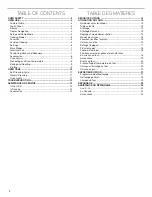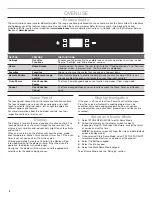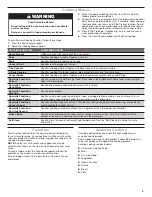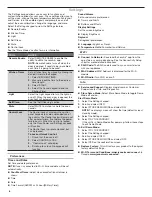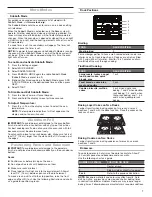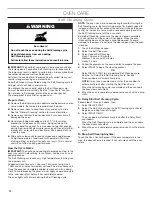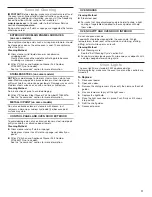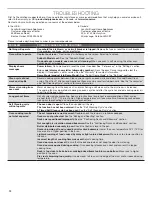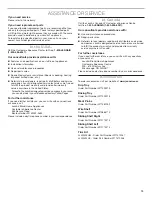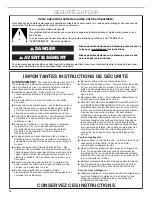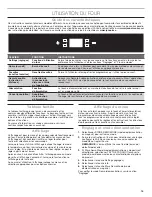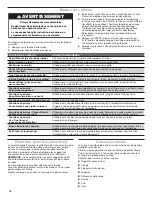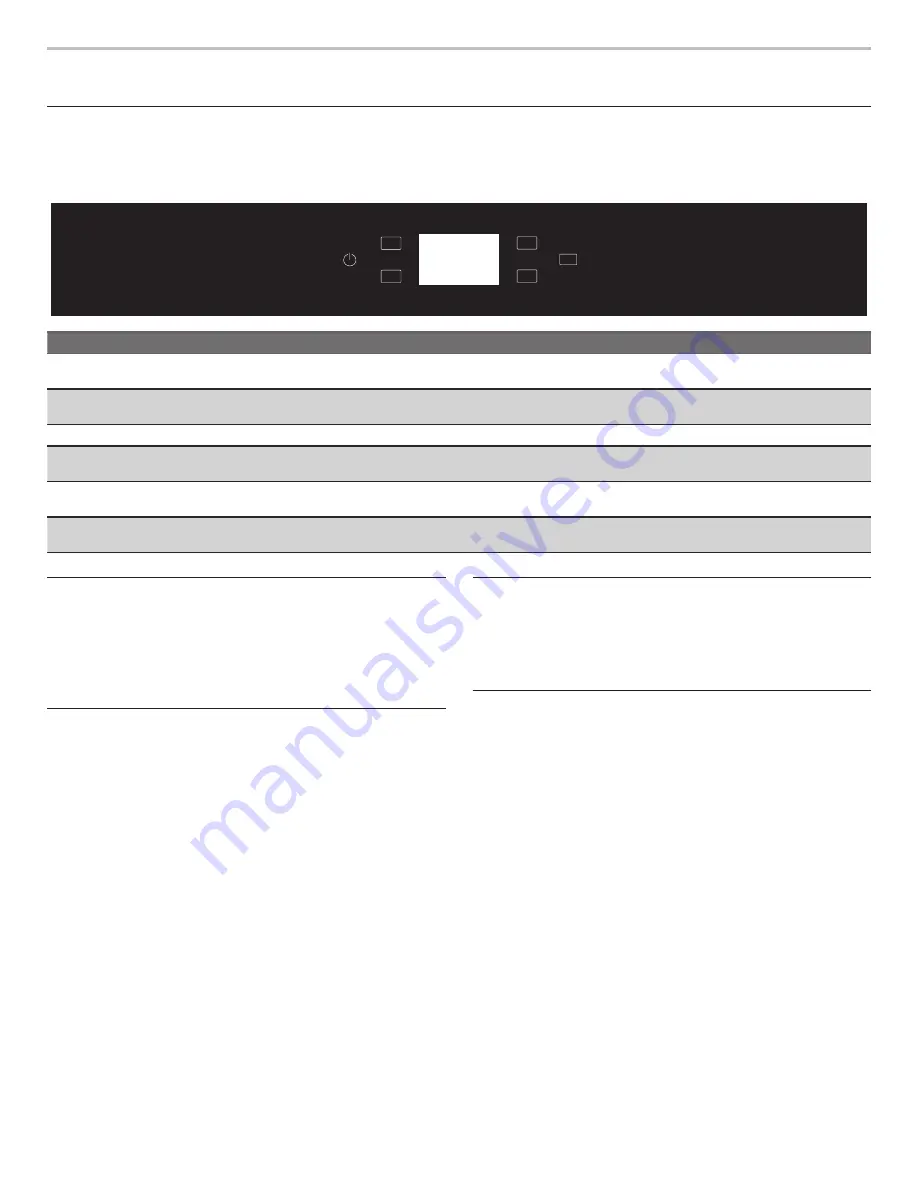
4
OVEN USE
Feature Guide
These instructions cover several different models. The range you have purchased may have some or all of the items listed. The locations
and appearances of the features shown here may not match those of your model. Refer to this manual or the Frequently Asked
Questions (FAQs) section of our website at
www.jennair.com
for more detailed instructions. In Canada, refer to the Customer Service
Section at
www.jennair.ca
.
KEYPAD
FEATURE
INSTRUCTIONS
Settings
Oven Use
Functions
Enables you to personalize the audible tones and oven operation to suit your needs.
See the “Settings” and “More Modes” sections.
Home
Home Screen
If pressed once, it enables the user to return to the “Cooking Methods” and “Assisted
Cooking” screen. If pressed twice, the time of day is displayed.
Favorites
Favorites
Allows you to save the cycles that you use on a frequent basis.
Remote Enable
Enable remote app
control
Press Remote Enable to enable the ability to use the JennAir
®
app. If Wi-Fi is not
already enabled, the oven will attempt to connect to a local network.
Oven Power
Oven Function
Power
The Oven Power keypad begins oven function and wakes it from sleep mode.
Cancel
Oven Function
Cancel
The Cancel keypad stops any oven function except the Clock, Timer, and Control
Lock.
Touch Panel
The touch panel houses the control menu and function controls.
The touch keypads are very sensitive and require only a light
touch to activate. Scroll up, down, left, or right to explore the
different options and features.
For more information about the individual controls, see their
respective sections in this manual.
Display
The display is for both the menu and oven function controls. The
touch panel allows you to scroll through the oven menus. The
display is very sensitive and requires only a light touch to activate
and control.
When an oven is in use, the display will show the clock, mode,
oven temperature, kitchen timer, and oven timer, if set. If the oven
timer is not set, you can set it from this screen.
After approximately 2 minutes of inactivity, the display will go
into sleep mode and the display will dim. When the oven is in
operation, the display will remain bright.
During use, the display will show menus and the appropriate
selections for the options being chosen.
Display Navigation
If the oven is off, touch the Oven Power to activate the menu.
From this screen, all automatic cooking programs can be
activated, all manual cooking programs can be set, options
can be adjusted, and instructions, preparation, and tips can be
accessed.
Setup and Demo Mode
1.
Select STORE DEMO MODE to enter Demo Mode.
2.
Follow the prompts on the display screen to select a
language, set up Wi-Fi/connect to network, accept the terms
of service and set the time.
NOTE:
The display screen will show the time and date (default
screen/standby mode).
3.
If you selected Store Demo Mode, select TRY THE PRODUCT
to explore various features and options of the product.
4.
Select the Settings keypad.
5.
Select the Info keypad.
6.
Select the Store Demo Mode keypad.
To exit Demo Mode, see the “Settings” section.
CANCEL
Remote
Enable
Settings
Home
Favorites