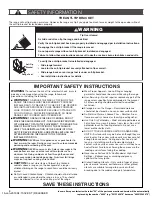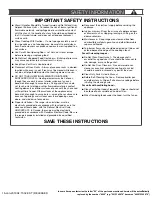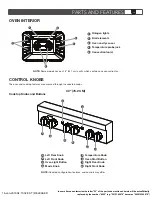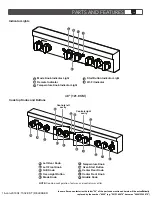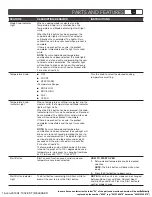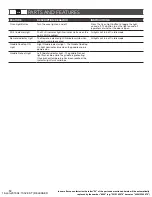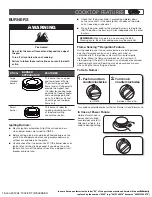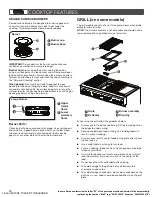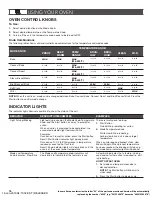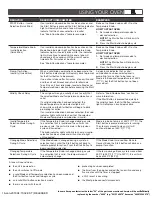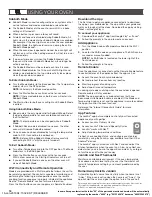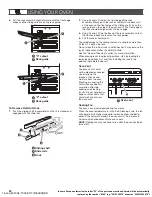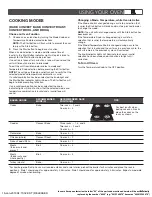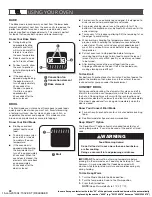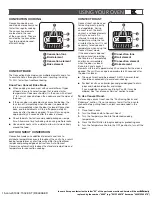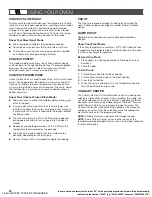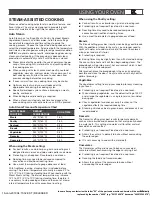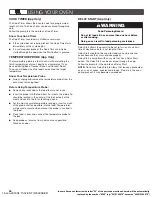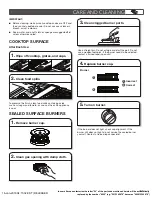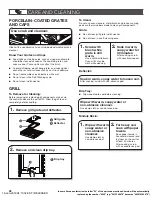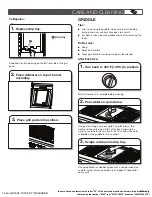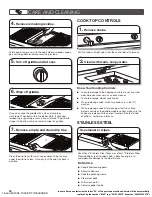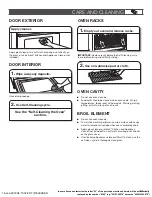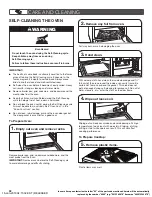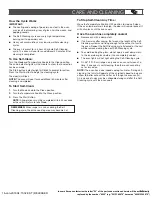18
Sabbath Mode
■
Sabbath Mode is used to configure the oven system so that
certain features and modes are disabled or deactivated.
■
The Sabbath Mode sets the oven to remain ON in a bake
setting until turned off.
■
When a button is pressed, no tones will sound.
■
All alerts and tones are disabled during Sabbath Mode. All
lights stay in the mode of when Sabbath Mode was enabled.
For example, if the oven light was on when the user enabled
Sabbath Mode, the light would remain on during the entire
Sabbath Mode period.
■
When the oven door is opened or closed, the oven light will
not turn on or off and the heating elements will not turn on or
off immediately.
■
If a power failure occurs when the Sabbath Mode is set,
the oven will remain in Sabbath Mode but will no longer be
actively cooking.
■
The Sabbath Mode must be entered each time it is used.
■
Sabbath Mode disables the 12-hour shutoff. All lights and
displays are disabled so that no visible activity takes place
when the oven door is opened.
To Enter Sabbath Mode:
■
Turn the Mode knob(s) to the Bake position. The Temperature
knob(s) stays in the OFF position.
NOTE:
Valid only in the Bake mode position.
■
Press the Start button seven times within ten seconds.
NOTE:
If there are double ovens, both ovens will enter into
Sabbath Mode.
■
The Start button for both ovens will light until Sabbath Mode
is exited.
Using Sabbath Bake Mode:
■
Bake mode is the only mode valid for Sabbath Mode. Select
the desired temperature for each available oven and press
the Start button.
NOTE:
The temperature can be changed while in Sabbath
Mode.
■
If Sabbath Bake mode is disabled in one oven, the other
oven will still remain Sabbath enabled.
■
Once an oven has been disabled by turning the temperature
knob to OFF, it cannot be turned back on.
NOTE:
Before utilizing Sabbath Mode after successfully
connecting to Wi-Fi, verify the app is turned off.
To Exit Sabbath Mode:
■
Turn either Temperature knob to the OFF position. The Mode
knob stays in the BAKE position.
■
Press the Start button seven times within ten seconds.
Within a few seconds, the Start light indicators will turn off.
■
If you exit Sabbath Mode in one oven, the other oven will
also exit Sabbath Mode.
Wi-Fi Connectivity and Remote Operation
Models are provided with a Wi-Fi module that allows the unit to
be remotely operated. The control is capable of monitoring and
performing the following remote operations once the remote
enabling function sequence is properly initiated at the appliance.
See the “Remote Enable” section for more information.
Press the Start button once your appliance is Remote Enabled.
Download the App
The first step to get your appliance connected is to download
the app on your mobile device. The app will be your guide and
walk you through all of the steps. Download the app by visiting
iTunes
®
§
or Google Play
®‡
.
To connect your appliance:
1.
Download the JennAir
®
app from Google Play
®
or iTunes
®
.
2.
Follow the prompts in the app to create an account.
Add Appliance
1.
Turn the Mode Knob and Temperature Knob to the Wi-Fi
position.
2.
Look for the SAID code on your appliance. The SAID can be
scanned or manually added.
NOTE:
The SAID label is located on the lower right of the
front side panel.
3.
Follow the prompts in the app.
Remote Enable
Once the appliance is connected, use the Remote Enable feature
to control features of the appliance from the app such as:
■
Access the oven from any mobile device
■
Set and preheat the oven from any location
■
Monitor progress of cooking cycle
■
Adjust cook time and temperature
A cooking cycle does not stop when the oven door is opened.
Remote enable will stay enabled.
NOTE:
The app overrides any knob selections that have
been made while Remote Enable is enabled. If the Mode and
Temperature Knobs are set and the appliance is remote enabled,
the app will control the oven functions.
Reference the “Internet Connectivity Guide” for more
information.
App Features
The JennAir
®
app puts complete control of your Connected
Appliance at your fingertips.
■
Access JennAir
®
Culinary Center
■
Access JennAir
®
Steam and Specialty Cycles
■
JennAir
®
works with Nest
®†
■
Adjust cooking temperatures and times
Preheat, check cooking status, and configure oven features
remotely by using the JennAir
®
app, available for either iOS or
Android
®‡
devices.
The JennAir
®
app synchronizes with Nest, and can adjust the
kitchen temperature when the oven is on. Also, since Nest can
detect when you are home, the app will send alerts if you forget
to turn the oven off while you’re away.
JennAir and Nest Thermostat
Maintain a comfortable environment. If the oven temperature
rises above a certain level set by the user, the thermostat will
lower its temperature setting by an amount predetermined by
the user.
Home/Away Assist & JennAir
Automatically alert users of oven activity when the home is set
“Away.” If the oven is active when the home is set “Away,” the
app will alert the user and give the option to turn the oven off.
†
Nest
®
and Nest Learning Thermostat
®
are trademarks licensed by Nest Labs, Inc.
‡Google Play
®
and Android
®
are registered trademarks of Google Inc.
§iTunes
®
is a registered trademark of Apple Inc.
USING YOUR OVEN
16-Jan-2019 04:15:32 EST | RELEASED
In some European factories the letter "W" of the part code mentioned herein will be automatically
replaced by the number "4000" (e.g. "W12345678" becomes "400012345678")