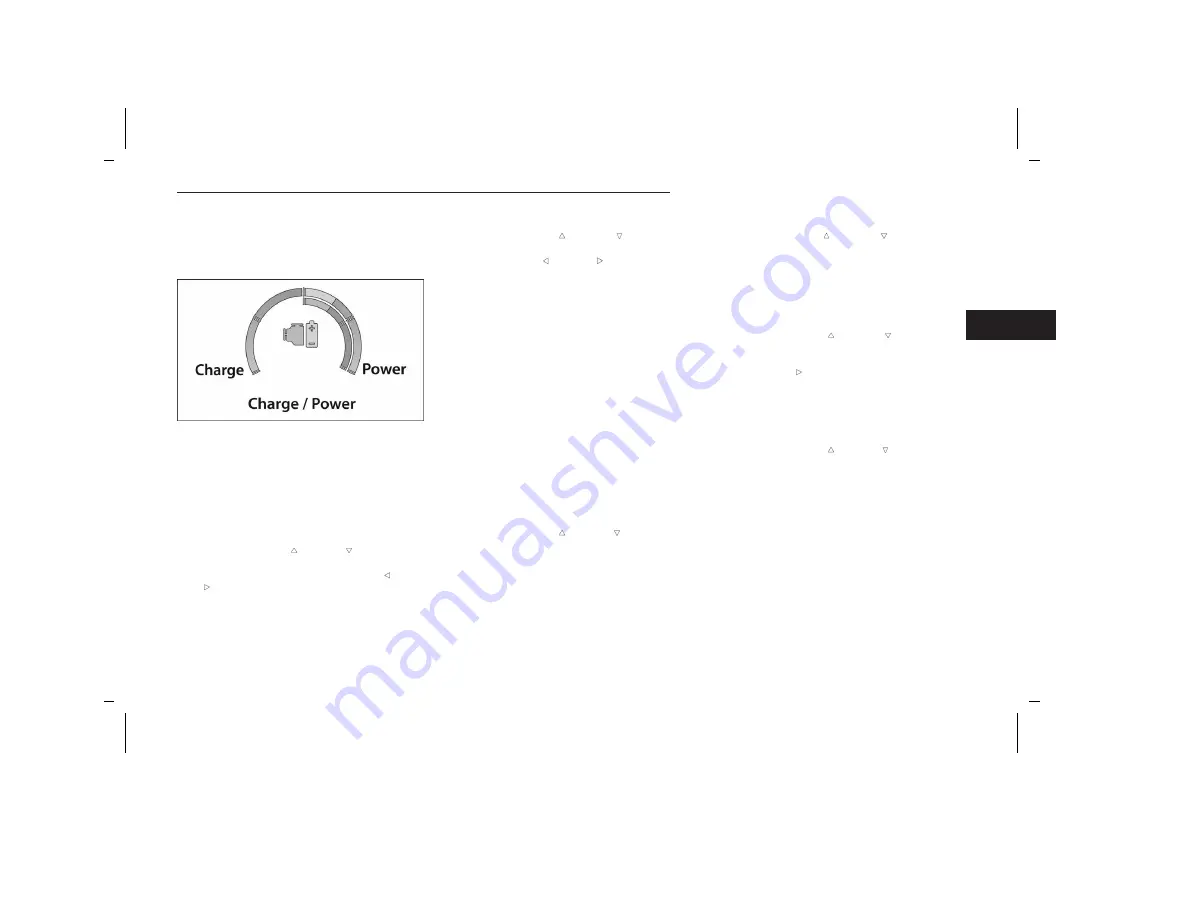
Charge/Power
•
Charging is represented by the gauge filling on the
left hand side.
•
Power is represented by the gauge filling on the
right hand side.
E-Drive Mode
•
Hybrid automatically adapts for most efficient driving.
•
Electric mode saves fuel for later use.
•
e-Save mode saves battery for later use.
Trip Info
GASOLINE
Push and release the
up
or
down
arrow button
until the Trip icon/title is highlighted in the instrument
cluster display, then push and release the
left
or
right
arrow button to select Trip A or Trip B.
The Trip A and Trip B information will display the following:
•
Distance
•
Average Fuel Economy
•
Elapsed Time
Hold the
OK
button to reset all the information.
PHEV ONLY
Push and release the
up
or
down
arrow button
until Trip Info is highlighted in the instrument cluster
display. Push the
left
or
right
arrow button to
scroll through the Trip A and Trip B submenus. The Trip
information will display the following:
Trip A
•
Distance Electric
•
Distance Hybrid
•
Distance Total
•
Average Energy Economy
•
Elapsed Time
Hold the
OK
button to reset feature information.
Trip B
•
Distance Electric
•
Distance Hybrid
•
Distance Total
•
Average Energy Economy
•
Elapsed Time
Hold the
OK
button to reset feature information.
Stop/Start — If Equipped
Push and release the
up
or
down
arrow button
until the Stop/Start icon/title is highlighted in the
instrument cluster display. The screen will display the
Stop/Start status.
Audio
Push and release the
up
or
down
arrow button
until the Audio Menu icon/title is highlighted in the
instrument cluster display. This menu will display the
audio source information, including the Song name,
Artist name, and audio source with an accompanying
graphic.
Messages
Push and release the
up
or
down
arrow button
until the Messages Menu item is highlighted. This fea-
ture shows the number of stored warning messages.
Pushing the
right
arrow button will allow you to see
what the stored messages are.
When no messages are present, a “No Stored Mes-
sages” will display.
Screen Setup
Push and release the
up
or
down
arrow button
until the Screen Setup Menu Icon/Title is highlighted in
the instrument cluster display. Push and release the
OK
button to enter the submenus and follow the prompts
on the screen as needed. The Screen Setup feature
allows you to change what information is displayed in
the instrument cluster as well as the location that infor-
mation is displayed.
NOTE:
Based upon equipment options and current vehicle
status, some of the features may not be available.
Charge/Power Gauge
GETTING TO KNOW YOUR INSTRUMENT PANEL
131
3
5538906_24_JL_OM_EN_USC_t_E1.pdf 131
5/22/2023 9:02:21 AM






























