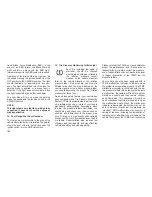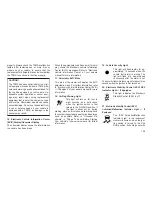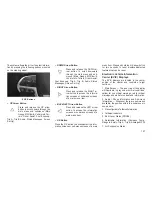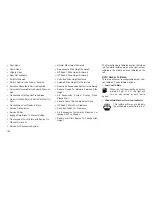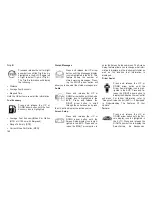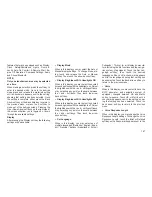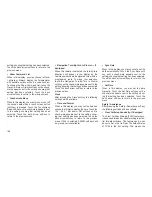setting, showing that setting has been selected.
Touch the back arrow soft-key to return to the
previous menu.
•
Show Command List
When in this display, you may choose to Never
/ w/Help or Always display the Teleprompter
with possible options while in a voice session.
To change the Show Command List, touch the
Never / w/Help or Always soft-key until a check-
mark appears next to the setting, showing that
setting has been selected. Touch the back
arrow soft-key to return to the previous menu.
•
Touchscreen Beep
When in this display, you may turn on or shut off
the sound heard when a touch screen button
(soft-key) is pressed. Touch the Touchscreen
Beep soft-key until a check-mark appears next
to the setting, showing that setting has been
selected. Touch the back arrow soft-key to
return to the previous menu.
•
Navigation Turn-By-Turn In Cluster — If
Equipped
When this feature is selected, the turn-by-turn
directions will appear in the display as the
vehicle approaches a designated turn within a
programmed route. To make your selection,
touch the Navigation Turn-By-Turn In Cluster
soft-key, until a check-mark appears next to the
setting, showing that setting has been selected.
Touch the back arrow soft-key to return to the
previous menu.
Clock
After pressing the Clock soft-key the following
settings will be available.
•
Time and Format
When in this display, you may set the time and
choose the format to display the time. Touch the
12h / 24h / AM and/or PM soft-key until a
check-mark appears next to the setting, show-
ing that setting has been selected. Touch the
back arrow soft-key to return to the previous
menu. If 24h is selected, AM/PM soft-keys will
be greyed out (unavailable).
•
Sync Date
When in this display, you may choose to set the
date automatically. Touch the Sync Date soft-
key until a check-mark appears next to the
setting, showing that setting has been selected.
Touch the back arrow soft-key to return to the
previous menu.
•
Set Date
When in this display, you may set the date
manually. Touch the Set Date soft-key until a
check-mark appears next to the setting, show-
ing that setting has been selected. Touch the
back arrow soft-key to return to the previous
menu.
Safety / Assistance
After pressing the Safety / Assistance soft-key
the following settings will be available.
•
Front Collision Sensitivity- If Equipped
The Front Collision Warning (FCW) feature pro-
vides an audible and/or visual warning to poten-
tial forward collisions. The feature can be can
be set to Far, or set to Near. The default status
of FCW is the Far setting. This means the
168
Summary of Contents for Grand Cherokee SRT 2014
Page 1: ......
Page 3: ......
Page 4: ......
Page 6: ...2...
Page 11: ...7...
Page 68: ...64...
Page 154: ...INSTRUMENT CLUSTER 150...
Page 203: ...Control Setting Suggestions for Various Weather Conditions 199...
Page 204: ...200...
Page 276: ...272...
Page 330: ...326...
Page 331: ...8 MAINTENANCE SCHEDULES MAINTENANCE SCHEDULE 328 327...
Page 332: ...MAINTENANCE SCHEDULE Refer to the Service and Warranty Handbook for maintenance schedules 328...
Page 333: ...9 IF YOU NEED CONSUMER ASSISTANCE IF YOU NEED ASSISTANCE 330 329...
Page 335: ...331...
Page 336: ...332...
Page 337: ...10 INDEX 333...