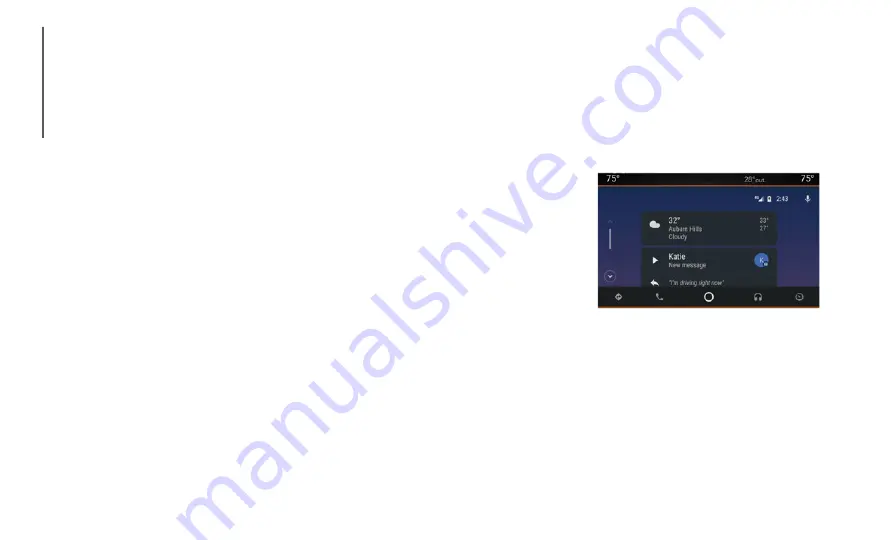
MULTIM
EDIA
244
Direct Tune
Tune directly to a radio station by pressing
the Tune button on the screen, and
entering the desired station number.
Store Radio Presets Manually
Your radio can store 36 total preset stations,
12 presets per band (AM, FM, and SXM).
They are shown at the top of your radio
screen. To see the 12 preset stations per
band, press the Arrow button on the touch
-
screen at the top right of the screen to toggle
between the two sets of six presets.
To store a radio preset manually, follow the
steps below:
1. Tune to the desired station.
2. Press and hold the desired numbered
button on the touchscreen for more than
two seconds or until you hear a confirma
-
tion beep.
Android Auto™ — If Equipped
NOTE:
Feature availability depends on your carrier
and mobile phone manufacturer. Some
Android Auto™ features may or may not be
available in every region and/or language.
Android Auto™ is a feature of your Uconnect
system and your Android™ 5.0 (Lollipop) or
higher powered smartphone with a data plan
that allows you to project your smartphone
and a number of its apps onto the touch
-
screen radio display. Android Auto™ auto
-
matically brings you useful information and
organizes it into simple cards that appear
just when they are needed. Android Auto™
can be used with Google's best-in-class
speech technology, the steering wheel
controls, the knobs and buttons on your radio
faceplate, and the radio touchscreen to
control many of your apps. To use Android
Auto™, follow the following steps:
1. Download the Android Auto™ app from
the Google Play store on your
Android™-powered smartphone.
2. Connect your Android™-powered smart
-
phone to one of the media USB ports in
your vehicle. If you have not downloaded
the Android Auto™ app to your smart
-
phone before plugging in the device for
the first time, the app begins to down
-
load.
NOTE:
Be sure to use the factory-provided
USB cable that came with your phone,
as aftermarket cables may not work.
Your phone may ask you to approve the
use of the Android Auto™ app before
use.
Android Auto™
3. Once the device is connected and recog
-
nized, Android Auto™ should automati
-
cally launch, but you can also launch it
by touching the Android Auto™ icon on
the touchscreen, located under Apps.
















































