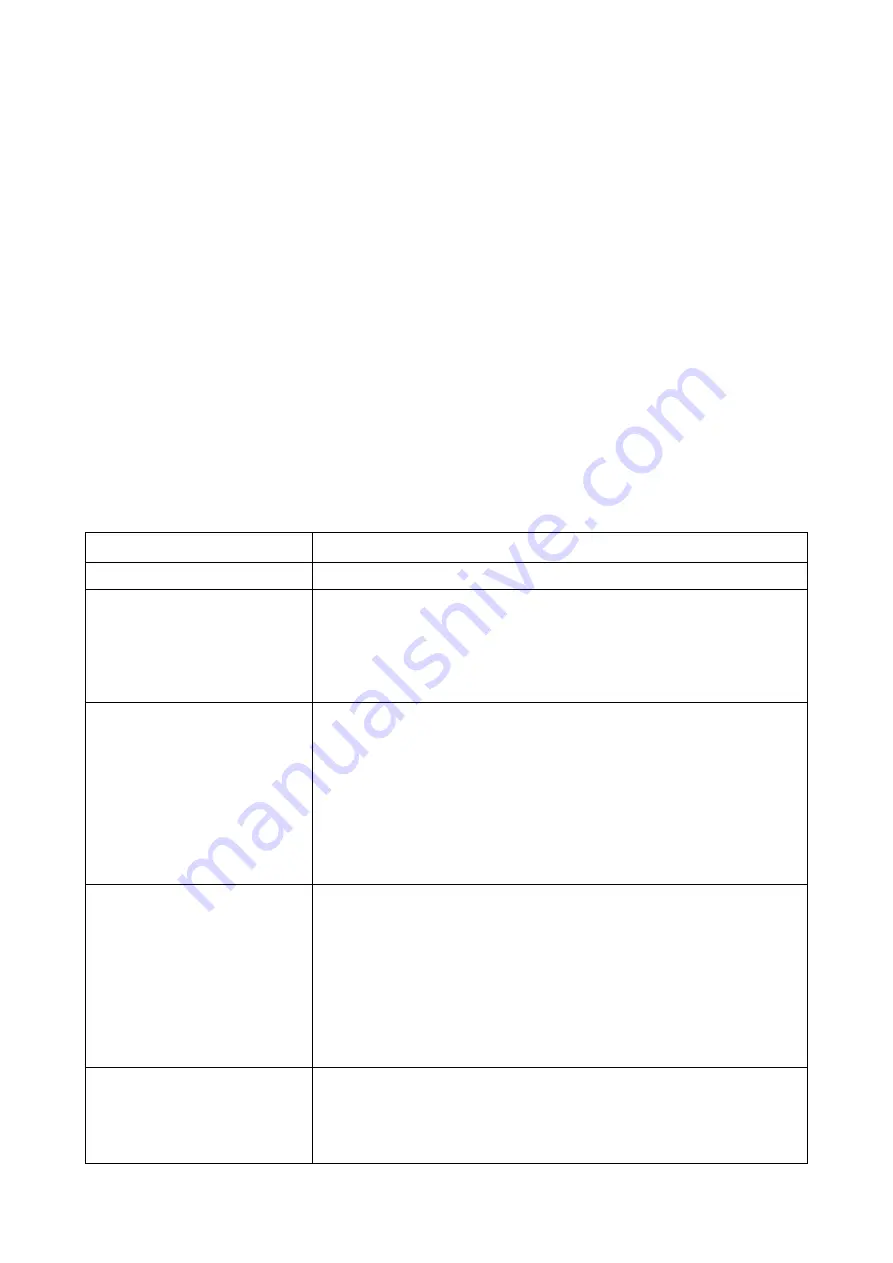
T470 Part A User’s Manual © Jed Micro Pty Ltd
Page 4
This button allows an existing saved configuration for a T470 to be browsed to and opened. The file extension is “.cfg”.
The system will remember the last directory in use, and allows a user-set-up filing system, e.g. by campus, then by
wing, then by classroom.
File tab | Save
This allows the existing T470 configuration to be saved on disk in a user-set-up filing system.
Help tab
This accesses a pdf help file for the Configuration Utility.
Setting up T470 relay options
Relay drive outputs from the Tx and Rx pins on the green Phoenix connector on the back are available if ordered as the
“-R2” option. These are Solid-state relays (N-channel power FETs), not mechanical (with isolation)
In a stand-alone T470 system (without the –R2 option), Relay 3 option of the RES settings is the only relay function
available.
All three relays in a stand-alone T470 system are set up in the lower-right hand side of the Config Utility. There are
buttons for all relays, and a “clear-all” button. The “Function” window below the buttons shows (in text) the allocated
function of the currently selected relay. If “None” is selected, the relay button is green, and it is red if active. Relay 3 is
dimmed and un-selectable if the RES pin is set other than to “Relay 3 Out”.
Note: If a relay function is set which needs TWO relays (e.g. screen down and screen up on separate relays) then
the next relay numerically is reserved automatically, and an “Unavailable” message shows in the function
window.
The following table shows the functions available for any relay, with an explanation:
Function No / Name
Relay Function / Suggested Use
00: None
Key turns green, no allocation
01: 1 Pulse Down / 1 Pulse Up
Drive screens automatically at Display-device On/Off key activation (or
manually via a “Screen” button) of type which needs a 2-second contact
closure (on the first line to a common ground) to lower the screen, and a
contact closure (on a second line to ground) to raise it. Assumes limit
switches set travel. A “Screen” button can raise or lower the screen at
any time before or during the Display-device on time.
02: 1 Pulse Action / Alt Drive to
Stop
Drive screens automatically at Display-device On/Off key activation of a
type which needs a 2-second contact closure (on the first line to a
common ground) to begin screen-down travel, and a contact closure (on
a second line to ground) to stop downwards travel. To raise the screen,
a contact closure on the second line begins upward travel, and a
contact closure on the first line stops travel. The time of downwards-
travel is automatically set from the display device “Warm-up” constant,
and the screen up-travel time from the “Cool-down” time. These can be
set in the “Timers” window. (No “Screen” button can be used with this
type of screen, as timing is needed.)
03: Pulse Action / 2 Pulses
Together to Stop
Drive screens automatically at Display-device On/Off key activation of a
type which needs a 2-second contact closure (on the first line to a
common ground) to begin screen-down travel, and a contact closure (on
BOTH lines to ground) to stop downwards travel. To raise the screen, a
contact closure on the second line begins upward travel, and a contact
closure on BOTH lines stops travel. The time of downwards-travel is
automatically set from the display device “Warm-up” constant, and the
screen up-travel time from the “Cool-down” time. These can be set in
the “Timers” window. (No “Screen” button can be used with this type of
screen, as timing is needed.)
04: Direct Drive for Warm-up /
Cool- down Duration
Direct control where contact time of first line sets down-travel time and
contact time on second line determines up-travel time. The times are
set by the “Warm-up” and “Cool-down” time settings. (No “Screen”
button can be used with this type of screen, as timing is needed.)




























