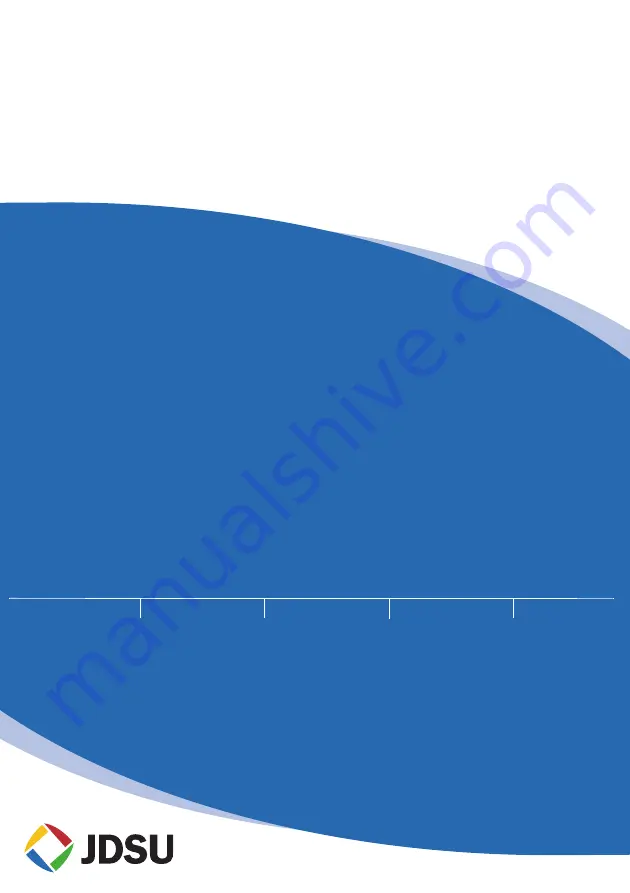
Communications Test and Measurement Regional Sales
North America
Toll Free: 1 800 638 2049
Tel: +1 240 404 2999
Fax:+1 240 404 2195
Latin America
Tel: +55 11 5503 3800
Fax:+55 11 5505 1598
Asia Pacific
Tel: +852 2892 0990
Fax:+852 2892 0770
EMEA
Tel: +49 7121 86 2222
Fax:+49 7121 86 1222
www.jdsu.com
21109347-002
Revision 000, 10/2009
English
Summary of Contents for HST-3000 OLP-3057
Page 1: ...HST 3000 OLP 3057 FTTx PON Selective Optical Power Meter User s Guide...
Page 2: ......
Page 3: ...HST 3000 OLP 3057 FTTx PON Selective Optical Power Meter User s Guide...
Page 10: ...Contents viii HST 3000 OLP 3057 Optical Power Meter User s Guide...
Page 18: ...About This Guide Technical assistance xvi HST 3000 OLP 3057 Optical Power Meter User s Guide...
Page 53: ......















