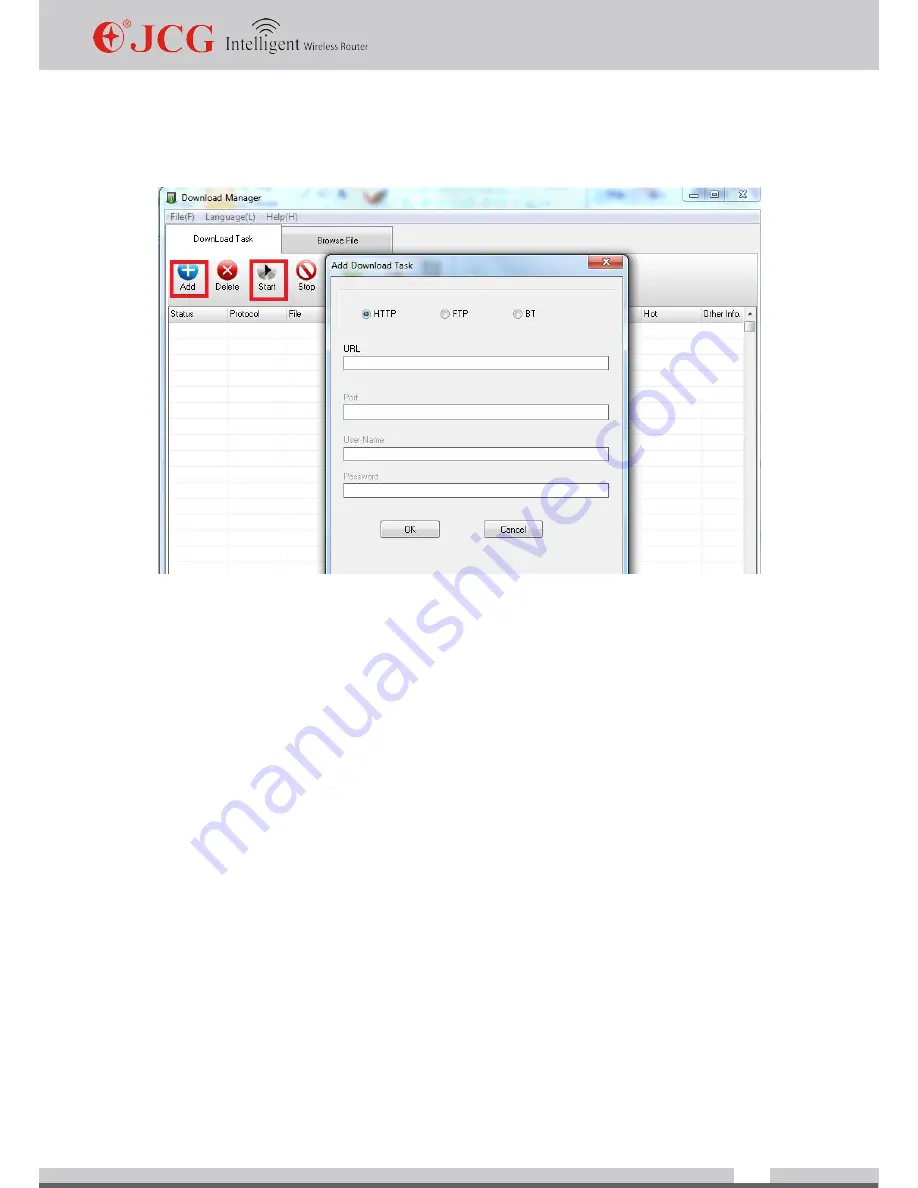
www.jcgcom.com
69
4. Click "Add" button to add download tasks. After that, click "Start" button on menu of
Download Wizard and complete the offline download.
Q 13: JCG Wireless Router Tool--equipment rescue instruction
Operation procedures
1. Set up computer IP address, and connect Ethernet cable to LAN port. Enter IP address:
192.168.1.100/255.255.255.0.
2. Download corresponding update software from JCG website. Do not modify setup files if
it’s not necessary.
3. Click “Browse” button, select the firmware to be updated, and click update button.
4. Enter rescue mode. Take the following steps to enter rescue mode: when router is
powered off, press and hold reset key (RST) on the router while powering on the router.
LED light on the panel flickers three times at 1 second interval before entering rescue
mode. Release the reset key when update file starts to load.
5. Wait for successful or failed rescue. Determine whether the update is successful or failed
by message displayed. Then enter router setup page to reset broadband setting to gain
access to the Internet again. (Note: do not power off or change the computer IP address
during restoration.)
Summary of Contents for JHR-N916R
Page 1: ......
Page 49: ...www jcgcom com 48 Appendix Appendix I Products and Functional Specification...
Page 50: ...www jcgcom com 49...
Page 59: ...www jcgcom com 58 9 Click Finish and complete the configuration with printer port wizard...
Page 61: ...www jcgcom com 60 12 Enter printer name click Next 13 Test the printer click Next...
Page 79: ......
























