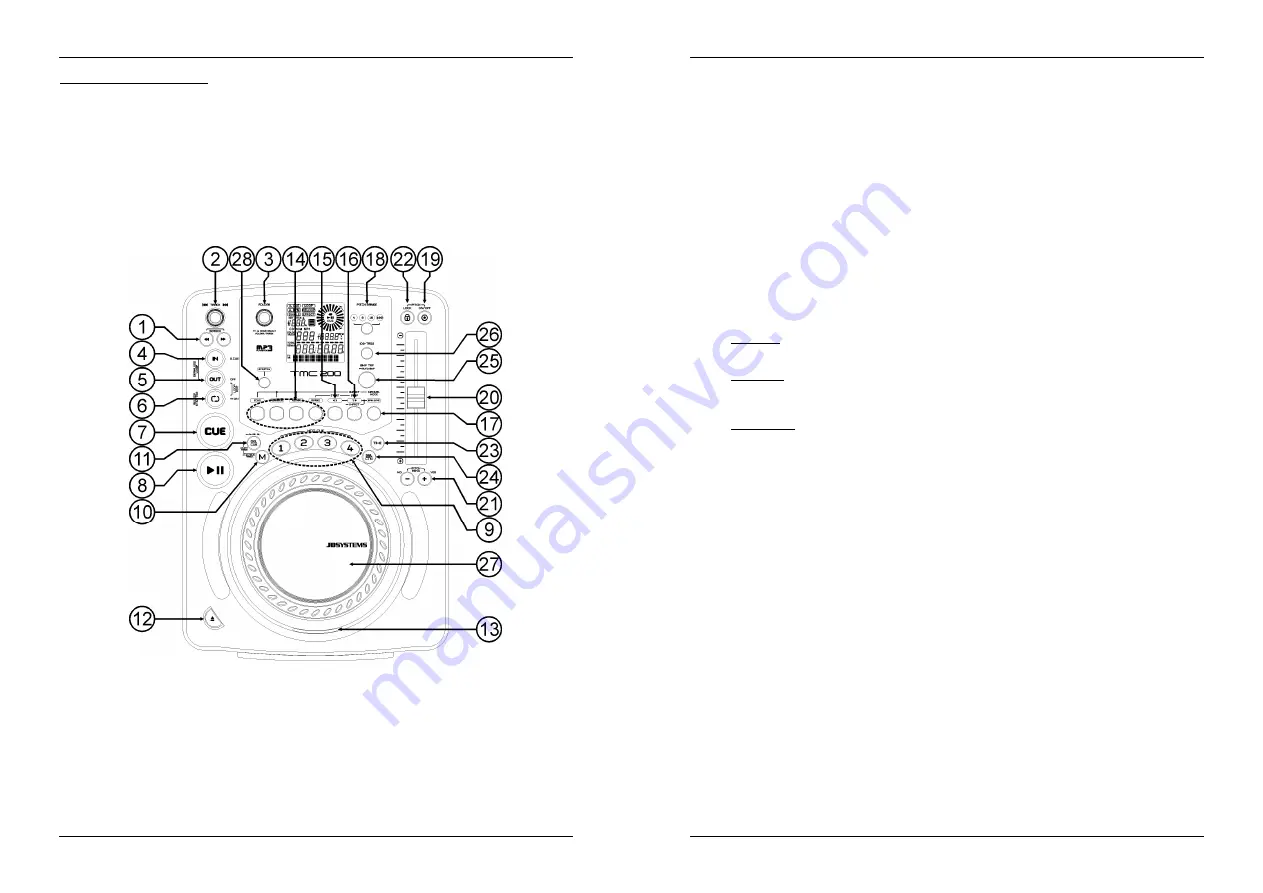
ENGLISH
USER MANUAL
JB SYSTEMS®
3/78
TMC200
CLEANING THE CD-PLAYER:
Clean by wiping with a polished cloth slightly dipped with water. Avoid getting water inside the unit. Do not
use volatile liquids such as benzene or thinner which will damage the unit.
CONNECTIONS
Use the supplied cinch cable to connect the audio output of the CD player with a CD input on your mixing
unit.
Also connect the fader start cable if your audio mixer has fader start connections. (Synq® or Pioneer®
compatible)
Connect the mains cable.
CONTROLS AND FUNCTIONS
1.
SEARCH Buttons:
These buttons have 4 forward and 4 backward speed positions for searching
through songs. The longer you press a button in either direction the faster you will search through the
music.
2.
TRACK SEARCH Knob:
several functions are available:
Normal track search:
turn the knob to browse the tracks by +1/-1 steps.
Fast track search:
keep the knob pressed while turning to browse the tracks by +10/-10steps.
Restart display info:
pressing the knob shortly will force the display to show the information from
the beginning (restart scrolling)
3.
FOLDER SELECTOR Knob:
several functions are available:
Folder search:
if your CD has MP3 subfolders, you can select these by simply turning this folder
selector. The display shows you the folder name. Check the next chapter for more
ENGLISH
USER MANUAL
JB SYSTEMS®
4/78
TMC200
information on the use of subfolders. When the CD doesn’t contain subfolders, this selector is not
used.
Show folder name:
The folder name is shown instantly when you press the folder selector
shortly.
Switch between FOLDER / TRACK mode:
press the knob for about 1second, the display starts
switching between “FOLDERmd” and “TRACKmd”. Release the knob when the desired mode is
shown.
FOLDER MODE:
you can only select tracks inside the selected folder. To go to another folder
just use the FOLDER selector.
TRACK MODE:
you will be able to browse all the tracks on your CD as if no subfolders where
present. To move quickly (by 10tracks) through the CD, press the TRACK selector while turning
it forward/backward.
4.
IN/R.CUE button:
Allows you to set the cue point without stopping the playback (CUE ON THE FLY).
This button also sets the beginning of a seamless loop. When you play one of the hot cues(9), the
starting point is also copied to this button.
5.
OUT button:
Used to set the endpoint when looping music. The player starts to loop seamlessly until
you press this button again to exit. When a loop is programmed but not active you can also restart the
loop. The point where you press the button will be memorized as the new end point of the loop. When
the player is in “loop edit mode” pressing this button stops the loop editing and saves the current
endpoint of the loop.
6.
RELOOP/STUTTER button:
This button has 3 functions:
RELOOP:
If a loop is programmed and you have hit the OUT button(5), press the reloop button to
enter the loop again. Just press the OUT(5) button to exit the loop. (intro and end points of the loop
are unchanged)
STUTTER:
When a loop is playing you can press this button to restart the loop at once. You can
also press this button when a track is not playing in loop. Every time the RELOOP/STUTTER button
is pressed, it will restart the music from the preprogrammed cue point. This stutter effect adds extra
creativity to your performance.
LOOP EDIT:
When a loop is programmed, press the RELOOP/STUTTER button for about 2
seconds to enter “loop edit” mode. Now you are able to change the endpoint of the loop. See
chapter “How to use…” for more information.
7.
CUE button:
Pressing the CUE button during playback provides an immediate return to the position at
which playback was started. Playback starts immediately from the programmed cue point for as long as
the CUE button is pressed. The CD player jumps back to the cue point as soon as the CUE button is
released. Also with the unit in pause mode (Play/Pause LED blinks) the jog wheel is used to set a
different start point. By pressing "PLAY/PAUSE" button then "CUE", you can confirm this new cue point.
8.
PLAY/PAUSE button:
every time you press the PLAY/PAUSE button the CD player changes from play
to pause or from pause to play. The button blinks as long as the player is set to pause.
9.
HOT CUE buttons
: 4 programmable buttons where you can store ordinary cue points and/or loops.
When a normal cue point is stored, the corresponding button is blue, when a loop is stored the
corresponding button turns white. All stored cue points and loops can be backed up to permanent
memory for future use. Check the chapter “HOW TO USE” for more information on how to program cue
points etc.
10. MEMORY Button:
is used to store cue points and loops to the Hot Cue buttons and to the permanent
cue memory:
Storing to HOT CUE buttons:
Press the MEMORY button shortly to prepare the TMC200 for
storing a cue point or loop to one of the 4 HOT CUE buttons.
Storing to permanent memory:
Press the MEMORY button until it starts flashing and the LCD
display shows “SAVING”. The contents of the HOT CUE buttons for this track are stored to
permanent memory.
Important:
Not only the HOT CUE buttons are stored to permanent memory, also a lot of other
parameters are saved so you don’t have to set these again each time you switch the player on.
Apart from the hot cue buttons, the following parameters will also be saved: pitch range,
single/cont mode, time display, jog wheel setting, auto cue, auto BPM mode, pitch on/off, pitch
lock on/off and start/stop parameter.
Look further in this manual for more information on how to use these functions.
11. DELETE CUE Button:
this button has several functions:
DELETE 1 HOT CUE:
press the DELETE CUE button, followed by the HOT CUE button that you
want to delete from track memory. The deleted button turns dark.



















