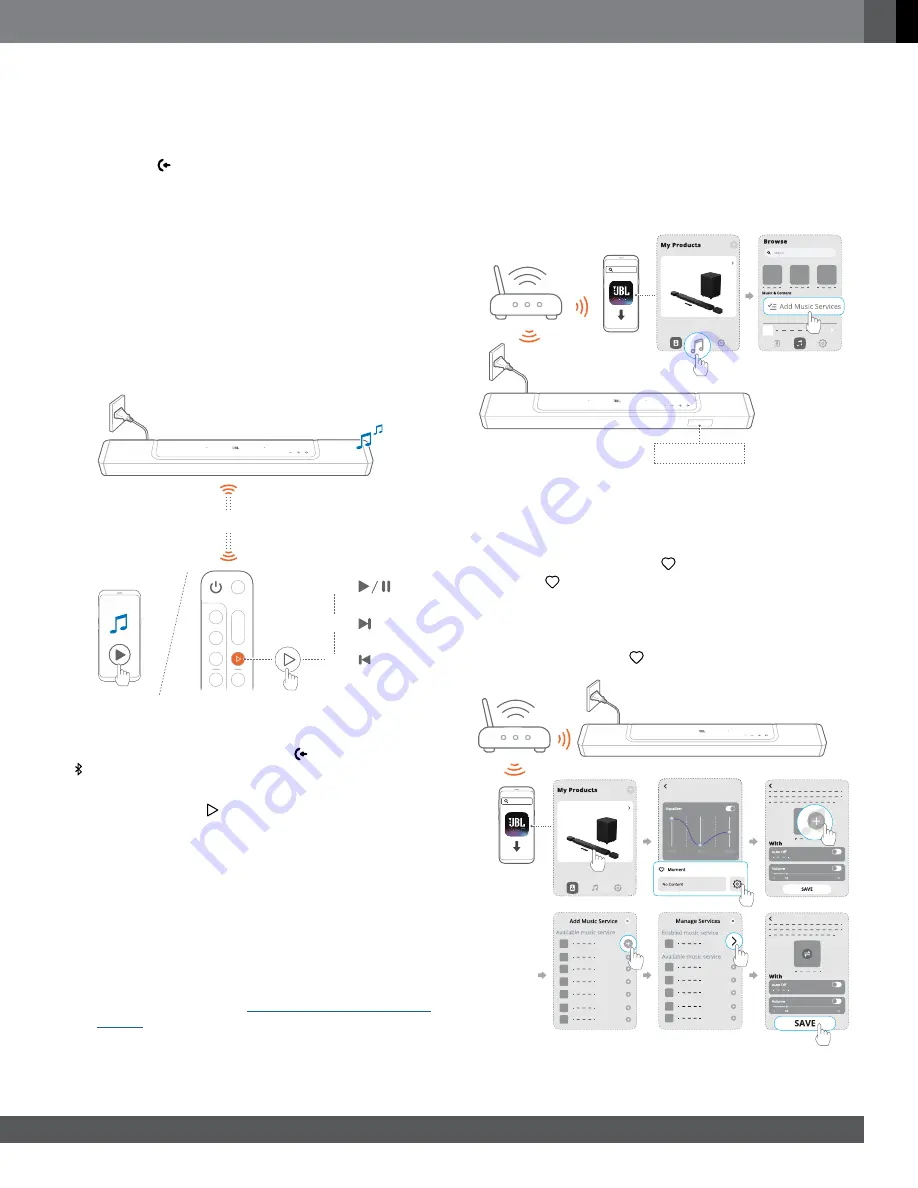
19
19
www.jbl.com
English
2. Switch on your digital device.
J
Your TV and the soundbar wake up from standby mode
and switch to the input source automatically.
•
To select the
HDMI IN
source on the soundbar,
toggle
on the soundbar or
HDMI
on the remote
control.
3. Switch your TV to standby mode.
J
The soundbar and source device are switched to standby
mode.
NOTES:
–
Full compatibility with all HDMI-CEC devices is not guaranteed.
7.4 Play from the Bluetooth source
Through Bluetooth, stream audio play on your Bluetooth device
to the soundbar.
.
<
10 m / 33 ft
× 1
×2
×3
1. Check that the soundbar has been properly connected to
your Bluetooth device (See “5.2 Bluetooth connection”).
2. To select the Bluetooth source, press on the soundbar or
on the remote control.
3. Start audio play on your Bluetooth device.
•
Alternatively, press
on the remote control to control
playback.
4. Adjust the volume on the soundbar, remote control or your
Bluetooth device.
7.5 Play through the JBL One app
Through the JBL One app, stream audio from online music
services to the soundbar.
1. On the soundbar,
•
Check that the soundbar has been properly connected to
your home network (See “
”).
2. On your Android or iOS device,
a) Check that your Android or iOS device has been
connected to the same network as the soundbar.
b) Launch the JBL One app, browse available *music
streaming services to select music, and then, start music
streaming to the connected soundbar.
•
Use the search box to discover music with the
integrated music library of available music services.
JBL One
MUSIC SERVICE
JBL BAR 700
3. To exit from the music playback, switch to other sources.
NOTES:
– *
Subscription may be needed and not provided by the JBL One app.
Access your presets with the (Moment) button
By pressing
on the remote control, you can access the playlist
and speaker settings that you have personalized on the JBL One
app.
1. On the JBL One app,
•
personalize the the (Moment) feature.
JBL One
JBL BAR 700
JBL BAR 700
Summary of Contents for Harman BAR 700
Page 1: ...BAR 700 OWNER S MANUAL...










































