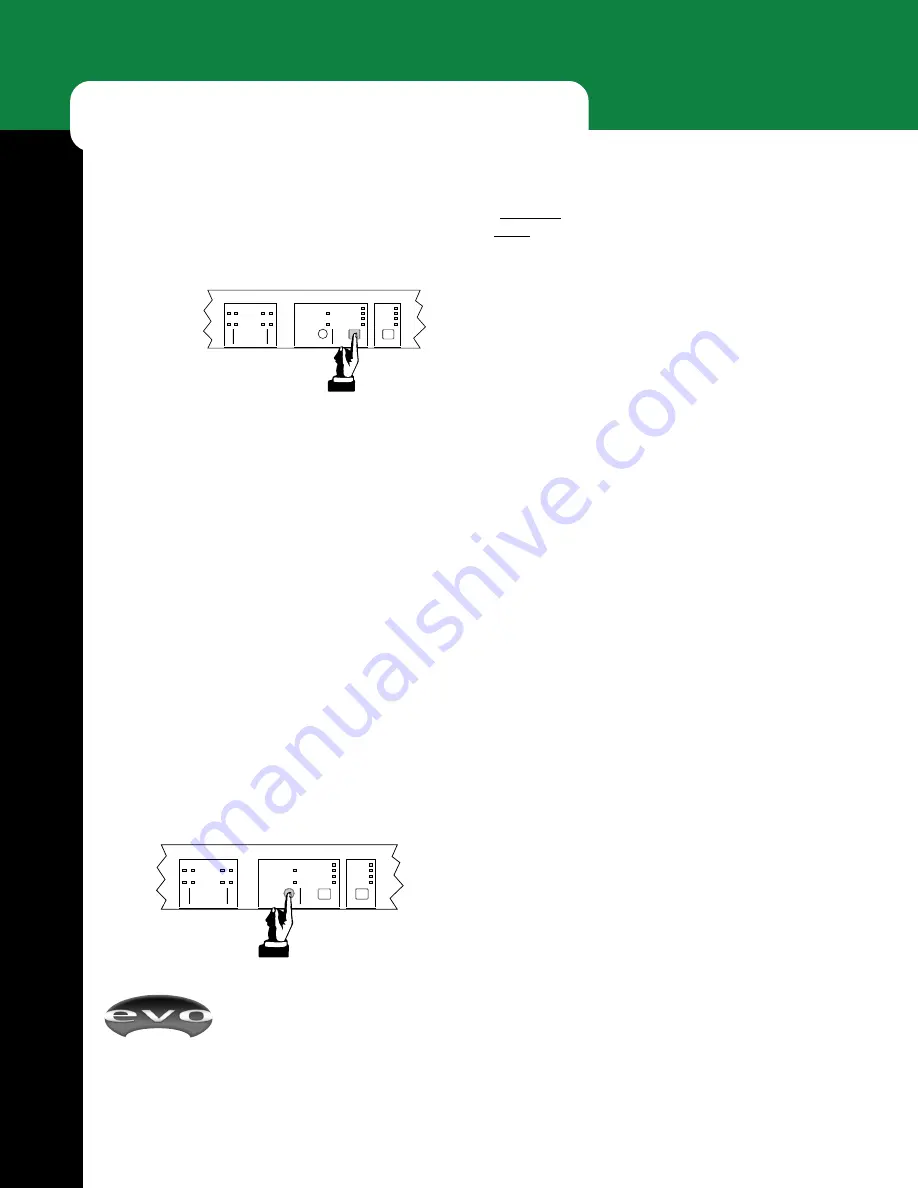
EVOi.net
16
L I V E O P E R A T I O N
Live Anti Feedback Control
Initiate Live Anti Feedback Control by pressing the square
button.
LIVE AFC ON
will illuminate. As feedback is
found, filters will be used to eliminate it.
Now very slowly push the master faders up on the mixer
(the slower the action, the more accurate the detection and
allocation of filters will be). If feedback occurs, each EVO
Loudspeaker will eliminate it. As you continue to push the
faders up more feedback may occur at other frequencies,
and you will see that the
FILTERS FREE
indicators show
more filters being used.
When all the filters have been used, the
FIXED SETUP
indicator will stop flashing. You can quit the
FIXED AFC
setup at any time by pressing any button as long as all of
the available filters have not been used. The
FIXED AFC
SET
indicator will illuminate and Fixed Anti Feedback
Control has been set and is ready to go.
It is advisable to keep extraneous noises to a minimum
during this procedure to prevent inappropriate allocation of
filters.
Clearing Anti Feedback Filters
Both sets of Live and Fixed Anti Feedback filters can be
cleared by pressing and holding their respective buttons. As
you hold the button each allocated filter is removed
sequentially. The
FILTERS FREE
indicators will show
filters being removed.
If during this process a filter is removed and feedback
occurs, releasing the button will instantaneously re-insert
the filter.
PANIC
If you run into problems with any portion of the system
setup and operation, it is possible to reset all EVO
loudspeaker settings by pressing all square
LIVE AFC ON
,
EQ SELECT
and
AEQ ON
buttons simultaneously. This
will restore the factory default settings.
It is possible to reset the settings in the EVO loudspeakers
using data stored in EVOi.net, see Power Up Operation on
page 9 for further information.
SPEAKER STATUS
ANTI FEEDBACK CONTROL EQ SELECT
1 2
3 4
WARNING
OKAY
FIXED AFC SET
FILTERS FREE 1
2
3
LIVE AFC ON
MUSIC I
MUSIC II
SPEECH
NEUTRAL
FIXED SETUP
HOLD TO CLEAR FIXED
HOLD TO CLEAR LIVE
SPEAKER STATUS
ANTI FEEDBACK CONTROL EQ SELECT
1 2
3 4
WARNING
OKAY
FIXED AFC SET
FILTERS FREE 1
2
3
LIVE AFC ON
MUSIC I
MUSIC II
SPEECH
NEUTRAL
FIXED SETUP
HOLD TO CLEAR FIXED
HOLD TO CLEAR LIVE
Once all the
available
filters have
been used, as indicated by
FILTERS
FREE 1
illuminating in
RED
, the
Live Anti Feedback engine will
continue to eliminate feedback, reassigning the oldest or
first placed filter to the newest feedback frequency. This
will continue, but the
RED LED
indicates that there is a
problem with the performance mix that really should be
addressed, by either identifying the problem microphone
and reducing its individual channel fader or by reducing the
overall level, bringing down the master faders.
Fixed Anti Feedback Control
Set up the performance system on stage for normal
operation, for example, by placing all microphones in their
typical positions and faders on the mixing desk set to that
of a typical mix. Set the master faders initially in their
minimum settings.
FIXED AFC
setup can only be performed if
LIVE AFC
is
off. If the
LIVE AFC
indicator on EVOi.net is on, press
and hold the
LIVE AFC
button until the filter indicators
and the
LIVE AFC
indicators are extinguished.
Now press-and-hold the round
FIXED AFC
SETUP
button until the
FIXED SETUP
indicator starts flashing.
Figure 23 - Live
Anti Feedback
On/Off
Figure 24 Fixed Anti
Feedback On/Off






























