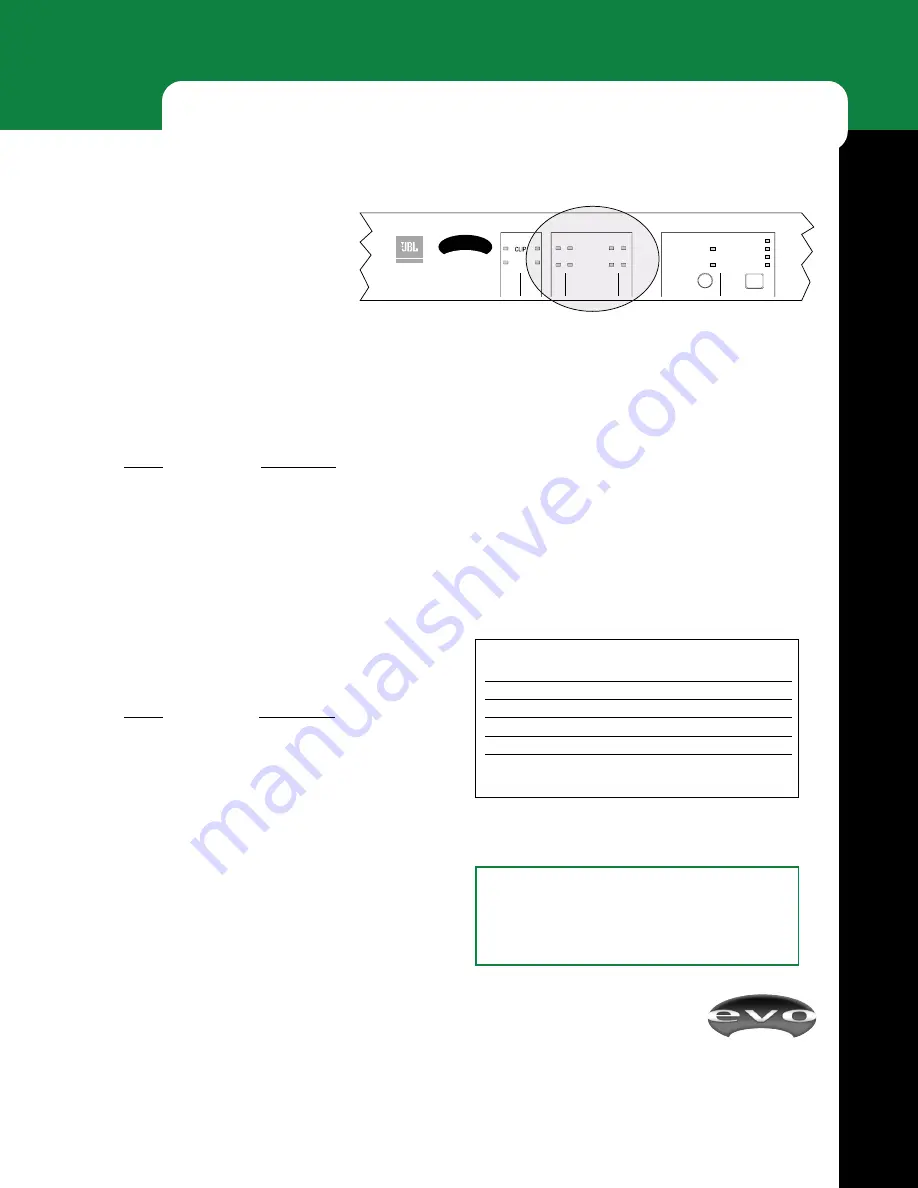
EVOi.net
9
I N S T A L L A T I O N S / S E T U P
STARTING UP
Initial Settings and Powering Up
Upon activation, all of the LEDs on the
front panel should light up once and then
go out. Depending upon whether or not
EVOi.net has been powered up before or
has just been shipped from the factory, the following
indicators will remain on:
INPUT
A
B
ANTI FEEDBACK CONTROL
SIGNA
FIXED AFC SET
FILTERS FREE 1
2
3
LIVE AFC ON
FIXED SETUP
HOLD TO CLEAR FIXED
HOLD TO CLEAR LIVE
evo
EVOi.net
SPEAKER SYSTEM CONTROLLER
SPEAKER STATUS
1 2
3 4
AL
WARNING
OKAY
Understanding Speaker Status
On the front panel, two sets of LED indicators (see
Features on page 4) provide visual status of amplified
signal levels driving EVO loudspeakers. The indicator
states are:
For easy recognition during the “On” state,
OKAY
indicators
are green, while
WARNING
indicators are red.
OKAY
WARNING
SPEAKER STATUS
Off
Off
Not connected
On
Off
Connected
On
On (flickering) Connected, Output Clipping
On/Off
1
Off
Test Mode, Pink Noise
1
Flashing
2
On (always)
Error
2
1. See “Testing The System” on page 10.
2. See “Speaker Status Error Codes” on page 26.
Factory Settings
After shipping from Factory the power up defaults will be
as follows…
Settings
Power Up State
Delay Setup
Off
AEQ On
Off
Aux Auto EQ Setup
Off
Main Auto EQ Setup
Off
Test
Off
EQ Select
Neutral
Live AFC
Off
Fixed AFC
Off
Normal Power Up Settings
After first use the power up defaults will be as follows…
Settings
Power Up State
Delay Setup
Last Known Setting
AEQ On
Last Known Setting
Aux Auto EQ Setup
Last Known Setting
Main Auto EQ Setup
Last Known Setting
Test
Off
EQ Select
Last Known Setting
Live AFC
Last Known Setting
Fixed AFC
Last Known Setting
Pushing the Buttons
The soft buttons on EVOi.net have been designed such that
it is very difficult to accidentally activate or switch
something off. To avoid frustration please refer to the
following guideline for button operation:
Press, or Press-and-release means to Press the button and
release it within 1 second.
Press-and-hold means to Press a key and hold it for at
least 2 seconds.
If upon activation the WARNING indictor/s illu-
minate (SPEAKER STATUS), the green OKAY
LED will flash an error code. This is a Speaker
Status Error Code – see Troubleshooting on page
26 and refer to AC Power Up on page 25.
Figure 8












































