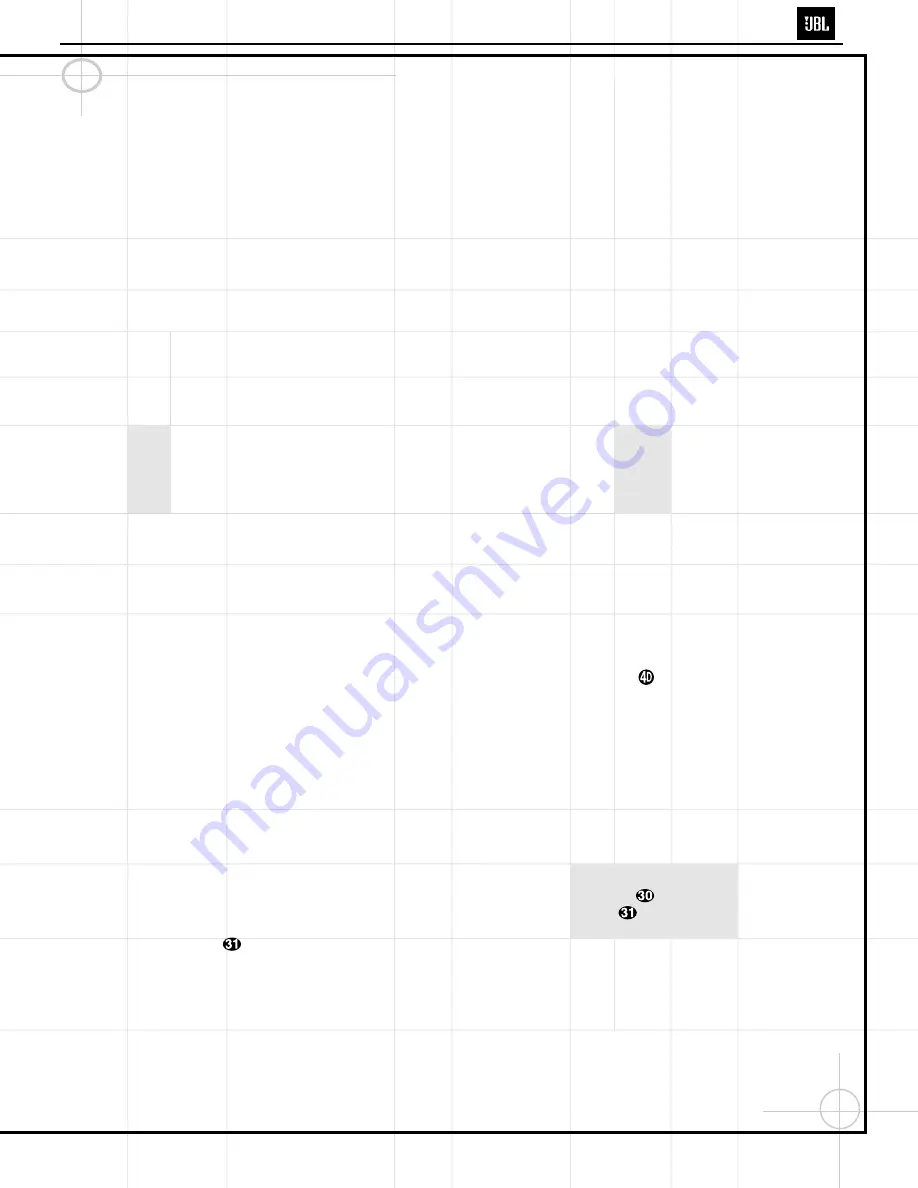
17
Operating the DCR600
II
Receiver
Selecting a Surround Mode
One of the most important features of the
DCR600
II
is its ability to reproduce a full multi-
channel, surround sound field from digital
sources, analog matrix surround-encoded
programs and standard stereo programs. In all,
a total of thirteen listening modes are available
on the DCR600
II
.
Selection of a surround mode is based on personal
taste, as well as the type of program source
material being used. For example, motion pictures
or TV programs bearing the logo of one of the
major surround-encoding processes, such as
Dolby Surround, DTS Stereo or UltraStereo may
be played in either the Dolby Digital, Dolby
Pro Logic II Movie or Logic 7 Cinema surround
modes, depending on the source material.
NOTE:
Once a program has been encoded with
matrix surround information, it retains the
surround information as long as the program is
broadcast in stereo. Thus, movies with surround
sound may be decoded via any of the analog
surround modes such as Pro Logic II or Logic 7,
when they are broadcast via conventional TV
stations, cable, pay-TV and satellite transmission.
In addition, a growing number of made-for-television
programs, sports broadcasts, radio dramas and
music CDs are also recorded in surround sound.
You may view a list of these programs at the
Dolby Laboratories Web site at www.dolby.com.
Even when a program is not listed as carrying
intentional surround information, you may find
that the Pro Logic II, Logic 7, Hall 1, Hall 2 or
Theater modes often deliver enveloping surround
presentations through the use of the natural
information present in all stereo recordings.
However, for stereo – but not surround – pro-
grams, we suggest that you experiment with the
other modes.
Surround modes are selected using either the
front panel controls or the remote. To select a
surround mode from the front panel, press the
Surround Mode Selector
7
to scroll up or
down through the list of available modes. To
select a surround mode using the remote, press
the
Surround Mode Selector
t
and then
press the
⁄
/
¤
Button
y
to change
the mode. As you press the buttons, the
Surround mode name will appear in the
Main
Information Display
U
, and an individual
mode indicator will also light up
CDFHI
JKL
.
Note that the Dolby Digital and DTS modes may
only be selected when a digital input is in use.
In addition, when a digital source is present, the
DCR600
II
will automatically select and switch to
the correct mode (Dolby Digital or DTS), regardless
of the mode that has been previously selected.
For more information on selecting digital sources,
see the following section of this manual.
To listen to a program in traditional two-channel
stereo, using the front left and front right
speakers only (plus the subwoofer if installed
and configured), follow the instructions shown
above for using the remote until
SURR OFF
appears in the
Main Information Display
U
.
Note that the DCR600
II
does not include a bal-
ance control. Also, as described elsewhere in
this manual, the bass and treble adjustments are
accessed by pressing the
Tone Mode Button
6
followed by the
Set Button
^
.
Using Digital Sources
Digital audio is a major advance over older systems
such as the original version of Dolby Pro Logic. It
delivers five discrete channels: front left, center,
front right, surround left and surround right. Each
channel reproduces full frequency range (20Hz to
20kHz) and offers dramatically improved dynamic
range and significant improvements to signal-to-
noise ratios. In addition, digital systems have the
capability to deliver an additional channel that is
specifically devoted to low-frequency information.
This is the “.1” channel referred to when you see
these systems described as “5.1”. The bass chan-
nel is separate from the other channels, but
since it is intentionally bandwidth-limited, sound
designers have given it that unique designation.
Dolby Digital
Dolby Digital (originally AC-3
®
) is a standard part
of DVD, and is available on satellite broadcasts
and is a part of the new high-definition television
(HDTV) system. Some digital cable television sys-
tems also provide a Dolby Digital signal. However,
due to cable’s inherent bandwidth limitations, this
may be only a 2.0-channel version rather than full
5.1-channel Dolby Digital. Check with your cable
provider.
Note that an optional, external RF demodulator
is required to use the DCR600
II
to listen to the
Dolby Digital soundtracks available on laser
discs. Connect the RF output of the LD player to
the demodulator and then connect the digital
output of the demodulator to the
Optical
or
Coaxial Inputs
™£
of the DCR600
II
. No
demodulator is required for use with DVD
players or DTS-encoded laser discs.
DTS
DTS is another digital audio system that is
capable of delivering 5.1 audio. Although both
DTS and Dolby Digital are digital, they use dif-
ferent methods of encoding the signals, and
thus they require different decoding circuits to
convert the digital signals back to analog.
DTS-encoded soundtracks are available on
select DVD discs, as well as on special audio-
only DTS discs. You may use any CD player
equipped with a digital output to play DTS-
encoded discs with the DCR600
II
. All that is
required is to connect the player’s output to
either the
Optical
or
Coaxial Input
™£
on
the rear panel.
In order to listen to DVDs encoded with DTS
soundtracks, the DVD player must be compatible
with the DTS signal as indicated by a DTS logo
on the player’s front panel. This does not indicate
a problem with the DCR600
II
, as some players
cannot pass the DTS signal through to the digital
outputs. Note that, although early DVD players
may not be able to play DTS-encoded DVDs, the
DVD600
II
is compatible. If you are in doubt as to
the capability of your DVD player to handle DTS
discs, consult the player’s owner’s manual.
Selecting a Digital Source
To utilize either digital mode, you must have
properly connected a digital source to the
DCR600
II
. Connect the digital outputs from DVD
players, HDTV receivers, satellite systems or CD
players to the
Optical
or
Coaxial Inputs
™£
.
The DCR600
II
automatically assigns the
Coaxial 1 Input
™
to the DVD video input.
Make sure to connect the
Coaxial Digital
Output
on the back of the DVD600
II
to
this input.
Since the DCR600
II
does not have an analog
audio input available for the DVD source, if, in
the future, you decide to use a different DVD
player, one requiring an analog audio connec-
tion, you may wish to connect that player to the
VID1, VID2 or VID3 input instead.
When playing a digital source, first select the
input using the remote or front panel controls as
outlined in this manual. Next, select the digital
source by pressing the
Digital Input Selector
Button
*
and then using the
⁄
/
¤
Buttons
y
on the remote or the
Selector
Buttons
5
on the front panel to choose any of
the
OPTICAL
or
COAXIAL
inputs, as
they appear in the
Main Information Display
U
, or
Source Indicators
BE
. This proce-
dure may also be used to select an input
source’s analog audio input, if available. The
DCR600
II
does not offer an analog audio input
for DVD. Note that the DVD input of the
DCR600
II
is configured at the factory to default
to the COAX 1 digital input.
(continued)
DCR600II
Summary of Contents for DCR600 II
Page 24: ...DCR600II 24...
Page 25: ...DCR600II 25...
Page 26: ...DCR600IIBLOCK sch 1 Wed Sep 11 10 49 20 2002 DCR600II 26...
Page 27: ...DCR600II 27...
Page 28: ...DCR600II 28...
Page 29: ...DCR600II 29...
Page 30: ...DCR600II 30...
Page 31: ...DCR600II 31...
Page 32: ...DCR600II 32...
Page 33: ...DCR600II 33...
Page 34: ...DCR600II 34...
Page 35: ...DCR600II 35...
Page 36: ...DCR600II 36...
Page 69: ...69 DCR600II...
Page 70: ...70 DCR600II...
Page 71: ...71 DCR600II...
Page 72: ...72 DCR600II...
Page 73: ...73 DCR600II...
Page 77: ...77...
Page 78: ...78 DCR600II...
Page 79: ...79 DCR600II...
Page 80: ...80 DCR600II...
Page 81: ...81 DCR600II...
Page 82: ...82 DCR600II...
Page 89: ...89 DCR600II...
Page 90: ...90 DCR600II...
Page 91: ...91 DCR600II...
Page 92: ...92 DCR600II...
Page 93: ...93 DCR600II...
Page 94: ...94 DCR600II...
Page 95: ...95 DCR600II...
Page 96: ...96 DCR600II...
Page 97: ...97 DCR600II...
Page 98: ...98 DCR600II...
Page 99: ...99 DCR600II...
Page 100: ...100 DCR600II...
Page 101: ...101 DCR600II...
Page 102: ...102 DCR600II...
Page 103: ...103 DCR600II...
Page 107: ...Continued from preceding page No 4817 4 6 LC78211 78212 78213 107 DCR600II...
Page 111: ...111 DCR600II...
Page 112: ...112 DCR600II...
Page 113: ...113 DCR600II...
Page 114: ...114 DCR600II...
Page 115: ...JBL DCR600MK2 DSP 0121MP sch 1 Wed Nov 20 10 38 26 2002 DCR600II 115...
Page 116: ...JBL DCR600MK2 DSP 0121MP sch 1 Wed Nov 20 10 38 26 2002 DCR600II 116...
Page 117: ...JBL DCR600MK2 DSP 0121MP sch 1 Wed Nov 20 10 38 26 2002 DCR600II 117...
Page 118: ...JBL DCR600II FRONT MP01 sch 1 Wed Nov 20 10 37 18 2002 DCR600II 118...
Page 119: ...JBL DCR600II FRONT MP01 sch 1 Wed Nov 20 10 37 18 2002 DCR600II 119...
Page 120: ...JBL DCR600II FRONT MP01 sch 1 Wed Nov 20 10 37 18 2002 DCR600II 120...
Page 121: ...JBL DCR600II AMP 0919 sch 1 Wed Nov 20 10 36 04 2002 DCR600II 121...
Page 122: ...JBL DCR600 main 0121MP sch sch 1 Wed Nov 20 10 34 43 2002 DCR600II 122...
Page 123: ...JBL DCR600 main 0121MP sch sch 2 Wed Nov 20 10 34 54 2002 DCR600II 123...
Page 124: ...JBL DCR600ii POWER MP sch 1 Wed Nov 20 10 37 55 2002 DCR600II 124...
Page 125: ...JBL DCR600 main 0121MP sch sch 3 Wed Nov 20 10 35 05 2002 DCR600II 125...
Page 126: ...JBL DCR600 main 0121MP sch sch 4 Wed Nov 20 10 35 13 2002 DCR600II 126...
Page 127: ...protection1 sch 1 Thu Oct 24 09 43 31 2002 DCR600II 127...






























