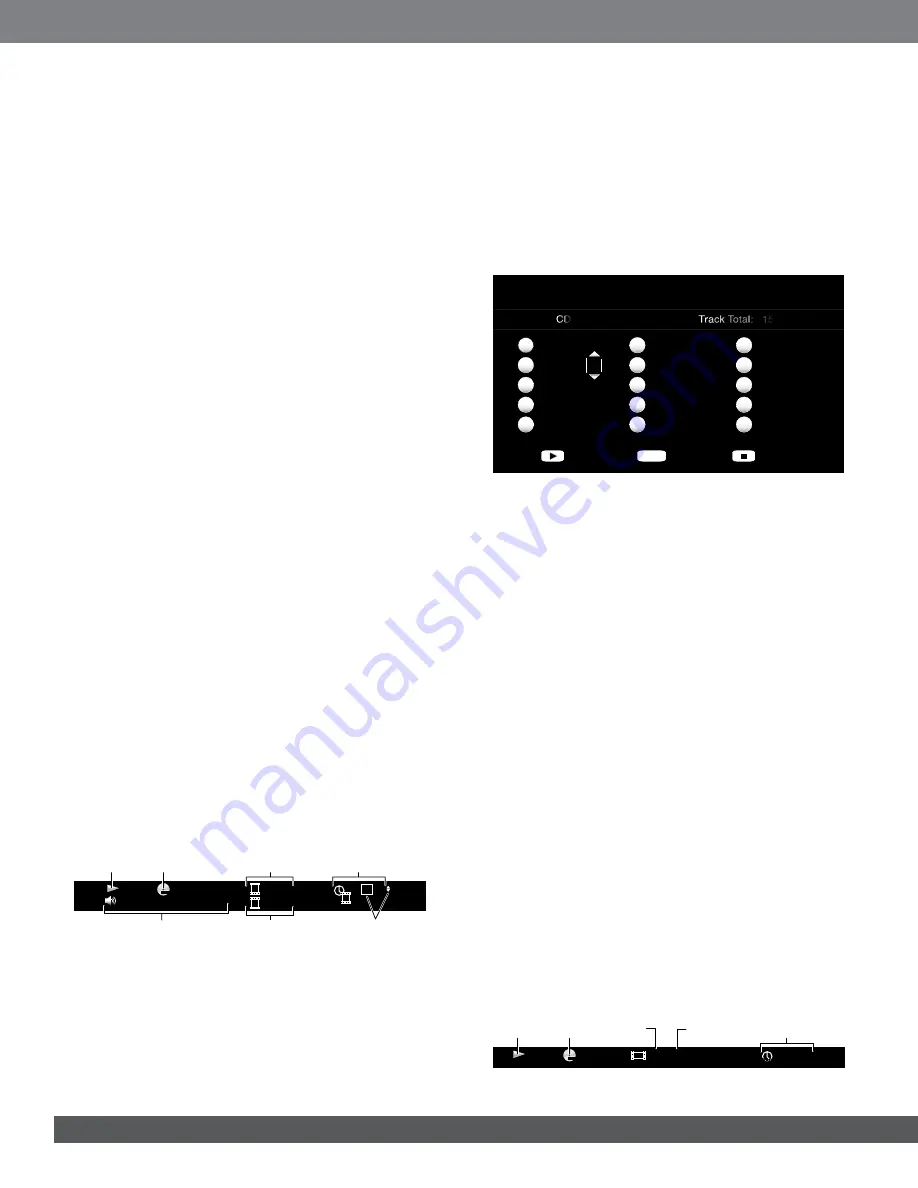
22
SupporTed MediA codecS
The BD receiver can play media recorded in the following audio/video
codecs:
• MPEG 2
• H.264
• VC-1
• MP3 (from CD-R/RW, DVD+R/+RW, BD-R/RE and USB)
• JPEG (from CD-R/RW, DVD+R/+RW, BD-R/RE and USB)
• DivX 3.x/4.x/5.x (from CD-R/RW, DVD+R/+RW and USB)
NOTE: Due to differences in the formats of certain discs, some discs may
include a mix of features, some of which are not compatible with the disc
player. Similarly, although Blu-ray Disc recordings and DVDs are capable of a
wide range of features, not every disc includes every capability of its system.
For example, although the BD receiver is compatible with multi-angle discs,
the multi-angle feature is possible only when the disc is specially encoded
for multiple-angle play. To make certain that a specific feature or soundtrack
option is available, please check the options noted on the disc jacket.
The playback capability of recordable discs may vary due to variations in the
quality of the disc and the recorder used to create the disc.
loAding And plAying A diSc
Hold the disc horizontally when loading it, and insert it gently into the Disc
slot. The disc-loading mechanism will take the disc and slide it into the unit.
• Do not load more than one disc into the Disc slot.
• Do not load the disc upside down.
After loading a disc into the player, press the Play button to begin playback.
Use the Disc Transport Control buttons (Play, Pause, Stop, Prev/Step,
Next/Step, Search Forward/Slow and Search Reverse/Slow) to control disc
playback. See
Remote-Control Functions,
on page 8, for more information
about the functions of these buttons.
plAyBAck feATureS
repeat button:
When you are playing a Blu-ray Disc recording or DVD,
pressing the Repeat button cycles through the following repeat modes:
Chapter, Title, All, Off. When you are playing a CD, this button cycles through
the following repeat modes: Track, All, Off.
options button:
Pressing the Options button displays any available options
for the currently-playing disc. Blu-ray Disc options include title, chapter, time
display, audio options, angle options, subtitle options, advance and replay.
DVD options include title, chapter, time display, playback modes, audio
options, angle options, advance and replay. Audio CD options include track
selection, time display, playback modes, bitrate, instant search and instant
replay.
display button:
When playing Blu-ray Disc recordings and DVDs,
pressing the Display button toggles the information bar on and off.
English Dolby Digital 5.1
MPEG
1 / 1
00 : 32 : 37
1/1
DVD-VIDEO
1 / 8
T
T
C
Playback
Mode
Disc Type &
Encoding
Audio
Mode
“Find”
Indicators
Current
Chapter
Time
Display
Current
Title
Top Menu button:
Pressing this button displays the top menu for the
Blu-ray Disc recording or DVD that is currently playing. NOTE: This feature is
disc-dependent. Not all DVDs have top menus. If the DVD has no top menu,
pressing the Top Menu button may display the disc menu, depending on
how the disc’s menu system was authored.
pop-up button:
Pressing this button while playing a Blu-ray Disc recording
displays the pop-up menu. (DVDs will display the disc menu.) Note: If the
Blu-ray Disc recording does not support a pop-up menu, the disc menu will
be displayed.
Bookmark function:
The bookmark function lets you mark up to 12
locations on the disc currently playing. Press the Bookmark button to mark
the current location on the disc. To clear a bookmarked location, press the
Back button. To play the disc from one of your selected bookmark locations,
hold the Bookmark button to display the bookmark list. Use the Navigation
left/right buttons to select the desired bookmark, and press the Enter button
to play the disc from that location. NOTE: The bookmark function is disc-
dependent. Not all discs allow bookmark operation.
programmed play:
This option lets you create a programmed playlist for a
disc. The program function works for CDs, DVDs and some Blu-ray Disc
recordings (not all Blu-ray Disc recordings allow programmed play).
1. Press the Program button. The Program screen will appear.
Play
Clear
Stop
Track: 10
Track: 05
-- -- -- --
-- -- -- --
-- -- -- --
Program
Program
Page: 1/3
Page: 1/3
CD
Track Total: 15
1
2
3
4
5
-- -- -- --
-- -- -- --
-- -- -- --
-- -- -- --
-- -- -- --
6
7
8
9
10
-- -- -- --
-- -- -- --
-- -- -- --
-- -- -- --
-- -- -- --
11
12
13
14
15
CLEAR/EXIT
2. Press the Enter button and use the Navigation Up/Down buttons to
select the title on the disc (Blu-ray Disc/DVD) or track (CD) for your first
program entry.
3. Press the right Navigation button and use the Navigation Up/Down
buttons to select the chapter for your first program entry (Blu-ray Disc/
DVD only).
4. Repeat Steps 2 – 3 for every entry in your programmed list.
5. When you’re finished programming your list, press the Play button to
play the list. Press the Next/Previous buttons to skip to the next or
previous programmed item. NOTE: Pressing a number button during
programmed play exits the programmed play mode and skips to the
selected chapter or track.
The programmed list will remain active until the list has completed playing.
Pressing the Stop button twice or ejecting the disc deletes the programmed
list.
Bd-liVe inTerAcTiViTy
BD-Live interactivity is available on select Blu-ray Disc recordings. When
you select the BD-Live features from a disc’s menu, you may be able to
download additional content or other information via the Internet (through
the Network connection).
If you have difficulty accessing the Internet while using a BD-Live disc,
press the Settings button and navigate to the Network Setup menu. Select
“Test Connection.” If the BD receiver is able to access the Internet, then the
computer server the BD-Live disc is trying to access may be at fault. Check
the disc jacket for more information or contact the content provider. If the
“Test Connection” function fails, contact your Internet service provider (ISP)
to obtain the correct settings for the BD receiver’s IP Configuration menu. If
the problem persists, contact your ISP for further assistance.
plAying MuSic cdS
When the BD receiver is playing a music CD, the top bar shows the current
playback-mode icon, the type of disc, the track currently playing, the
number of total tracks on the disc and the time display.
00 : 32 : 37
CDDA
1 / 15
TRACK
T
Playback
Mode
Disc
Type
Current
Track
Total
Tracks
Time
Display
























