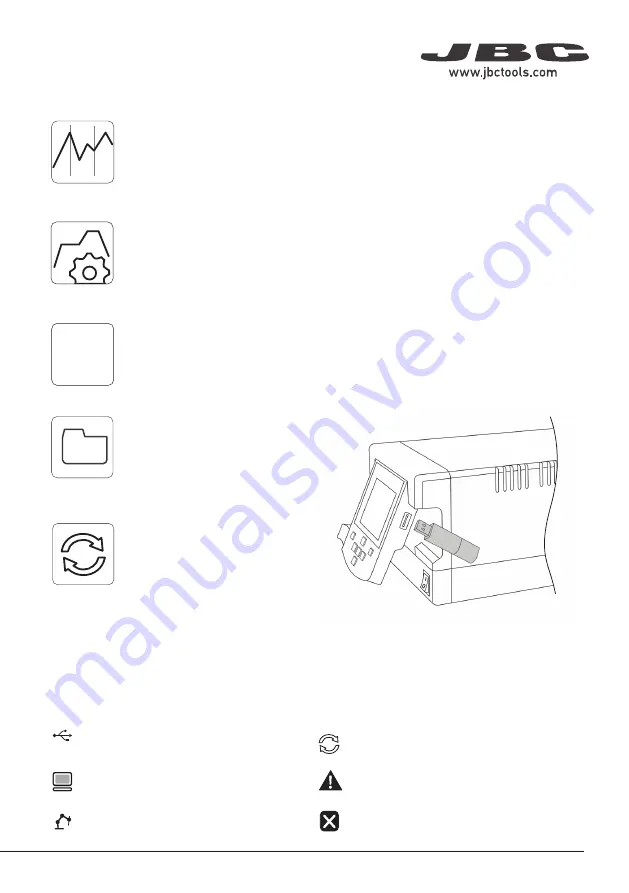
Export graphics
Insert a USB flash drive into the
USB-A connector to save your
soldering process in csv format.
Profi les
Advanced Functionalities
It provides detailed graphics of tip temperature and power delivery in real time during
solder joint formation for analysis purposes. This helps you decide how to adjust your
process or which tip to use to obtain the best quality soldering.
Graphics
Get greater quality and control in your production.
Manage your whole soldering process remotely in real time.
For more information see
www.jbctools.com/webmanager.html.
Designed to avoid thermal shock when soldering Ceramic Chip components like
MLCC, this new and unique feature allows controlling the heating ramp up rate of the
tool to gradually increase the temperature of the component through all the phases of
the soldering process. Up to 25 fully confi gurable soldering profi les can be stored.
System Notifications
The following icons will be displayed on the screen’s status bar.
Station update
Download the JBC Update File from
www.jbctools.com/software.html
Insert the USB flash drive with the
file downloaded to the station.
Files
Update
USB fl ash drive is connected.
Station is controlled by a PC.
Station is controlled by a robot. down-
loaded to the station.
Station software update. Press INFO to
start the process.
Warning. Press INFO for failure description.
Error. Press INFO for failure description,
the type of error and how to proceed.
JBC Net
350
ºC
Port
1
Power
45%
Temp levels
T245
250
350
380
19:29
Port
1
T245
19:29
Sleep
Tool in the stand
Actual Temp. 180º
Delay to hibernation: 29:30
Port
1
T245
19:29
Hibernation
Actual Temp. 25ºC
Peripherals
19:29
Pedal
PD_a
Module
MSE
Pedal
PD_a
PD_b
None
Peripherals
19:29
Pedal
PD_a
Module
MSE
Peripherals
19:29
Pedal
PD_a
Function
Extractor
Mode
released
Minimum time
0 sec
Back
Peripherals
Port 2-DR
Port 2-PA
Port 2-PA
Port 2-PA
19:29
Pedal
None
Module
None
Module
MSE_a
None
Menu Options
Station
Information
Power
Indicator
Tool
in use
DDU Work Screen
Status Bar
DDU offers an intuitive user interface which provides quick access to station parameters.
Default PIN: 0105
Change
Port
Displayed if
Temperature
Levels are
Activated
Station
Tools
Counters
Reset
Language
Peripherals
Set the station
parameters
Set the tool
parameters
Display the hours
worked in each cycle
It is possible to
choose the language
from a list.
Station troubleshooting available on the product page at www.jbctools.com
Troubleshooting
Set the peripheral
links with the station
ports
Restore station
parameters to default
values
7
40 mm
50 mm
60 mm
80 mm
100 mm
130 mm
130 mm
para manuales - color gris
200 mm
300 mm


































