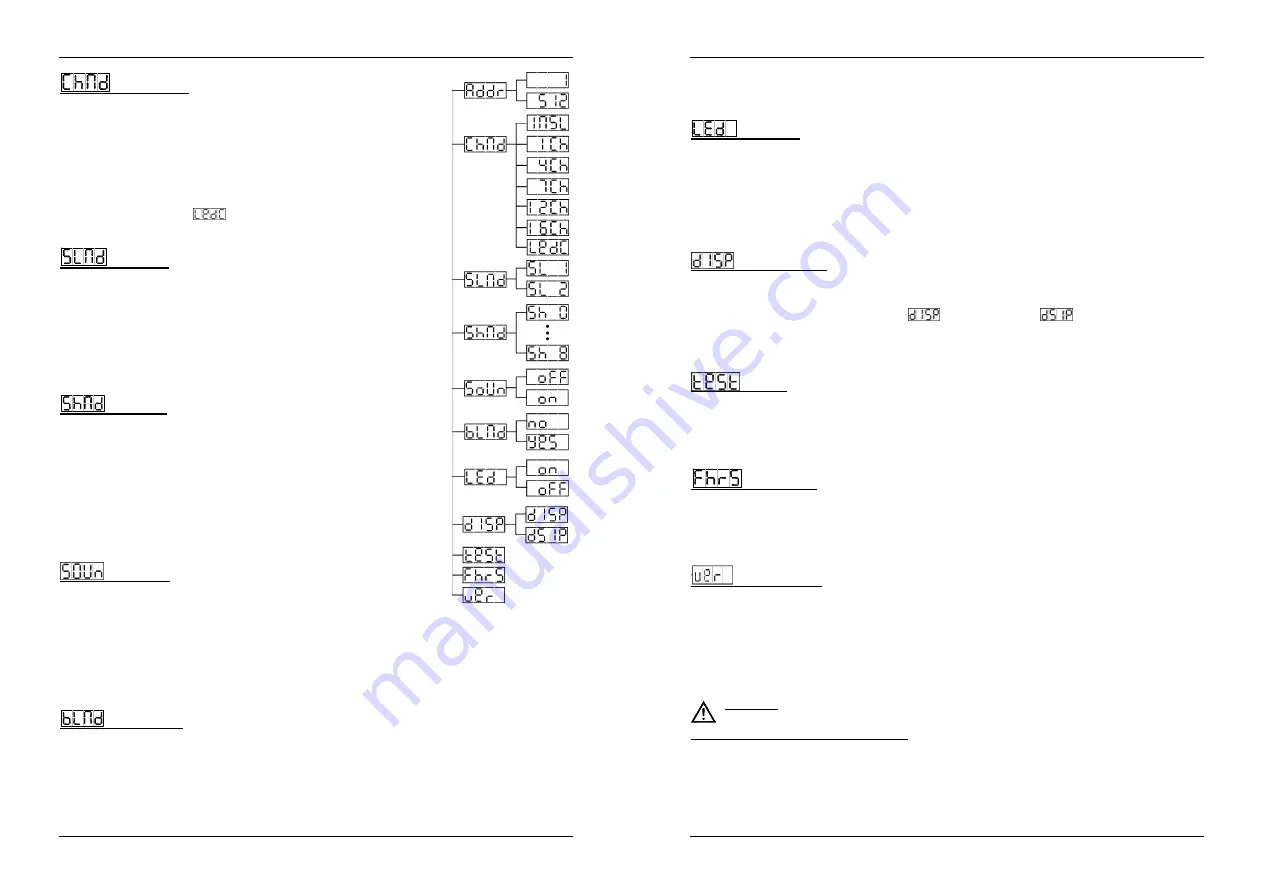
ENGLISH
OPERATION MANUAL
JB SYSTEMS
®
5/64
LED LIGHTBAR 4TC
Channel Mode
Used to choose one of the available channel modes: choose the channel
mode that suits your needs.
Press the MENU button until
ChMd
is shown on the display.
Press the ENTER button, the display starts blinking.
Use DOWN and UP button to select one of the available channel modes.
Once the mode is selected, press the ENTER button to setup
Press the MENU button for about 2 seconds to save the settings and return to
normal working mode. (or automatically return to the main functions without
any change after 8 seconds)
IMPORTANT: select mode
when the LED LIGHTBAR 4TC is used with
the LEDCON-02 controller!
Slave Mode
If you are using several units in master/slave mode, you can improve the
impact of the multi-channel shows by choosing the right Slave mode.
Press the MENU button until
SLMd
is shown on the display.
Press the ENTER button to select.
Use DOWN and UP button to select one of the available slave modes.
Once the right mode is selected, press the ENTER button to confirm.
Press the MENU button for about 2 seconds to save the settings and return to
normal working mode. (or automatically return to the main functions without
any change after 8 seconds)
Show Mode
Used to choose to select one of the preprogrammed shows when used in
standalone or master/slave mode.
Press the MENU button until
ShMd
is showing on the display.
Press the ENTER button, the current show starts blinking in the display. Use
DOWN and UP buttons to select one of the preprogrammed shows:
Sh 0
all shows played in random mode.
Sh 1
to
Sh 8
12 different built-in shows.
Once the right mode is selected, press the ENTER button to confirm.
Press the MENU button for about 2 seconds to save the settings and return to
normal working mode. (or automatically return to the main functions without
any change after 8 seconds)
Sound Mode
Used to choose the desired sound mode to trigger the shows.
Press the MENU button until
SOUn
is shown on the display.
Press the ENTER button, the display starts blinking.
Use DOWN and UP button to select one of the available channel modes:
On
(sound mode ON)
the shows are triggered by the internal microphone.
oFF
(sound mode OFF)
the shows are triggered by the speed selected with the shows.
Once the right mode is selected, press the ENTER button to confirm.
Press the MENU button for about 2 seconds to save the settings and return to normal working mode. (or
automatically return to the main functions without any change after 8 seconds)
Blackout Mode
Blackout mode: when no DMX-signal is detected, the unit goes in blackout.
No blackout mode: when no DMX-signal is detected, the unit automatically switches to master mode.
ALWAYS set to “No Blackout” when the unit is used in master (or master/slave) mode!!!
Press the MENU button until
bLMd
is shown on the display.
Press the ENTER button, the current selection starts blinking in the display.
Use DOWN and UP button to select
YES
(blackout) or
no
(no blackout) mode.
ENGLISH
OPERATION MANUAL
JB SYSTEMS
®
6/64
LED LIGHTBAR 4TC
Once the right mode is selected, press the ENTER button to confirm.
Press the MENU button for about 2 seconds to save the settings and return to normal working mode. (or
automatically return to the main functions without any change after 8 seconds)
Led Display
Display on: display is always on.
Display off: display turn automatically off when not used.
Press the MENU button until the display shows
LEd
.
Press the ENTER button, the display starts blinking.
Use DOWN and UP buttons to select
on
(display always on) or
oFF
(display off when not used).
Once the right mode is selected, press the ENTER button to confirm.
Press the MENU button for about 2 seconds to save the settings and return to normal working mode. (or
automatically return to the main functions without any change after 8 seconds)
Display Inversion
Display normal: display is readable when the unit is on the floor.
Display inversion: display is readable when the unit is mounted upside down.
Press the MENU button until
“dISP”
is shown on the display. (normal display)
Press the ENTER button to toggle between
(normal display) and
(display inversion).
Once the right mode is selected, press the ENTER button to confirm.
Press the MENU button for about 2 seconds to save the settings and return to normal working mode. (or
automatically return to the main functions without any change after 8 seconds)
Self-Test
Run a built-in self-test program
Press the MENU button until the display shows “
teSt
”.
Press the ENTER button to start the internal self-test program.
To go back to the functions press the MENU button.
If you want to go back to normal running mode: press the MENU button for about 2 seconds.
Fixture Hours
Used to show the number of working hours of the unit.
Press the MENU button until the display shows “
FhrS
”.
Press the ENTER button to show the number of working hours in the display.
To go back to the functions press the MENU button.
If you want to go back to normal running mode: press the MENU button for about 2 seconds.
Software version
Used to show the software version that is installed in the unit
Press the MENU button until the display shows “
ver
”.
Press the ENTER button to show the software version on the display.
To go back to the functions press the MENU button.
If you want to go back to normal running mode: press the MENU button for about 2 seconds.
ELECTRICAL INSTAL ADDRESSING
Important: The electrical installation should be carried out by qualified personal only,
according to the regulations for electrical and mechanical safety in your country.
Electrical installation for 1 standalone unit:
Just insert the mains cable. The unit starts working immediately in stand-alone mode.
Remark1:
You can connect a CA-8 or CA-32F remote controller to the unit if you want to have more
control. Refer to “how to operate the unit” to learn how to do this.
Remark2:
if there’s no output, please make sure to set the unit in master mode and set the blackout mode
to “NO” (see previous chapter)




















