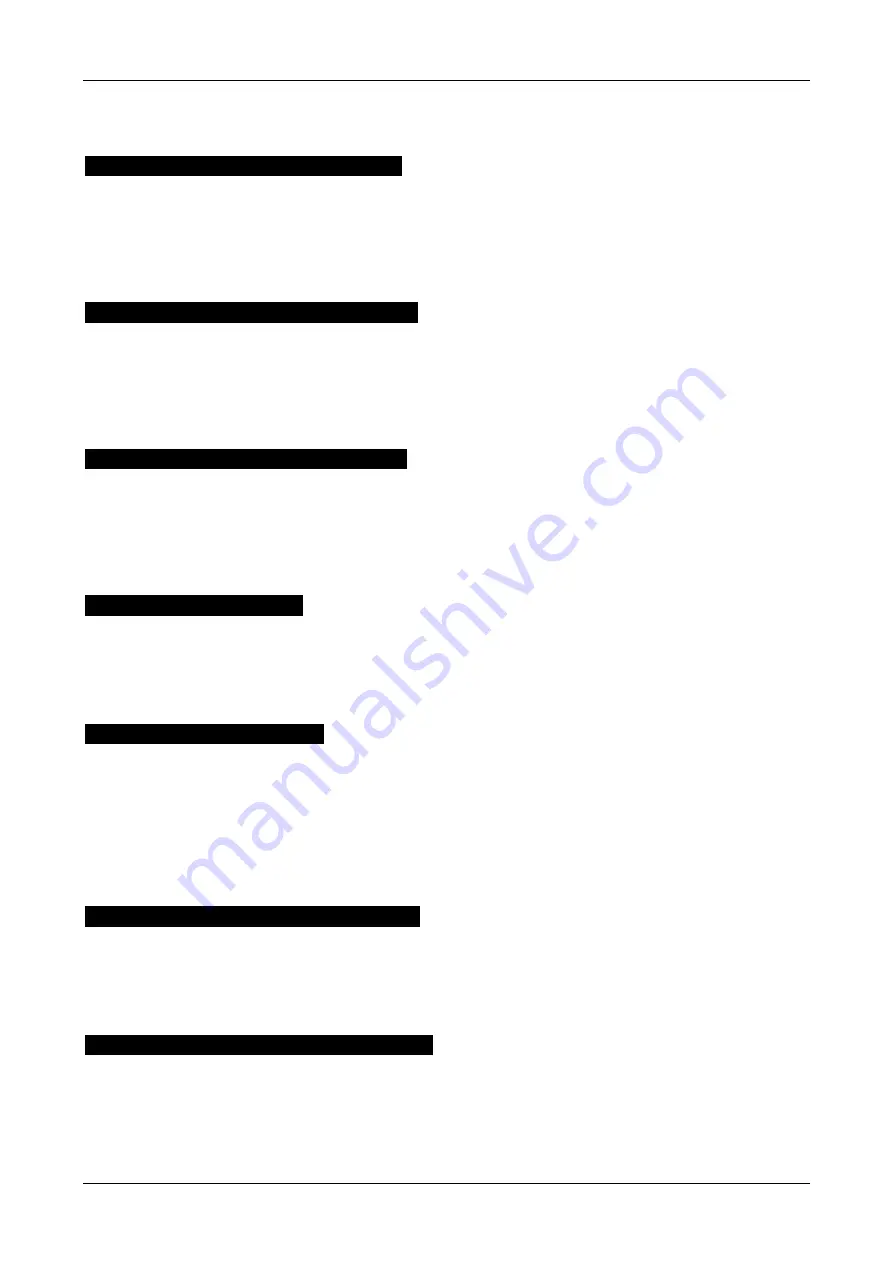
ENGLISH
OPERATION MANUAL
JB SYSTEMS
®
6/10
CAM-LITE 200
•
Use
▲/▼ buttons to select the desired display position.
•
Press the [ENTER] button to confirm.
[Display Settings > Backlight Switch]
Used to adjust whether the display stays lit or not after the last time it was used.
•
Press the [MENU] button to access the different functions in the menu.
•
Press the ▲/▼ buttons until the desired function is showing on the display.
•
Press the [ENTER] button: the Backlight Switch can be turned [On] or [Off].
•
Use
▲/▼ buttons to select [On] (display backlight will turn off after 30s) or [Off] (display stays lit).
•
Press the [ENTER] button to confirm.
[Display Settings > Backlight Intensity]
Used to set the brightness of the backlight.
•
Press the [MENU] button to access the different functions in the menu.
•
Press the ▲/▼ buttons until the desired function is showing on the display.
•
Press the [ENTER] button: the brightness of the backlight can be set from 000 to 010.
•
Use
▲/▼ buttons to select the desired value.
•
Press the [ENTER] button to confirm.
[Display Settings > Temperature Unit]
Used to set the temperature measurement in °C or °F.
•
Press the [MENU] button to access the different functions in the menu.
•
Press the ▲/▼ buttons until the desired function is showing on the display.
•
Press the [ENTER] button: the temperature can be set in °C or °F.
•
Use
▲/▼ buttons to select the desired temperature measurement.
•
Press the [ENTER] button to confirm.
[Fixture Test > Auto Test]
Used to start the automatic test function: all functions will be tested.
•
Press the [MENU] button to access the different functions in the menu.
•
Press the ▲/▼ buttons until the desired function is showing on the display.
•
Press the [ENTER] button: the projector starts an automatic AUTOTEST program until you stop it.
•
Press the [MENU] button to stop the program.
[Fixture Test > Manual Test]
Used to test the warm and cold white light manually.
•
Press the [MENU] button to access the different functions in the menu.
•
Press the ▲/▼ buttons until the desired function is showing on the display.
•
Press the [ENTER] button. A list with
“warm color” and “cool color” will appear.
•
Press the ▲/▼ buttons to select the function you want to test.
•
Press the [ENTER] button to confirm.
•
Press the ▲/▼ buttons to change the value for testing.
•
Press the [MENU] button to stop the program.
[Fixture Information > Fixture use time]
Used to show the number of hours the fixture has been used.
•
Press the [MENU] button to access the different functions in the menu.
•
Press the ▲/▼ buttons until the desired function is showing on the display.
•
Press the [ENTER] button: the display will show the used time.
•
Press the [MENU] button to stop the program.
[Fixture Information > Firmware Version]
Shows the current firmware version in the projector.
•
Press the [MENU] button to access the different functions in the menu.
•
Press the ▲/▼ buttons until the desired function is showing on the display.
•
Press the [ENTER] button: the display shows the firmware version of the projector: A.V x.x
















