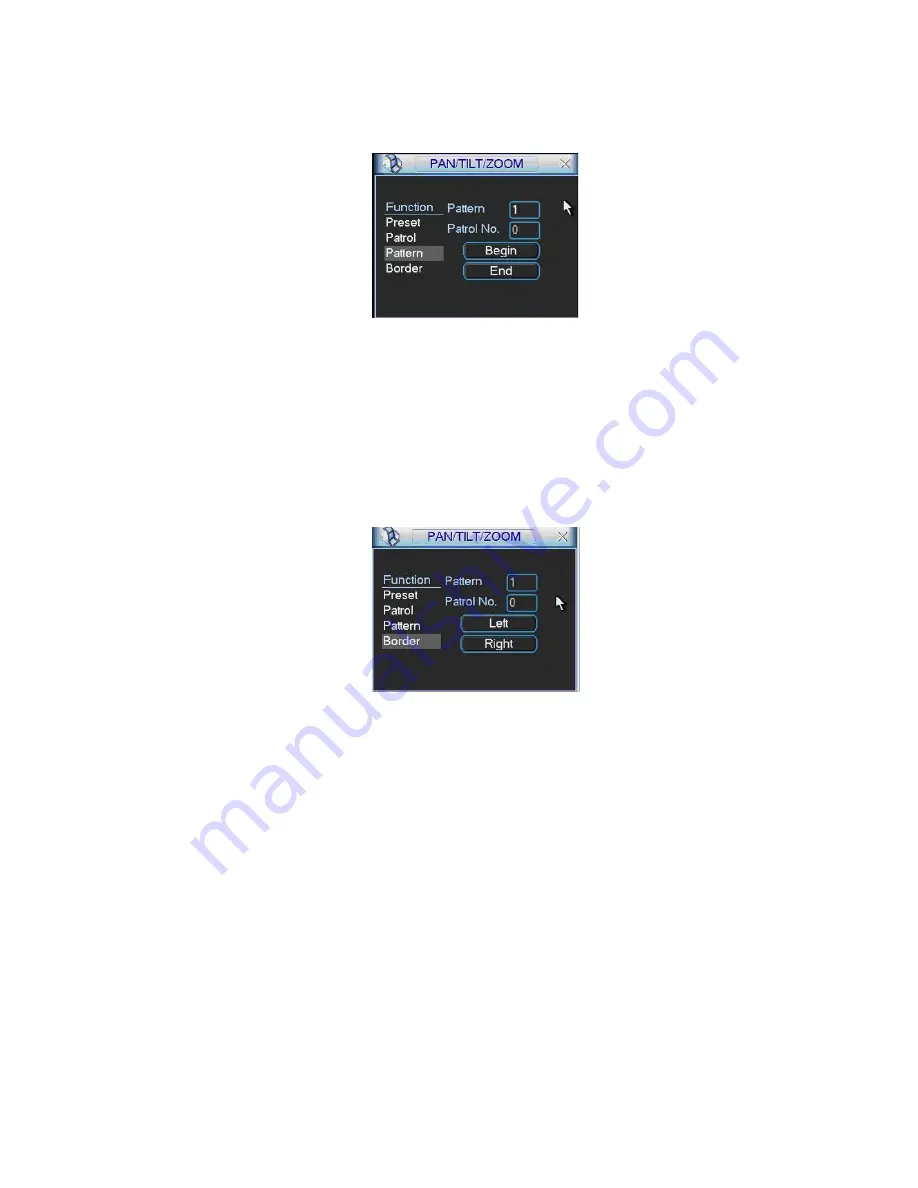
cvii
Please go to
X4 17H417H417H
Figure 6-2
X
to modify zoom, focus, and iris. Go back to
X418H418H418H
Figure 6-9
X
and click end
button.
You can memorize all these setups as pattern 1.
Figure 6-9
6.2.6 Activate Pattern Function
In
X419H419H419H
Figure 6-6
X
input mode value in the No. blank, and click pattern button.
6.2.7 Border Setup
In
X420H420H420H
Figure 6-5
X
, click border button. The interface is shown as in
X421H421H421H
Figure 6-10
X
.
Please go to
X4 22H422H422H
Figure 6-2
X
, use direction arrows to select camera left limit, and then please go to
X423H423H423H
Figure 6-10
X
and click left limit button
Repeat the above procedures to set right limit.
Figure 6-10
6.2.8 Activate Border Function
In
X424H424H424H
Figure 6-6
X
, click auto scan button, the system begins auto scan. Correspondingly, the auto
scan button changes to stop button.
Click stop button to terminate scan operation.
6.2.9
Flip
In
X425H425H425H
Figure 6-6
X
, click page switch button, you can see an interface is shown as below. See
X426H426H426H
Figure 6-11
X
. Here you can set auxiliary function.
Click page switch button again, system goes back to
X427H427H427H
Figure 6-2
X
.
Summary of Contents for N5 series
Page 1: ...i N5 Series Standalone DVR User s Manual...
Page 2: ...1...
Page 33: ...xxxi Figure 2 10 2 3 3 2U Series Please refer to Figure 2 11 for connection sample...
Page 70: ...lxviii Figure 4 24 Figure 4 25 Figure 4 26 Figure 4 27...
Page 110: ...cviii Figure 6 11...
Page 167: ...clxv Samsung HA101UJ CE 1T SATA...






























