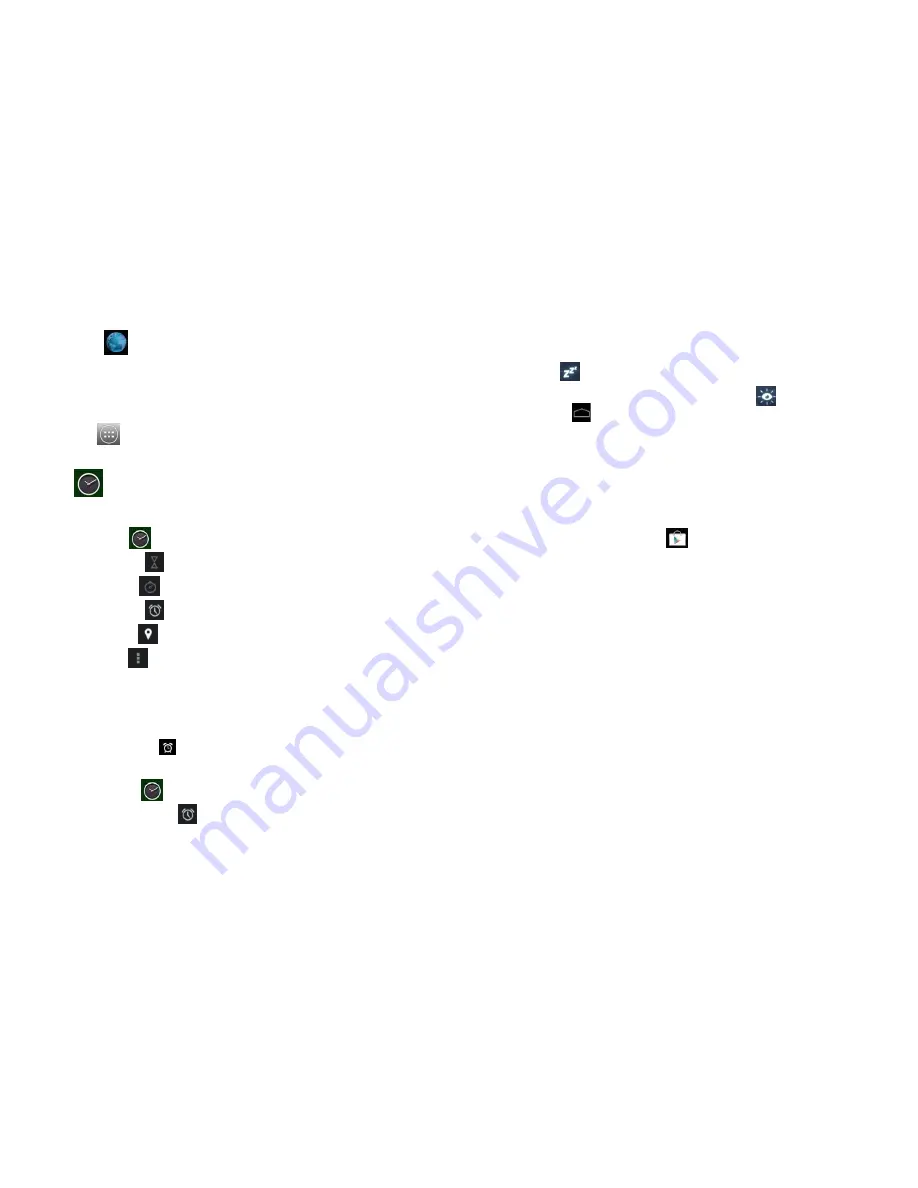
9
1.
Click
Browser icon to connect to internet.
2. Enter the URL and click the link of the application you want to install.
3. After the application is downloaded, press and hold the downloaded file (in Downloaded Files
interface)
→
Click to open
→
Install.
Uninstalling the application
You can conveniently uninstall the Android applications.
Click
→
Settings
→
Applications
→
Manage Applications.
1.
Click the application you want to uninstall
→
Uninstall.
2.
Click OK to uninstall the application.
11 Clock
Click Clock icon
to view the current date and time.
Click Count down icon
to enter count down function.
Click Stopwatch icon
to enter stopwatch function.
Click Alarm clock icon
to set the alarm clock.
Click World time icon
to addworld time.
Click Setting icon
to set the clock.
Alarm clock
The device supports more than one clock at the same time.
☆
When the icon appears in the status bar on the top of the screen, it means at least
one alarm clock is activated.
Add alarm clock
1. Click
Clock
icon
2. Click Alarm clock icon
→
“+” at the top right corner
3. Set your desired alarm clock.
4. Click Enable alarm clock and exit.
10
Stop the alarm clock
When the set time is reached, a window will pop up showing the name of the alarm clock.
If you want to use the snap function, simply click and hold the alarm clock and drag it to the
icon
You can click and hold the alarm clock icon and drag it to the icon
to stop the alarm.
Click
to return to desktop.
12 Installing Software Online
There are many applications available in the Installing Software Online interface. You can easily and
quickly download them into your device.
Download the application
1. Click the Installing Software Online icon
☆
If this is the first time you use this function, the system will ask to register and login. If you don’t
have a registered account, you need to click Register to establish a Google account. If you already have
a Google account, simply click Login and enter your account information, click Login again to login.
2. You can select application from the recommendation list, or otherwise the list of classification or
ranking. You can also search for the application you want by entering a specific name.
3. Click one application
→
Download
→
Confirm to download
4. At completion, click "Open" to directly run the application, or click "Remove" to delete the installed
application..
Record
When downloading completes, click Record to manage the installed application. You can submit your
comments to the application or view other users’ comments.
Menu function
Click to display the menu function of the Installing Software Online.
Personal folder
Click to view personal information. You can change your password, change email address and save
your password here. Click the Login out at the top right corner of the personal folder to logout your
account.
About
Display the version and support information of Installing Software Online.












