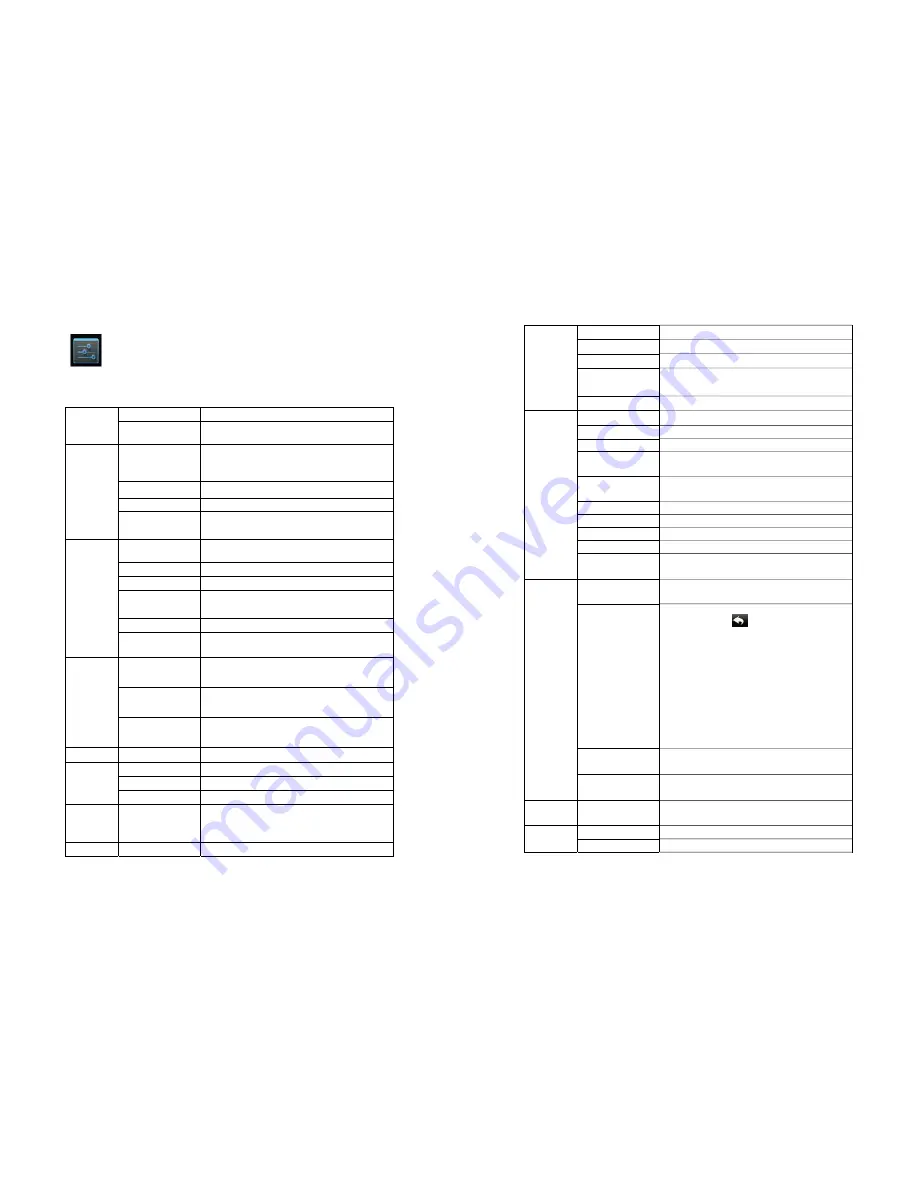
19
22 Settings
Wireless and
network
Wi-Fi
Enable Wi-Fi
More
Set flight mode, mobile network and VPN.
Sound
Volume
Adjust media volume, alarm clock volume and notification
volume. Click and move the slider to adjust volume, and
then click OK.
Notification ringtone
Select desired notification ringtone.
Touch screen tone
Tone played when selecting on screen.
Screen lock promote
tone
Tone played when locking/unlocking screen.
Display
Brightness
Click and move slider to adjust brightness of the screen and
click OK to confirm.
Wallpaper
Set desktop background picture
Screen timeout
Adjust the time of delay before screen automatic lock.
Interactive
screensaver
Enter screensaver when the device enters sleep mode or is
being charged
Font size
Support adjustment of font size
Wireless display
Support display of paired equipment through wireless
connection
Storage
Total capacity, free
space
Display total capacity and free space. Display when a TF
card or USB disk is inserted.
Remove
SD
card
/USB
disk
When a TF card or USB disk is inserted, click Remove SD
card/USB disk to remove them.
Format
SD
card
/USB
disk
Format (clear) TF card/USB disk.
Battery
Battery level
Battery consumption information
Applications
Manage application
Manage and delete installed applications.
Service in process
View and control the services in process.
Storage status
View the space occupation of the application.
Location and
information
access
privilege
Location and
information sources
Use wireless network to view location in applications (such
as Google map)
Set screen lock
Use picture, PIN or password to lock screen.
20
security
Display password
The entered password is visible.
Select device manager
Add or delete device manager.
Unknown source
Allow installing applications supplied by electronic market.
Use security
credential
Allow application to access to security credentials and
other credentials.
Install from TF card
Install encrypted certificate from SD card.
Language
and input
method
Personal dictionary
Add words to the user dictionary.
Android
keypad
Screen keypad setting.
Listening example
Play short voice examples.
Always use my setting
Use the following defaulted setting to substitute setting of
application
Preferred engine
Set the voice combination engine for switching between
text and voice.
Install voice data
Install voice data needed for voice combination
Voice speed
Play speed after the texts are converted into voice.
Language
Set language needed for text conversion.
Pico
TTS
Pico TTS setting
Auto
Use value of the internet, sync time with the internet
Backup and
recovery
Auto recovery
When an application is reinstalled, the system will recover
the back up setting or other data.
Restore factory setting
Click to clear all data on the device. Click Reset the device
will be reset, or click
to cancel and return to
previous screen.
Warning:
the following data will be deleted from the
device:
~ Google account.
~ Data and settings of the system and applications.
~ All downloaded applications.
The following data will not be deleted:
~ System software and preinstalled applications.
~ Files in SD card, such as music and photos.
Recovery mode
Restart the system and enter Recovery mode, where you
can clear the partition data or upgrade the system
Back up my data
Back up the application data, wifi password and other
settings to Google server
Account
New account
Add and access to account Google, company and e-mail,
and the account needed for other applications.
Set date
Set date.
Set time
Set time.












