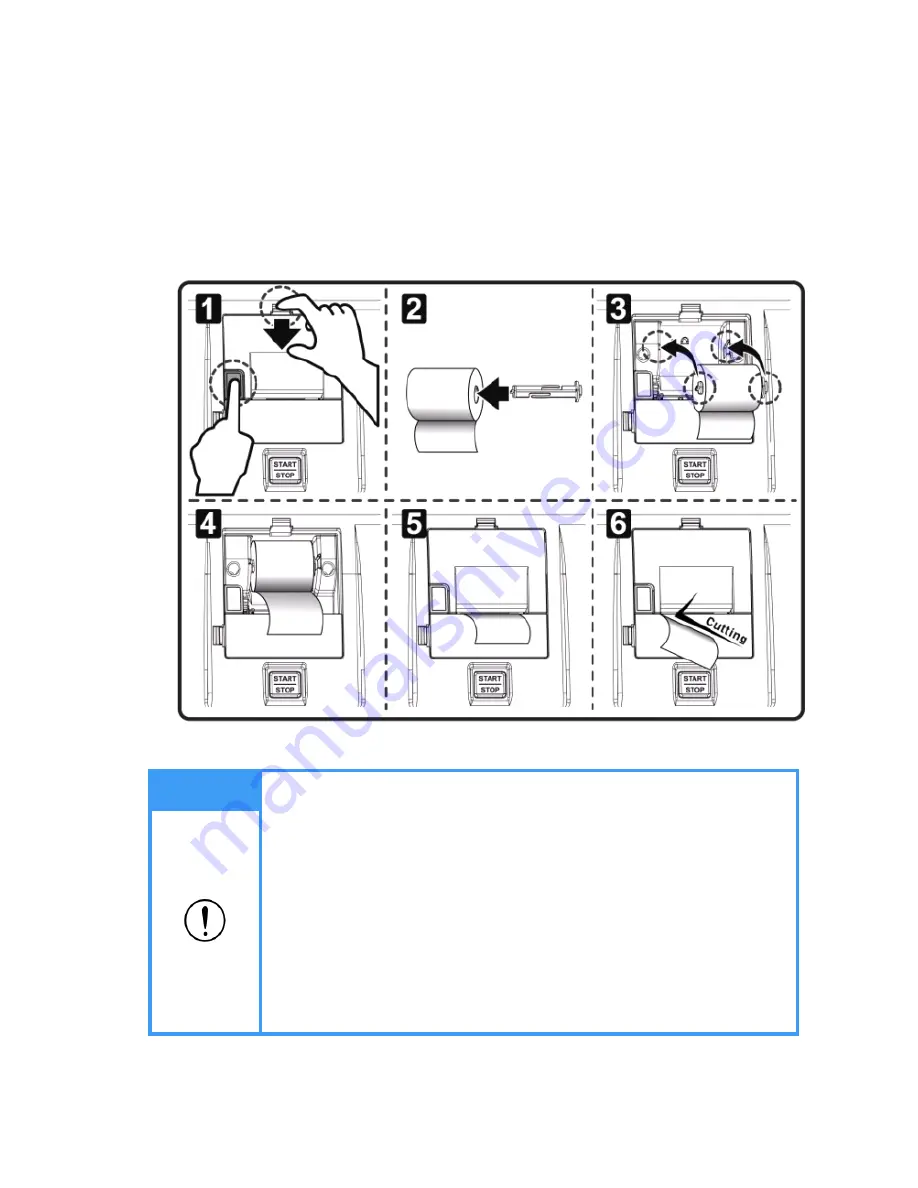
22
2. LOADING THE PRINT PAPER
①
Pull the Top button up. Then press the Side button. Open the upper printer cover.
②
Put the roller into the center hole of the thermal paper.
③
Insert the thermal paper with the roller into the holder as shown in the picture.
④
Take the edge of the paper out.
⑤
Close the cover.
⑥
It automatically cuts the paper.
Note
Thermal paper
doesn‟t need the ink.
One side is smooth and another is rough. It prints the letter only on the
smooth side.
Always check the remainder of the paper and replace it at any time.
When the red line appears on the right corner of the paper, replace the paper.
Use only the exclusive paper (57mm).
Keep paper rolls in a dark and ventilated place.
Avoid the dust on the paper.
Do not pull the paper during printing. It may cause a jam.
When the paper is not loaded correctly, the paper will not be printed out
properly and it may cause the breakdown.
When the printer cover is not properly closed, the paper can be jammed
inside. When the problem occurs, check the printer cover.






























