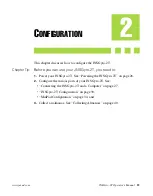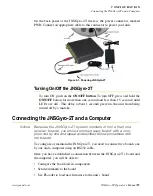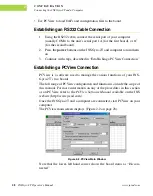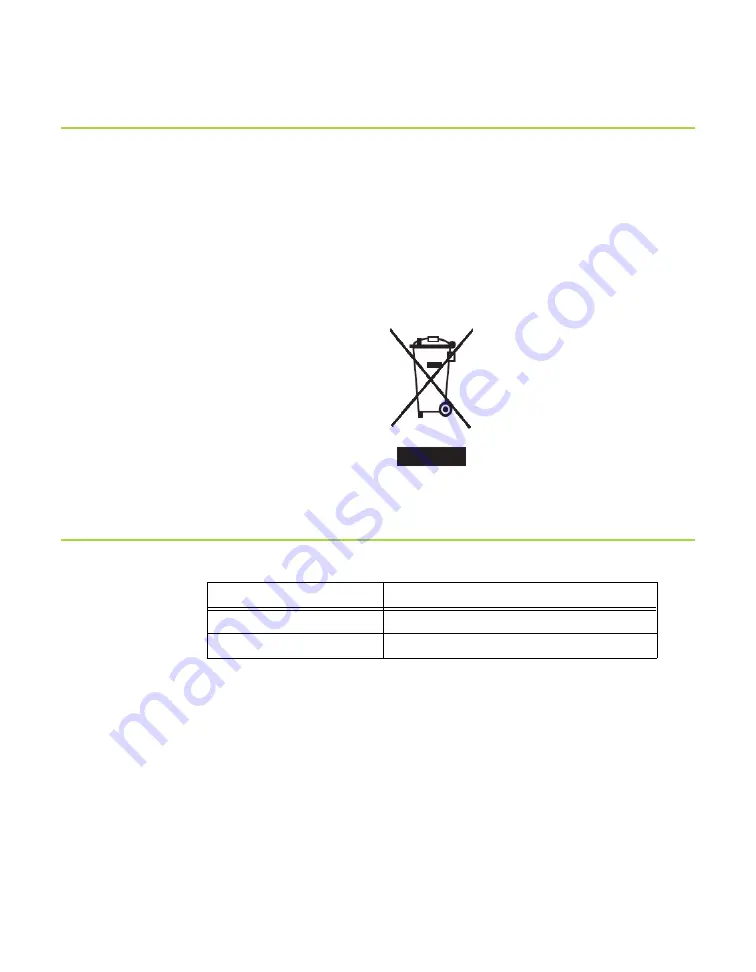
www.javad.com
JNSGyro-2T Operator’s Manual
13
P R E F A C E
WEEE Directive
WEEE Directive
Following information is for EU-member states only:
The use of the symbol indicates that this product may not be treated as house-
hold waste. By ensuring this product is disposed of correctly, you will help pre-
vent potential negative consequences for the environment and human health,
which could otherwise be caused by inappropriate waste handling of this prod-
uct. For more detailed information about the take-back and recycling of this
product, please contact your supplier where you purchased the product or con-
sult.
Manual Conventions
This manual uses the following conventions:
Example
Description
File->Exit
Click the
File
menu and click
Exit
Enter
Press or click the button or key labeled
Enter
.
Tip:
Supplementary information that can help you to
configure, maintain, or set up a system.
Notice:
Supplementary information that can have an affect on system
operation, system performance, measurements, or personal
safety.
CAUTION:
Notification that an action has the potential to
adversely affect system operation, system perfor-
mance, data integrity, or personal health.