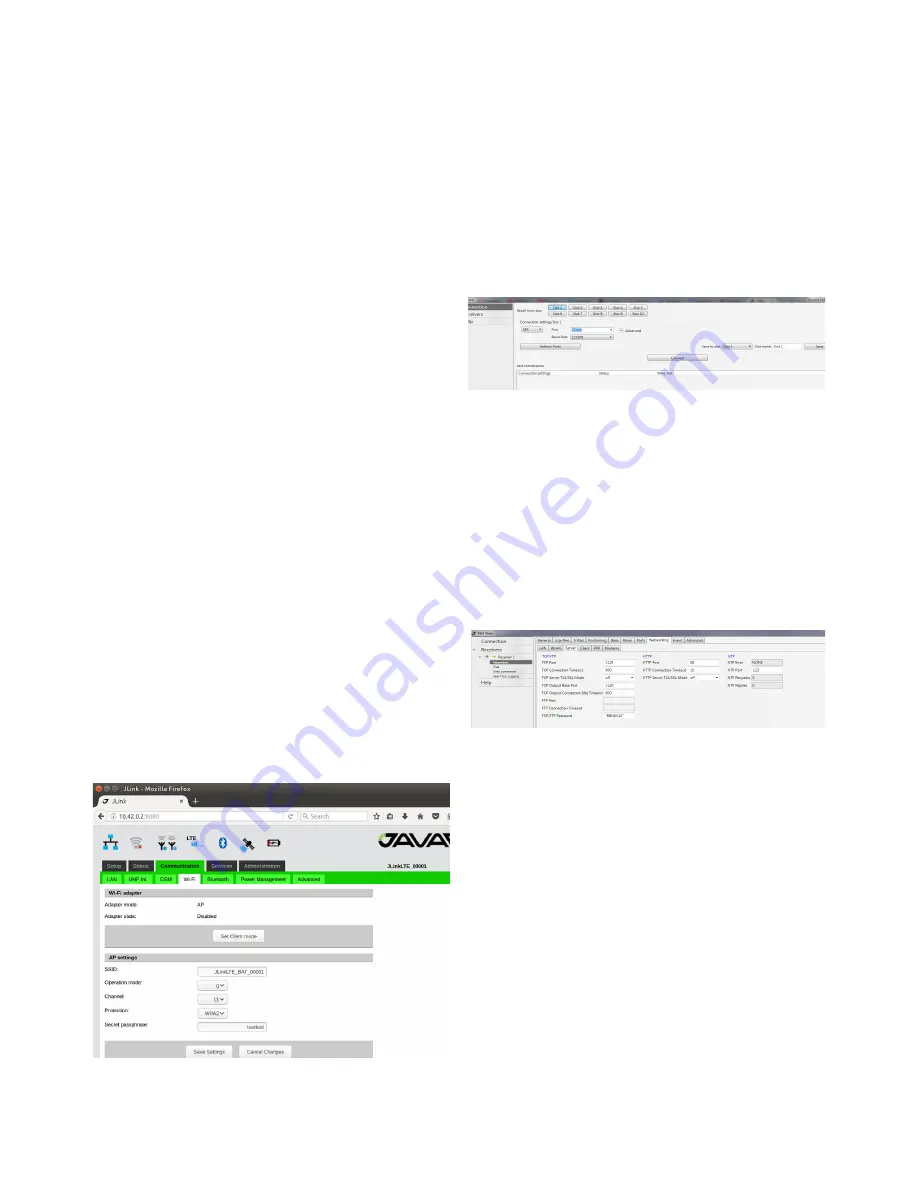
In the Communication/WiFi tab click on the
“Set AP mode” to switch the interface to the
AP mode and set following AP parameters:
SSID (WiFi Accesses pointname), Protection
(WPA2) and Security passphrase (“pass-
word”) .
In the Communication/Power Management
tab turn the WiFi interface on.
The detailed connection status you can check
in the Status/WiFi tab. Here HPT404BT JL
provides port forwarding mechanism from
internet (GSM interface) to WiFi clients.
The port forwarding mechanism works in a
following way: HPT404BT JL receives data
from internet and redirects it to its WiFi cli-
ents. Data packets received by 1110-1119
ports will be redirected to Wi-Fi.
WiFi client which IP address is 10.1.10.110.
Data packets received by 1120-1129 ports will
be redirected to WiFi client which IP address
is 10.1.10.120.
To receive the redirected data of HPT404BT
JL the TRIUMPH-2 unit should be connected
to HPT404BT JL through WiFi interface
and TRIUMPH-2’s IP address should be set
to 10.1.10.110 or 10.1.10.120 (the default
gateway is 10.1.10.1).
Figure 24. HPT404BT JL WiFi configuration tab
TRIUMPH-2 configuration steps are the
following:
1. Connect TRIUMPH-2 to PC via USB or Blue-
tooth interface and start NetView&Modem.
2. Click Connection, select the port, specify
the COM port the receiver is connected to.
Click Connect to connect to the receiver.
Figure 25. NetView connection tab
3. Select the receiver from the list of the con-
nected receivers and click Parameters/Net-
working/Server , to setup Service port.
• Set the TCP/FTP parameter: TCP Port
(1125).
• Set the TCP/FTP parameter: TCP Out-
put Base Port (1120).
• Click Apply.
Figure 26. NetView Server tab
4. Select the receiver from the list of the con-
nected receivers and click Parameters/Net-
working/WLAN, to setup the WiFi connec-
tion.
Set the following IP parameters: WLAN Re-
ceiver IP Address(10.1.10.120), WLAN De-
fault Gateway (e.g, 10.1.10.1), and WLAN Net-
work Mask (e.g, 255.255.255.0).
Set the AccessPoint parameters: WLAN Ac-
cess Point ID (enter SSID of HPT404BT JL),
WLAN AP mode(wpa).
Set the WPA parameter: WLAN WPA Pass-
15
HPT404BT JL USER MANUAL






















