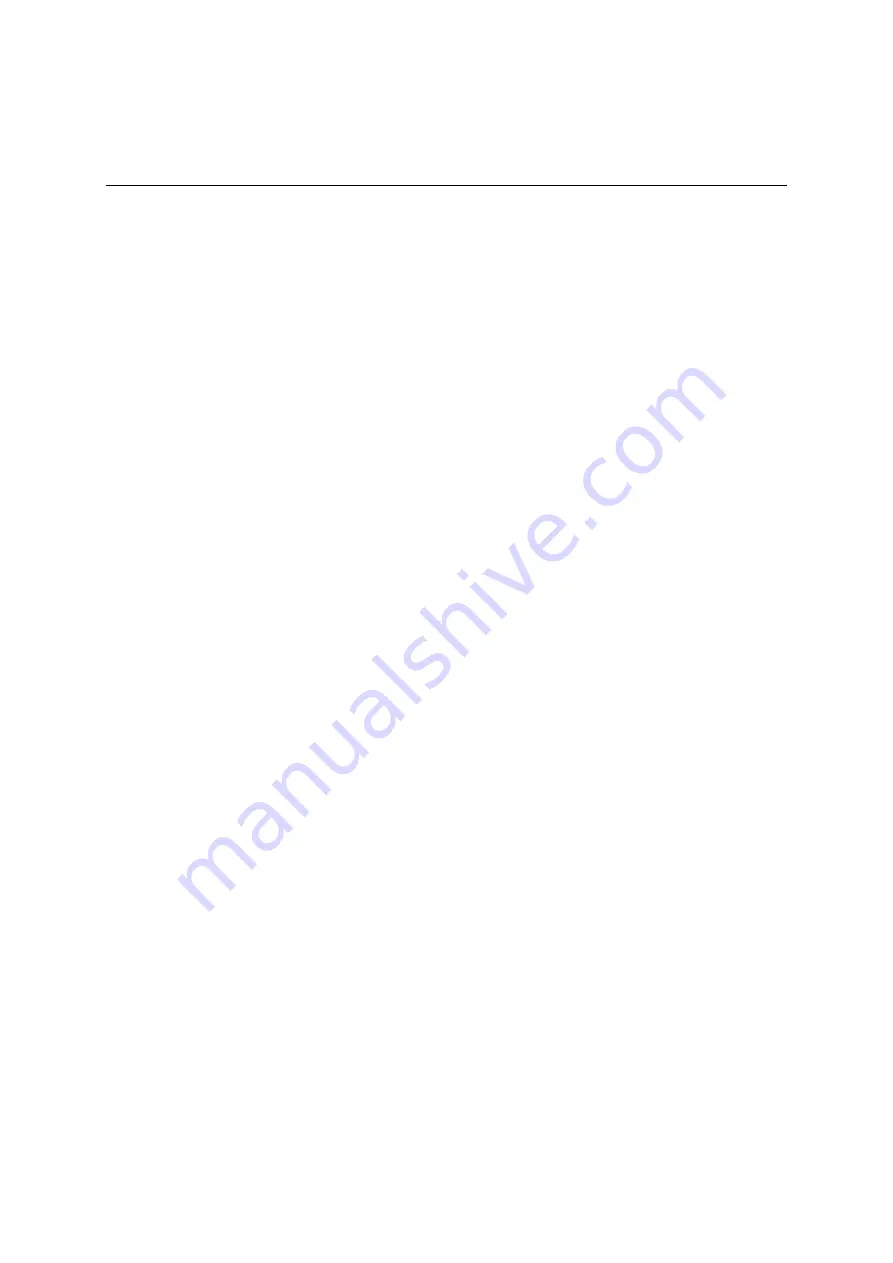
Page 53
11.
FAQ and Troubleshooting
1)
My PC cannot connect to the CPE.
Re-plug the PC Ethernet cable and check if the PC LAN connection is up or showing
activity.
Check if the SYS LED is on. If it is not, check the power cord and make sure it is
connected properly. Also verify that the AC power supply is available.
If the PC LAN shows no activity and CPE SYS LED is off but the power cord and ETH
cable are connected properly and there is AC supply, then it is likely the power adapter is
damaged. Please contact distributor to obtain replacement part.
2)
My PC cannot acquire IP from the CPE.
First check if the Network card is up and working properly. Then check the PC Network
card configuration and make sure the DHCP is enabled.
To release and renew the correct IP address, please unplug the Ethernet cable from PC
and wait for about 5 seconds, then connect it again.
If the problem persists, please contact the operator or distributor for further diagnoses.
3)
My CPE networking is not working properly.
You may want to check if the LTE connection is up and running properly. You can do this
by login the WEB GUI and check the Interface Info page.
You may want to perform a factory reset and see if the problem is being corrected. You
can do this by log into the WEB GUI using “admin123” password and perform restore the
unit to default factory setting.
If the problem cannot be corrected by factory reset, please contact the operator or
distributor for further diagnoses.
4)
I forget the login password and like to reset the unit to factory default.
You may press and hold the RESET button in the back of the unit for 5 seconds. The unit
will reset and reboot. Please wait until the unit finishes rebooting to regain access the
device WEB GUI using default login credentials.
After device reset, if the device cannot connect to the network, please contact the
operator or distributor for further support. Additional device provision may be required.
Summary of Contents for JT6300M
Page 1: ...JATONTEC LTE A JT6300M CAT7 Outdoor CPE User Manual V1 0 ...
Page 8: ...Page 8 Installing Outdoor Unit ODU Header Connection ...
Page 12: ...Page 12 Network The menu shows the general network status that includes PDN interface info ...
Page 27: ...Page 27 ...
Page 32: ...Page 32 Wi Fi Status The menu shows the Wi Fi info of the CPE device ...
Page 36: ...Page 36 ...
Page 37: ...Page 37 ...
Page 44: ...Page 44 ...
Page 46: ...Page 46 General Setting The menu allows user to configure the WEB GUI login password ...
Page 48: ...Page 48 NTP Setting The menu allows user to configure the NTP setting for the CPE device ...
































