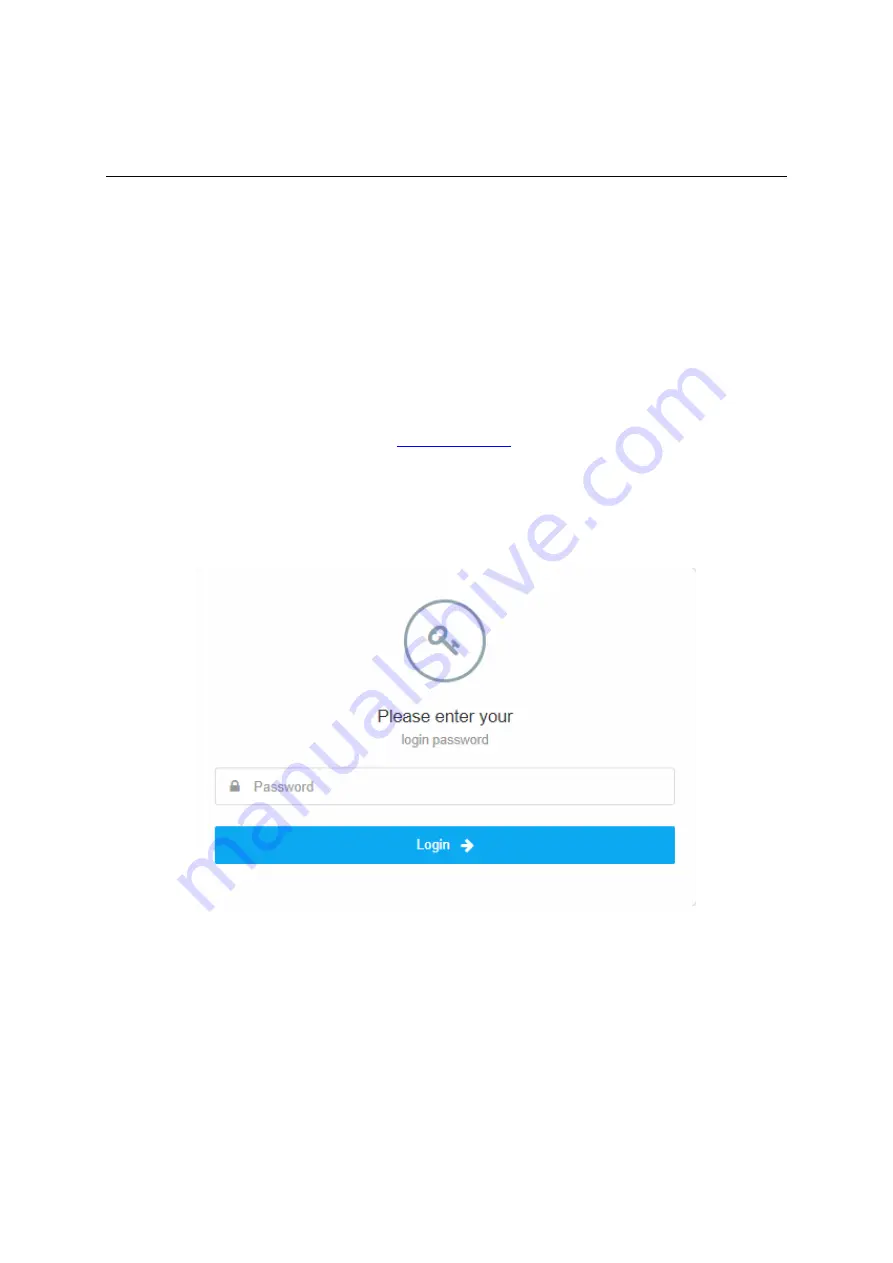
Page 10
3.
Managing CPE Device
The JT6300M offers rich management features which facilitate the task of service provider. It
supports local management access, Telnet, WEB, and centralized remote OTA configuration,
upgrades management and device monitoring via standard TR-069 ACS systems. The following
describes the basic procedures for configuring the device for LTE operation.
WEB Login
It is a preferred to setup the CPE using a Web browser from a local PC connected to device LAN
port. The operator should ensure that the connected PC has acquired IP address via DHCP from
the device. After IP connectivity is established between the PC and CPE device, the operator
may launch a Web browser and specify
in the address bar. A window will pop
up requesting password. Input the user login password and then click the “Log in” button. After
successful log on, the default home page of the WEB GUI interface will appear. Note the default
password is “
admin123
”.
Summary of Contents for JT6300M
Page 1: ...JATONTEC LTE A JT6300M CAT7 Outdoor CPE User Manual V1 0 ...
Page 8: ...Page 8 Installing Outdoor Unit ODU Header Connection ...
Page 12: ...Page 12 Network The menu shows the general network status that includes PDN interface info ...
Page 27: ...Page 27 ...
Page 32: ...Page 32 Wi Fi Status The menu shows the Wi Fi info of the CPE device ...
Page 36: ...Page 36 ...
Page 37: ...Page 37 ...
Page 44: ...Page 44 ...
Page 46: ...Page 46 General Setting The menu allows user to configure the WEB GUI login password ...
Page 48: ...Page 48 NTP Setting The menu allows user to configure the NTP setting for the CPE device ...

























