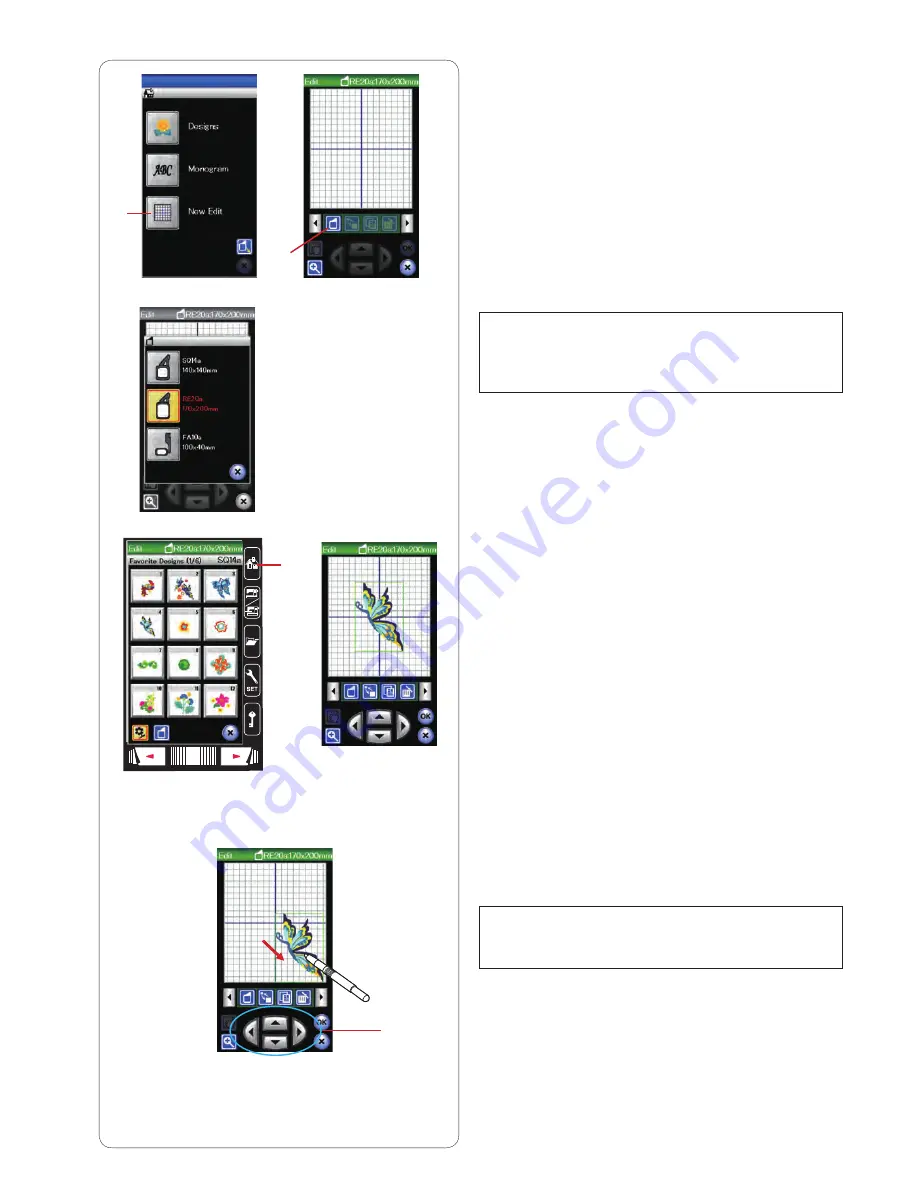
AAASewing.com
107
q
w
e
r
Editing Mode
In the editing mode, you can edit and combine patterns to
create original embroidery designs.
Press the editing mode key and the editing window for the
hoop RE20a will open.
q
Editing mode key
You can select other hoop sizes.
Press the hoop selection key and the hoop selection
window will open.
Press the hoop icon key to select the desired hoop.
w
Hoop selection key
NOTES:
Free arm hoop FA10a is an optional item.
In the editing mode, you cannot select patterns larger
than the size of the selected hoop.
Opening the embroidery designs
You can open the built-in designs, monogram, and
designs from the USB ash drive in the editing window.
To open design patterns, press the home key.
Select the desired pattern from the design list (refer to
page 93).
The screen will return to the editing window with the
selected pattern displayed.
To add more design patterns or monogram in the editing
window, press the home key again and select the desired
pattern or monogram from the design list (refer to page
93-94)
e
Home key
Selecting the pattern to edit
To select the pattern to edit, press on the pattern image in
the editing window.
The frame appears around the selected pattern.
Moving a pattern
To move the embroidery pattern in the editing window,
press and drag the pattern to a desired location with the
touch panel stylus or your ngertip.
NOTE:
Do not drag the pattern on the screen with a sharp
pointed object.
You can move the selected pattern also by pressing the
layout keys.
Press the layout keys to move the pattern to the desired
position in the editing window.
r
Layout keys
The carriage will not move when you press the layout
keys since the pattern position will move relative to the
hoop, not to the machine.
Janome MC9900 Instruction Manual
Janome Embroidery Machine
www.aaasewing.com
MC9900 Owners Manual/ User Guide






























