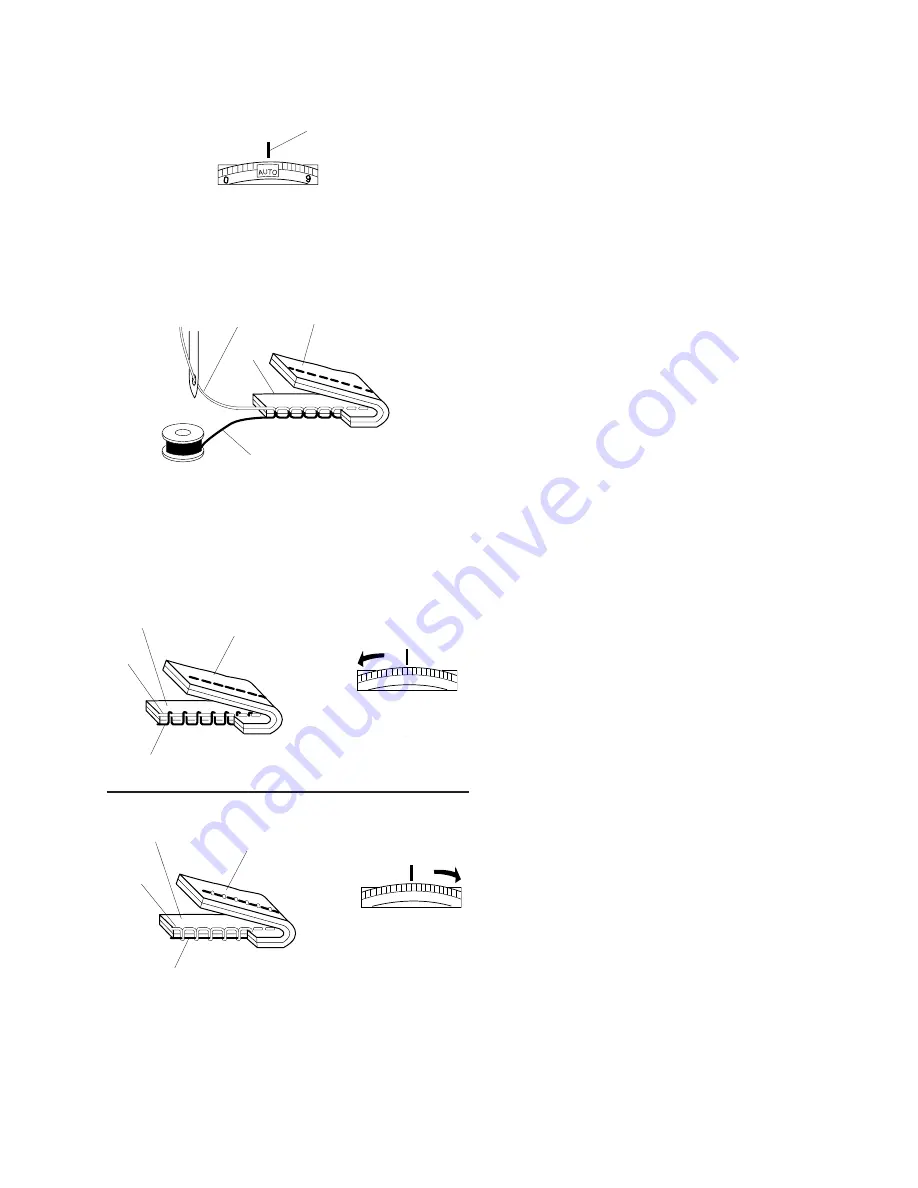
19
1
2
3
4
4
3
5
4
3
5
4
3
2
5
5
4
3
2
5
Balancing Thread Tension
Auto tension
This machine features an Auto setting in the tension
control, which covers a wide range of sewing
condition. Set the tension control dial at Auto for
general sewing, unless specifically indicated in this
manual.
1 Setting Mark
Correct tension:
The ideal straight stitch has threads locked between
two layers of fabric
For an ideal zigzag stitch, the bobbin thread does not
show on the right side of the fabric, and the needle
thread shows slightly on the wrong side of the fabric.
2 Needle Thread
3 Right Side of the Fabric
4 Wrong Side of the Fabric
5 Bobbin Thread
Manual tension adjustment
Manual tension adjustment may be needed depending
on the sewing materials, layers of fabric and other
sewing conditions.
Needle thread tension is too tight:
If the bobbin thread appears on the right side of the
fabric.
Loosen the needle thread tension by moving the dial
to a lower number.
Needle thread tension is too loose:
If the needle thread appears on the wrong side of the
fabric.
Tighten the needle thread tension by moving the dial
to a higher number.
Summary of Contents for MEMORY CRAFT 9500
Page 1: ......
Page 108: ...107 Gothic Script Cheltenham 3 letters 2 letters DESIGN CHART...
Page 109: ......
















































