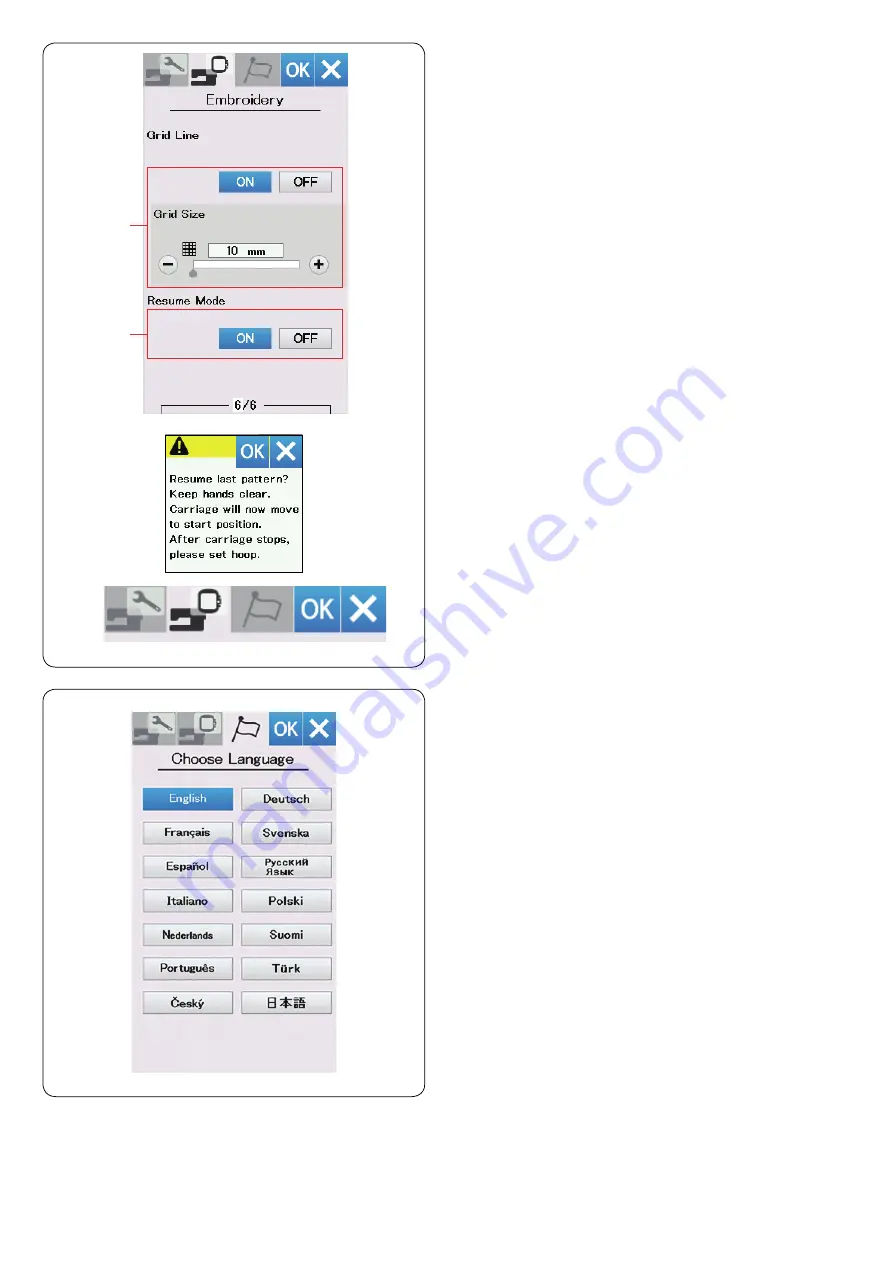
60
!5
Resume mode
When Resume Mode is turned on, the last pattern sewn
before turning the power off will resume when you turn
the power on again.
When you turn the power on, the confirmation window
opens. Press the OK key to resume the last pattern.
After customizing the settings, press the OK key to
enable the new settings.
To exit the setting mode without changing the settings,
press X key.
!4
Grid line on/off
Turn this option on to show grid in the editing window.
The grid size can be altered from 10 to 30 mm with the “+”
or “−” key when this option is on.
Turn this option off to hide the grid.
!4
!5
Language Selection Mode
Select the desired language and press the OK key.
The visual touch screen shows messages in the selected
language.
Summary of Contents for Memory Craft 550E
Page 1: ...Instruction Book...
Page 2: ......
Page 72: ...70 Oil the X carriage Oil the arrow point felt inside of the carriage slit...
Page 75: ...73 DESIGN CHART Embroidery Petite Designs Pattern images are not to scale Favorite Designs...
Page 79: ...77 DESIGN CHART Embroidery Pattern images are not to scale Wedding Designs In The Hoop Designs...
Page 81: ...79 DESIGN CHART Embroidery Gothic Script Cheltenham Cyrillic 1 Cyrillic 2 Cyrillic 3...
Page 82: ...80 DESIGN CHART Embroidery 2 letters 3 letters Border Normal Sew Version 1 00 19 04 2019...
Page 83: ......
Page 84: ...864 800 701 ENG...






























